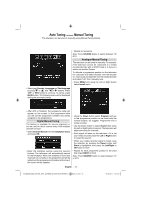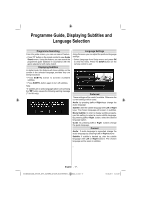Toshiba 32BV700B Owners Manual - Page 17
Renaming a Channel and, Programme Locking, Viewing Info Banner
 |
View all Toshiba 32BV700B manuals
Add to My Manuals
Save this manual to your list of manuals |
Page 17 highlights
Renaming a Channel and Viewing Info Banner and Programme Locking EPG Renaming a Channel • Select the channel that you want to rename and select Edit Name option. Press OK button to continue. Viewing Info Banner • Press INFO button the information screen will appear giving details of the channel and programme currently being viewed. • Pressing Left or Right button moves to the previous/ next character. Pressing Up or Down button changes the current character. Pressing the numeric buttons '0...9' replaces the highlighted character with the characters printed above the button one by one as the button is pressed. • When finished, press OK button to save. Press MENU to cancel. Locking a Channel You can press GREEN button to tag/untag all channels; YELLOW button to tag/untag a single channel. • Select the channel that you want to lock by using Up or Down buttons. • Select Lock option by using Left or Right buttons. Press OK button to continue. • You will be asked to enter parental control PIN. Enter the PIN number. Note: Default PIN is set to 0000. • Press OK button when the desired channel is highlighted to lock/unlock the channel. Lock symbol will be displayed next to the selected channel. • Whenever you change channel, the TV displays the broadcast picture along with an information banner at the bottom of the screen (available only in DTV mode). This will remain on the screen for a few seconds. • If the selected channel is locked, you must enter the correct four numeric code to view the channel. "Enter PIN" will be displayed on the screen in such a case: • Enter the PIN number to continue. Electronic Programme Guide • Select the on-screen guide by pressing EPG, the guide screen will appear highlighting details of the channel and programme currently being viewed. This may take a few moments to appear. • For information on a highlighted programme, press INFO button. • For details of other programmes currently available, press RED or GREEN to scroll up and down the list. As channels are selected, details of the programme currently being broadcast will appear. • To set the timer for a selected programme, press the OK button to select Timers menu. • Press YELLOW or BLUE for advancing to next or previous day. • Press (SWAP) button to jump to the current broadcast. English - 16 - 00_MB45M_[GB]_3910UK_IDTV_SILVER8_32740W_(IB_INTERNET)_10068434_v1.indd 16 10.03.2011 14:14:58