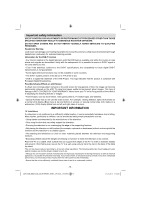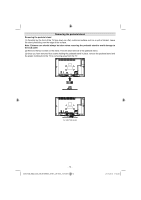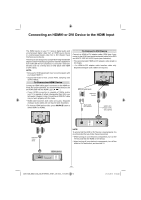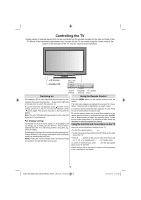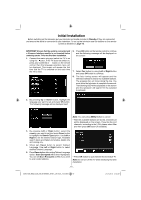Toshiba 32BV702B Owners Manual - Page 16
Connecting an HDMI® or DVI Device to the HDMI Input
 |
View all Toshiba 32BV702B manuals
Add to My Manuals
Save this manual to your list of manuals |
Page 16 highlights
Connecting an HDMI® or DVI Device to the HDMI Input The HDMI inputs on your TV receive digital audio and uncompressed digital video from an HDMI source device or uncompressed digital video from a DVI (Digital Visual Interface) source device. These inputs are designed to accept HDCP (High-Bandwidth Digital-Content Protection) programme material in digital form from EIA/CEA-861-D-compliant [1] consumer electronic devices (such as a set-top box or DVD player with HDMI or DVI output). NOTE: • Some early HDMI equipment may not work properly with your latest HDMI TV. • Supported Audio format: Linear PCM, sampling rate 32/44.1/48kHz. To Connect an HDMI Device Connect an HDMI cable (type A connector) to the HDMI ter- minal. For proper operation, it is recommended that you use an HDMI cable with the HDMI Logo ( ). • If your HDMI connection is capable of 1080p and/or your TV is capable of refresh rates greater than 50Hz, you will need a Category 2 cable. Conventional HDMI/DVI cable may not work properly with this mode. • HDMI cable transfers both video and audio. Separate analogue audio cables are not required (see illustration). • To view the HDMI device video, press SOURCE button to select HDMI1 or HDMI2. To Connect a DVI Device Connect an HDMI-to-DVI adaptor cable (HDMI type A connector) to the HDMI input socket and audio cables to the RED and WHITE SIDE AV AUDIO inputs (see illustration). • The recommended HDMI-to-DVI adaptor cable length is 6.6 ft (2m). • • An HDMI-to-DVI adaptor cable transfers video only. Separate analogue audio cables are required. SIDE AV Audio Inputs HDMI Input Sockets Audio Cable (Not supplied) HDMI to DVI Adapter Cable (not supplied) HDMI 2 HDMI 1 HDMI 2 HDMI 1 HDMI Input Socket (Back) HDMI device NOTE: To ensure that the HDMI or DVI device is reset properly, it is recommended that you follow these procedures: • When turning on your electronic components, turn on the TV first, and then the HDMI or DVI device. • When turning off your electronic components, turn off the HDMI or DVI device first, and then the TV. - 15 - 32BV702B_MB62_[GB]_(IB_INTERNET)_DVB-T_(3910UK)_10075897.indd 15 21.01.2012 17:54:46