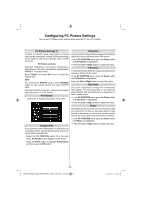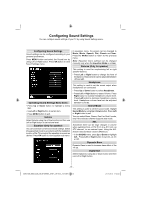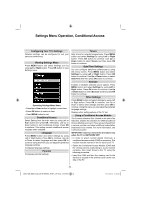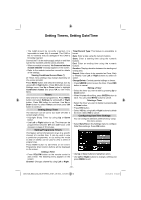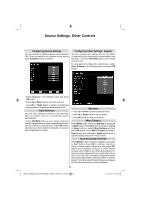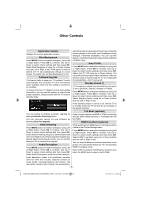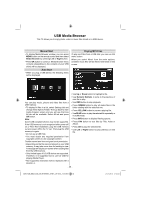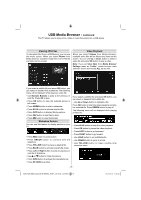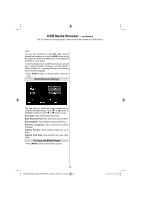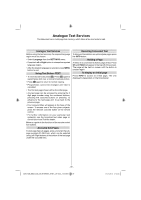Toshiba 32BV702B Owners Manual - Page 36
Other Controls - software update
 |
View all Toshiba 32BV702B manuals
Add to My Manuals
Save this manual to your list of manuals |
Page 36 highlights
Other Controls Application Version Displays the current application version. Blue Background Press MENU button and select settings by using Left or Right button. Press OK to continue. Use Up or Down to select others settings and then press OK. Select Blue Background using Up or Down buttons and use Left or Right to set. If the signal is weak or absent, the TV will automatically change to a blue screen. To enable this, set Blue Background to On. Software Upgrade This feature helps to keep your TV updated. It works automatically and searches for new information when available. Note that this setting is inactive to be modified. To ensure that your TV always has the most update information, you can use this setting. In order for the proper operation, please ensure that the TV is set to standby mode. describing what is happening on the screen during the natural pauses in the audio (and sometimes during dialogue, if deemed necessary). You can use this feature, only if the broadcaster supports that additional narration track. Auto TV Off Press MENU button and select settings by using Left or Right button. Press OK to continue. Use Up or Down to select others settings and then press OK. Select Auto TV Off using Up or Down buttons. You can set the timeout value of auto off feature. After the timeout value is reached and the TV is not operated for selected time , the TV will go off. Standby Search (*) (*) This setting is visible only when the Country option is set to Denmark, Sweden, Norway or Finland. Press MENU button and select settings by using Left or Right button. Press OK to continue. Use Up or Down to select others settings and then press OK. Select Standby Search using Up or Down buttons and use Left or Right to set. If the Standby Search is set to to on and the TV is in standby mode, the TV will look for any changes in the saved channels. Full Mode (optional) You can enable or disable automatic upgrade by setting Automatic Scanning option. You can manually search for new software by selecting Scan for upgrade. Hard of Hearing Press MENU button and select settings by using Left or Right button. Press OK to continue. Use Up or Down to select others settings and then press OK. Select Hard of Hearing using Up or Down buttons and use Left or Right to set. If the broadcaster enables any special signal concerning the audio, you can set this setting as On to receive such signals. Audio Description Press MENU button and select settings by using Left or Right button. Press OK to continue. Use Up or Down to select others settings and then press OK. Select Audio Description using Up or Down buttons. If you connect a device via HDMI or YPbPr connectors and set 1080i/1080p resolutions, Full Mode item will be visible. HDMI True Black (optional) While watching from HDMI source, this feature will be visible in the Picture Settings menu. Press MENU button and select settings by using Left or Right button. Press OK to continue. Use Up or Down to select others settings and then press OK. Select HDMI True Black using Up or Down buttons and use Left or Right to set. You can use this feature to enhance blackness in the picture. You can set this feature as "On" for activating HDMI True Black mode. Note: HDMI True Black On/Off feature functions only when the HDMI device output is set to RGB. Audio description refers to an additional narration track for blind and visually impaired viewers of visual media, including television and movies. The description narrator talks through the presentation, - 35 - 32BV702B_MB62_[GB]_(IB_INTERNET)_DVB-T_(3910UK)_10075897.indd 35 21.01.2012 17:54:54