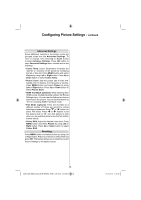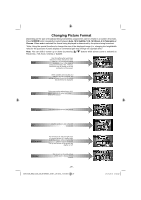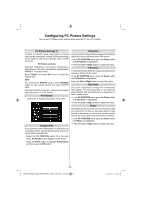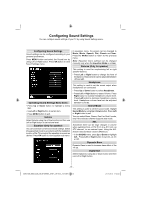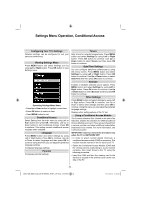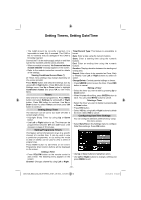Toshiba 32BV702B Owners Manual - Page 29
Advanced Settings, Resetting
 |
View all Toshiba 32BV702B manuals
Add to My Manuals
Save this manual to your list of manuals |
Page 29 highlights
Configuring Picture Settings - continued Advanced Settings Some additional controls in the picture menu are grouped under the title Advanced Settings. To view or change, first press Up or Down button to select Advance Settings. Press OK button to view. Advanced Settings menu controls are as the following: • Colour Temp: Colour Temperature increases the 'warmth' or 'coolness' of the picture by increasing the red or blue tint. Press MENU button and select Picture by using Left or Right button. Press Up or Down button to select Colour Temp. • Picture Zoom: Sets the picture size to Auto,16:9, Subtitle,14:9, 14:9 Zoom, 4:3, Panoramic or Cinema. Press MENU button and select Picture by using Left or Right button. Press Up or Down button to select Picture Zoom. • HDMI True Black (optional): While watching from HDMI source, this feature will be visible in the Picture Settings menu. You can use this feature to enhance blackness in the picture. You can set this feature as "On" for activating HDMI True Black mode. • Film Mode (optional): Films are recorded at a different number of frames per second to normal television programmes.Press " " or " " buttons to select Film mode. Press " " or " " buttons to set this feature Auto or Off. Turn this feature to Auto when you are watching films to see the fast motion scenes clearly. • Colour Shift: Adjust the desired colour tone. Press MENU button and select Picture by using Left or Right button. Press Up or Down button to select Colour Shift. Resetting Press MENU button and select picture by using Left or Right button. Press Up or Down to select reset and press OK. This feature allows you to reset the current Picture Settings to the default values. - 28 - 32BV702B_MB62_[GB]_(IB_INTERNET)_DVB-T_(3910UK)_10075897.indd 28 21.01.2012 17:54:52