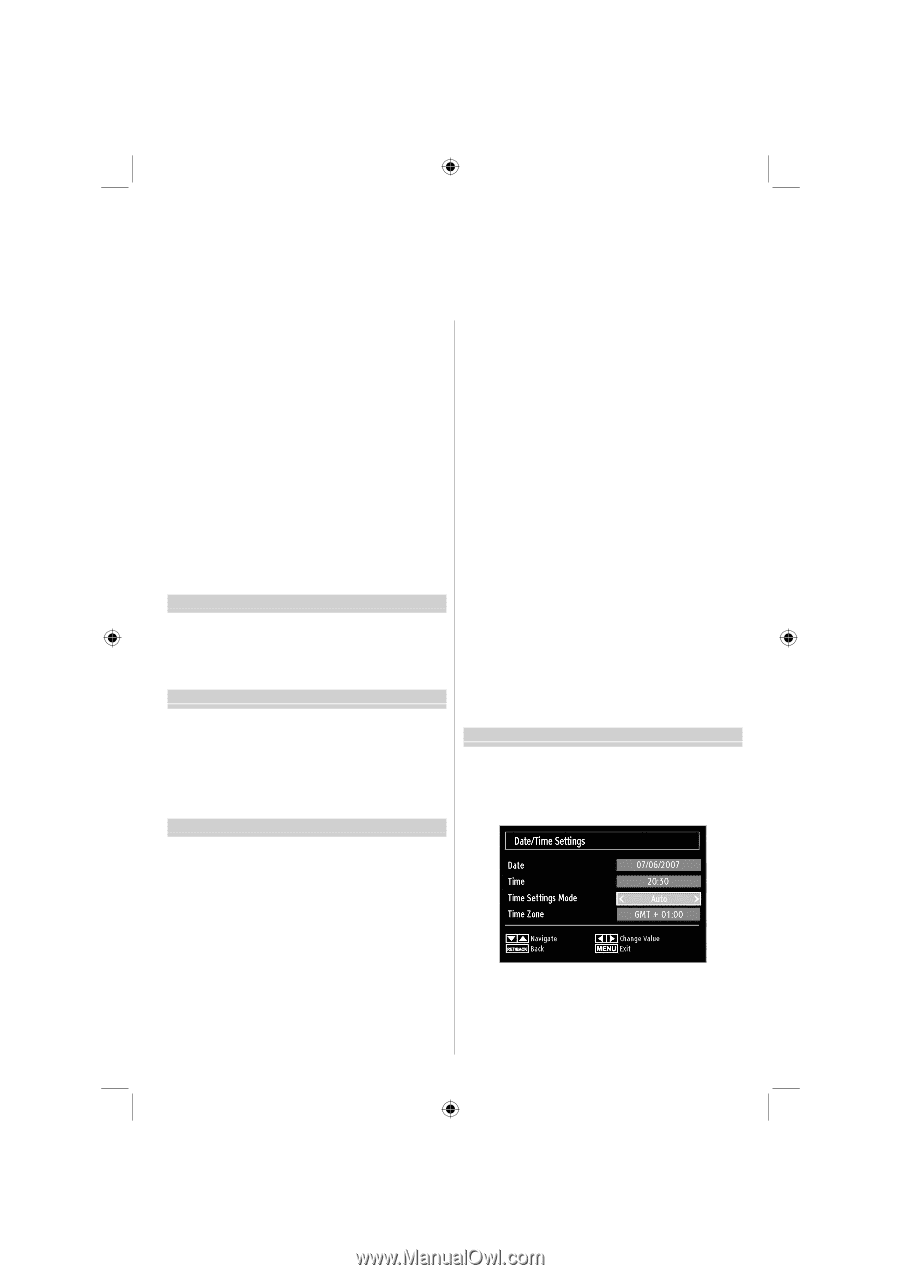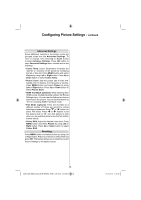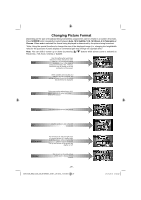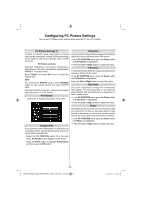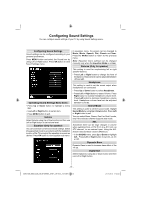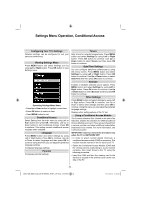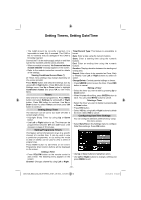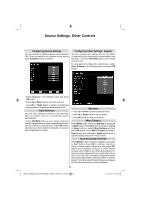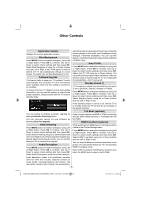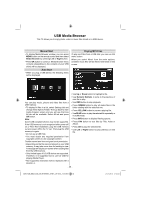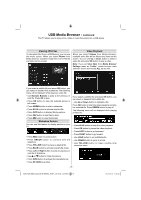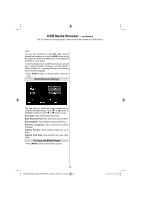Toshiba 32BV702B Owners Manual - Page 34
Setting Timers, Setting Date/Time
 |
View all Toshiba 32BV702B manuals
Add to My Manuals
Save this manual to your list of manuals |
Page 34 highlights
Setting Timers, Setting Date/Time • The CAM should be correctly inserted, it is impossible to insert fully if reversed. The CAM or the TV terminal may be damaged if the CAM is forcefully inserted. Connect the TV to the mains supply, switch on and then wait for few moments until the card is activated. • When no module is inserted, "No Common Interface module detected" message appears on the screen. • Refer to the module instruction manual for details of the settings. Viewing Conditional Access Menu (*) (*) These menu settings may change depending on the service provider. Press MENU button and select the Settings icon by using Left or Right button. Press OK button to view Settings menu. Use Up or Down button to highlight Conditional Access and press OK to view menu items. Timers Sets timers for selected programmes. Press MENU button and select Settings by using Left or Right button. Press OK button to continue. Use Up or Down button to select Timers and then press OK button to continue. Setting Sleep Timer The television can be set to turn itself Off after a certain length of time. • Highlight Sleep Timer by using Up or Down button. • Use Left or Right button to set. The timer can be programmed between Off and 2.00 hours (120 minutes) in steps of 30 minutes. Setting Programme Timers This feature will set the television to go to a specific channel at a certain time. It can be used to view a particular programme, or by setting the mode to daily or weekly, can be used to view a series of programmes. Press Down button to set timers on an event. Programme timer function buttons will be displayed on the screen. Adding a Timer • Press YELLOW button on the remote control to add a timer. The following menu appears on the screen: Channel: Changes channel by using Left or Right. Timer/Record Type: This feature is unavailable to be set. Date: Enter a date using the numeric buttons. Start: Enter a starting time using the numeric buttons. End: Enter an ending time using the numeric buttons. Duration: Displays duration between the starting and ending time. Repeat: Sets a timer to be repeated as Once, Daily or Weekly. Use Left or Right buttons to select an option. Change/Delete: Controls parental settings on timers. • Press GREEN button to save the timer. Press RED button to cancel. Editing a Timer • Select the timer you want to edit by pressing Up or Down button. • When finished with editing, press GREEN button to save. You can press MENU button to cancel. Deleting a Timer • Select the timer you want to delete by pressing Up or Down button. • Press RED button. • Select YES by using Left or Right buttons to delete the timer. Select NO to cancel. Configuring Date/Time Settings You can configure date/time preferences by using this menu screen. • Select Date/Time in the Settings menu to configure Date/Time settings. Press OK button. • Use Up or Down buttons to highlight an option. • Use Left or Right buttons to change a setting and press MENU to exit. - 33 - 32BV702B_MB62_[GB]_(IB_INTERNET)_DVB-T_(3910UK)_10075897.indd 33 21.01.2012 17:54:53