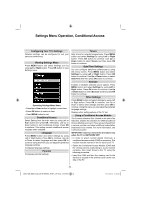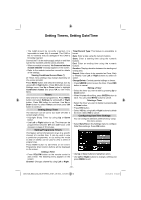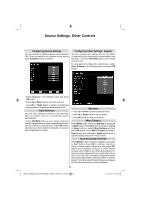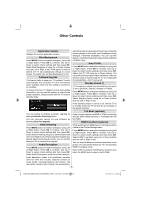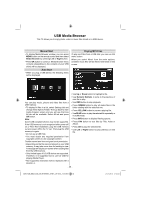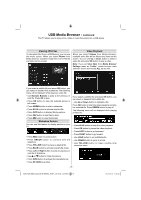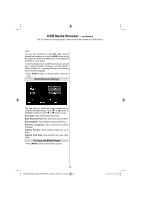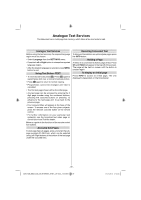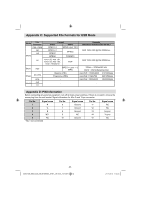Toshiba 32BV702B Owners Manual - Page 38
Viewing JPG Files, Slideshow Feature, Video Playback
 |
View all Toshiba 32BV702B manuals
Add to My Manuals
Save this manual to your list of manuals |
Page 38 highlights
USB Media Browser - continued This TV allows you to enjoy photo, video or music files stored on a USB device. Viewing JPG Files To view photo files from a USB Memory, you can use this menu screen. When you select Photos from Media Browser, available image files will be filtered and listed on this screen. Video Playback When you select Videos from Media Browser, available video files will be filtered and listed on this screen. You can use Up or Down button to select a video file and press OK button to play a video. Note: If you set View Style from Media Browser Settings menu as 'Folder', media browser main selection screen will include ALL tab as well. If you select a subtitle file and press OK button, you can select or deselect that subtitle file. The following menu will be displayed while playing a video file: • Use Numeric Buttons to jump to the previous or next file. Press OK to play. • Press OK button to view the selected picture in full screen. • Press GREEN button to start a slideshow. • Press BLUE button to activate loop/shuffle. • Press INFO button to display filtering options. • Press FAV button to sort files by date. • Press button to view thumbnails. Slideshow Feature You can use this feature to display photos on your TV. • Press RED button to zoom picture. • Press GREEN button to continue with the slideshow. • Press YELLOW button to pause a playing file. • Press BLUE button to activate loop/shuffle mode. • Press Left or Right button to jump to previous or next file of slideshow. • Use or button to rotate the picture. • Press INFO button to activate the operations bar. • Press RETURN to go back. If you select a subtitle file and press OK button, you can select or deselect that subtitle file. • Use Up or Down button to highlight a file. Press OK button to start the video playback and play the selected file. Press GREEN button to play all. The following menu will be displayed while playing a video file: • Press BLUE button to stop the video playback. • Press OK button to pause the video playback. • Press LEFT button to go backward. • Press RIGHT button to go forward. • Use LANG button to set subtitle/Audio. • Use GREEN button to jump to a time. • Use YELLOW button to Open subtitle time correction menu - 37 - 32BV702B_MB62_[GB]_(IB_INTERNET)_DVB-T_(3910UK)_10075897.indd 37 21.01.2012 17:54:54