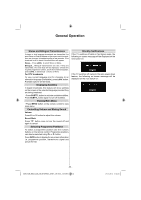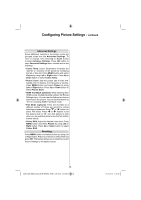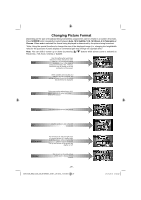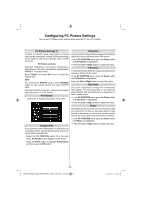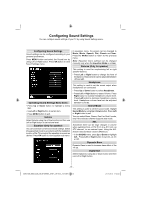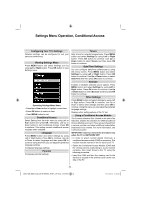Toshiba 32BV702B Owners Manual - Page 28
guring Picture Settings
 |
View all Toshiba 32BV702B manuals
Add to My Manuals
Save this manual to your list of manuals |
Page 28 highlights
Configuring Picture Settings You can configure picture settings of your TV by using Picture Settings menu. Configuring Picture Settings You can use different picture settings in detail. You can customize current picture mode settings as desired. For example you change items such as, Brightness, Contrast, Colour, Sharpness and Hue. Press MENU button and select the Picture icon by using Left or Right button. Press OK button to view Picture Settings menu. Operating Picture Settings Menu Items • Press Up or Down button to highlight a menu item. • Use Left or Right button to set an item. • Press MENU button to exit. Picture Mode Press MENU button and select picture by using Left or Right button. Press Up or Down to select mode. This television offers the choice of personalising the picture style. Cinema, Game, Dynamic and Natural are preset options and affect settings within the television. • In the Picture Settings menu, press Up or Down to select Mode. Press Left or Right to select the picture mode you prefer. Contrast Press MENU button and select picture by using Left or Right button. Press Up or Down to select contrast. Sets the lightness and darkness values of the screen. Brightness Press MENU button and select picture by using Left or Right button. Press Up or Down to select brightness. Sets the brightness value for the screen. Sharpness Press MENU button and select picture by using Left or Right button. Press Up or Down to select sharpness. Sets the sharpness value for the objects displayed on the screen. Colour Press MENU button and select picture by using Left or Right button. Press Up or Down to select colour. Sets the colour value, adjusting the colors. Power Save Mode Enables or disables the power save mode. Use Up or Down button to select Power Save Mode. Press Left or Right button to set Power Save Mode as On or Off. See the section, Environmental Information in this manual for further information on Power Save Mode. Note: The backlight function will be inactive if Power Save Mode is set to on. Backlight (optional) This setting controls the backlight level and it can be set to Auto, Maximum, Minimum, Medium and Eco Mode. Note: Backlight can not be activated in VGA or Media Browser mode or while picture mode is set as Game. Noise Reduction Sometimes some words or picture elements may become distorted or pixelated. Using the Noise Reduction feature reduces this effect by smoothing out the edges. Press MENU button and select Picture by using Left or Right button. Press Up or Down button to select Noise Reduction. - 27 - 32BV702B_MB62_[GB]_(IB_INTERNET)_DVB-T_(3910UK)_10075897.indd 27 21.01.2012 17:54:52