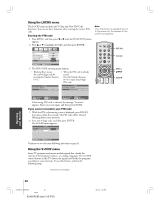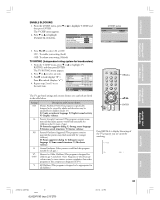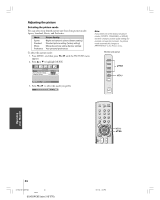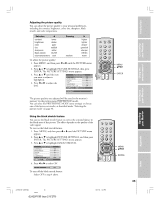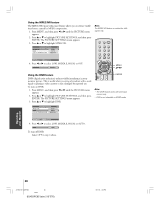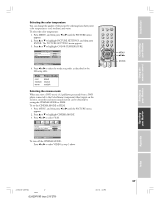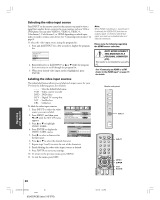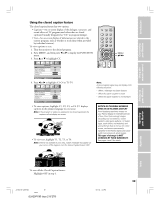Toshiba 42DPC85 User Manual - Page 35
ENTER. The PICTURE SETTINGS menu appears.
 |
View all Toshiba 42DPC85 manuals
Add to My Manuals
Save this manual to your list of manuals |
Page 35 highlights
Introduction Connecting your Monitor Using the remote control Setting up your Monitor Adjusting the picture quality You can adjust the picture quality to your personal preferences, including the contrast, brightness, color, tint, sharpness, black stretch, and color temperature. Selection x contrast lower brightness darker color tint paler reddish sharpness softer Black stretch On/Off color temperature cool Pressing medium • higher lighter deeper greenish sharper Off/On warm To adjust the picture quality: 1. Press MENU, and then press x or • until the PICTURE menu appears. 2. Press y or z to highlight PICTURE SETTINGS, then press ENTER. The PICTURE SETTINGS menu appears. 3. Press y or z until the item you want to adjust is highlighted. 4. Press x or • to adjust the level. PICTURE SETTINGS 1/2 CONTRAST 100 BRIGHTNESS 50 COLOR 50 TINT 0 SHARPNESS 0 BLACK STRETCH ON MENU BACK EXIT WATCH TV CONTRAST 80 TOP AR INPUT RECALL POWER INFO 123 456 78 +10 100 0 MENU 9 ENT PIC SIZE MENU DVDMENU ENTER ER TV CBL/SAT CH VCR DVD EXIT CLE VOL POP DIRECT CH MUTE SLEEP TV/VCR PAUSE STOP PLAY FREEZE SOURCE SPLIT REW FF SKIP / SEARCH CH SCAN SWAP REC POP CH LIGHT MENU yzx • ENTER ENT ENT The picture qualities you adjusted will be saved in the monitor's memory (in the picture menu PREFERENCE mode). You can select the PREFERENCE MODE (your settings) or choose one of the factory-set modes, as described under "Selecting the picture mode" on page 34. Using the black stretch feature You can use the black stretch feature to correct the contrast balance in the black areas of the picture. The effect depends on the quality of the video signal. To turn on the black stretch feature: 1. Press MENU, and then press x or • until the PICTURE menu appears. 2. Press y or z to highlight PICTURE SETTINGS, and then press ENTER. The PICTURE SETTINGS menu appears. 3. Press y or z to highlight BLACK STRETCH. PICTURE SETTINGS 1/2 CONTRAST BRIGHTNESS COLOR TINT SHARPNESS BLACK STRETCH 100 50 50 0 0 OFF MENU BACK EXIT WATCH TV 4. Press x or • to select ON. BLACK STRETCH ON To turn off the black stretch feature: Select OFF in step 4 above. TOP AR INPUT RECALL POWER INFO 123 456 78 +10 100 0 MENU 9 ENT PIC SIZE MENU DVDMENU ENTER ER TV CBL/SAT CH VCR DVD EXIT CLE VOL POP DIRECT CH MUTE SLEEP TV/VCR PAUSE STOP PLAY FREEZE SOURCE SPLIT REW FF SKIP / SEARCH CH SCAN SWAP REC POP CH LIGHT MENU yzx • ENTER 35 Operating your Monitor Appendix Index #01E34-39_42DPC85 35 Black (E)42DPC85 (size 213*276) 05.9.12, 7:53 PM