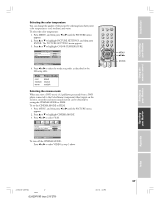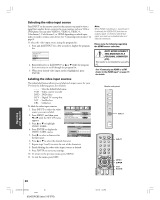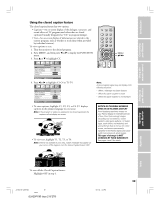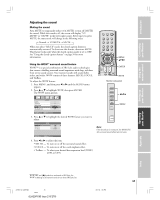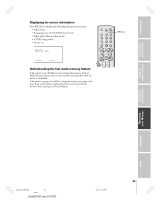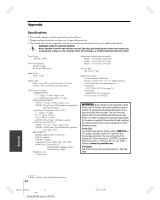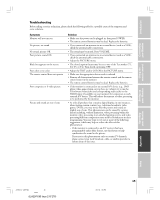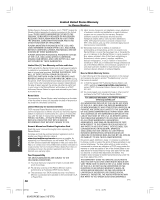Toshiba 42DPC85 User Manual - Page 42
Operating, our Monitor - 42
 |
View all Toshiba 42DPC85 manuals
Add to My Manuals
Save this manual to your list of manuals |
Page 42 highlights
Operating your Monitor TOP EXIT AR Adjusting the sound quality You can change the quality of your monitor's sound by adjusting the bass, treble, and balance. To adjust the sound quality: 1. Press MENU, and then press x or • until the AUDIO menu appears. 2. Press y or z to highlight the item you want to adjust. BASS TREBLE BALANCE WOW StableSound AUDIO 50 50 0 ENTER ON MENU BACK EXIT WATCH TV 3. Press x or • to adjust the level. BASS 0 - + • x makes the sound quality weaker or increases the balance in the left channel, depending on the item selected. • • makes the sound quality stronger or increases the balance in the right channel, depending on the item selected. Using the StableSound® feature When the signal source is changed, the StableSound feature limits the highest volume level to prevent extreme changes in volume (for example, to prevent the sudden increase in volume that often happens when a TV program switches to a commercial). To turn on the StableSound feature: 1. Press MENU, and then press x or • until the AUDIO menu appears. 2. Press y or z to highlight StableSound. 3. Press x or • to select ON. BASS TREBLE BALANCE WOW StableSound AUDIO 0 0 0 ENTER ON MENU BACK EXIT WATCH TV To turn off the StableSound feature: Select OFF in step 3 above. PIC SIZE ENTEERNT INPUT RECALL POWER INFO 123 456 789 +10 100 0 ENT MENU MENU DVDMENU MENU yzx • ER TV CBL/SAT CH VCR DVD CLE VOL POP DIRECT CH MUTE SLEEP TV/VCR PAUSE STOP PLAY FREEZE SOURCE SPLIT REW FF SKIP / SEARCH CH SCAN SWAP REC POP CH LIGHT 42 #01E41-43_42DPC85 42 Black (E)42DPC85 (size 213*276) 05.9.12, 7:55 PM