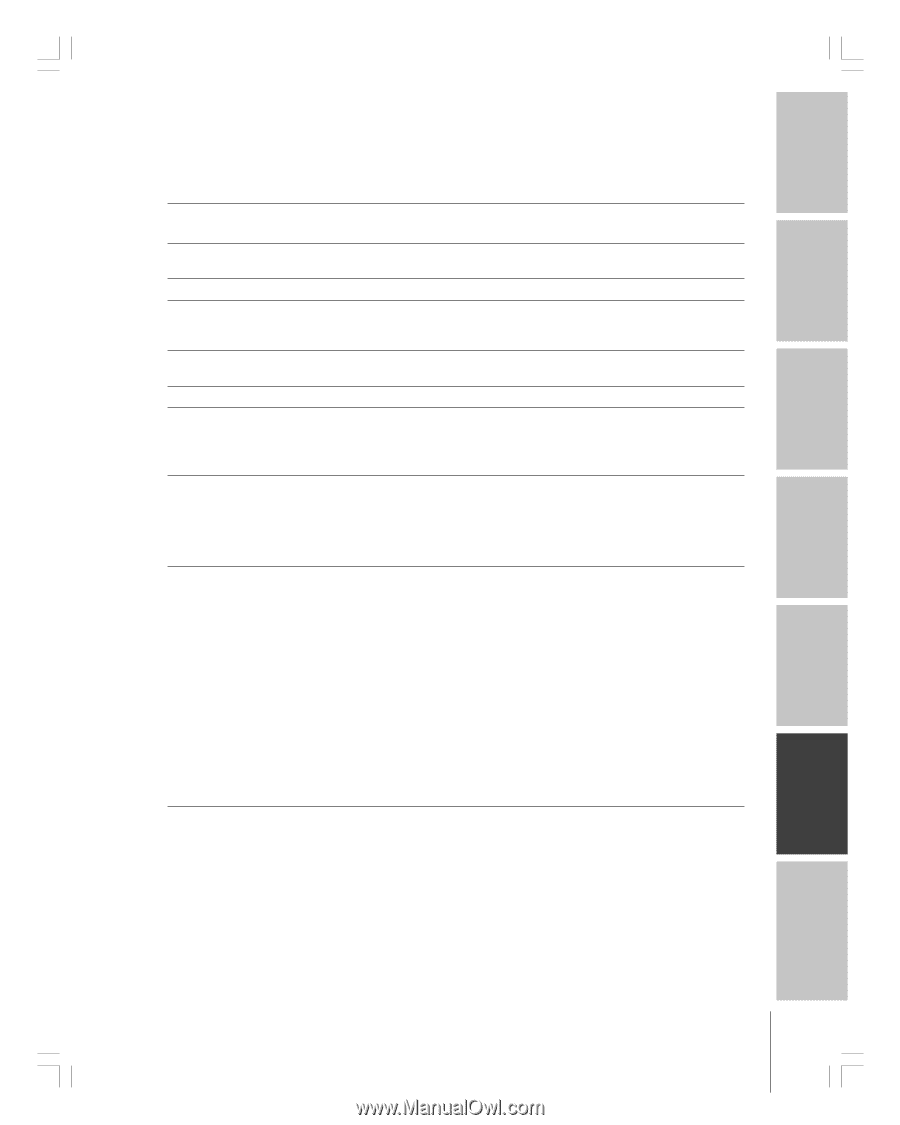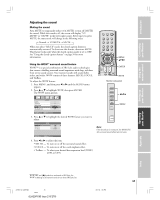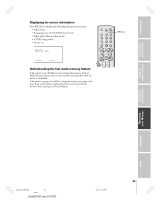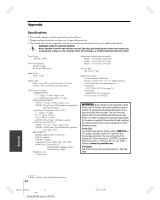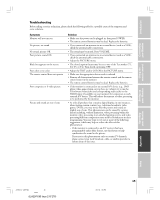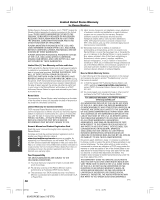Toshiba 42DPC85 User Manual - Page 45
Troubleshooting
 |
View all Toshiba 42DPC85 manuals
Add to My Manuals
Save this manual to your list of manuals |
Page 45 highlights
Introduction Connecting your Monitor Using the remote control Troubleshooting Before calling a service technician, please check the following table for a possible cause of the symptom and some solutions. Symptom Monitor will not turn on No picture, no sound No sound, picture OK Poor picture, sound OK Black box appears on the screen Poor color or no color The remote control does not operate Poor composite or S-video picture Picture and sound are out of sync Solution • Make sure the power cord is plugged in, then press POWER. • The remote control batteries may be dead. Replace the batteries. • If you connected an antenna via an external device (such as a VCR), check the antenna/cable connections. • The sound may be muted. Press VOLUME. • If you connected an antenna via an external device (such as a VCR), check the antenna/cable connections. • Adjust the PICTURE menu. • The closed caption feature may be set to one of the Text modes (T1, T2, T3, or T4). Turn closed captioning OFF. • Adjust the TINT and/or COLOR in the PICTURE menu. • Make sure the appropriate device mode is selected. • Remove all obstructions between the remote control and the remote control sensor in the monitor. • The remote control batteries may be dead. Replace the batteries. • If the monitor is connected to an external A/V device (e.g., DVD player, video game system, set-top box, etc.) always try to use the ColorStream video jacks (and corresponding audio jacks) or the HDMI input (if available on your monitor) for connection to such external A/V device. This will reduce the amount of video processing to be performed by the monitor. • As with all products that contain a digital display, in rare instances, when viewing certain content (e.g., television broadcasts, video games, DVDs), you may notice that the picture and sound are slightly out of sync. This phenomenon can be caused by various factors including, without limitation, video processing within the monitor, video processing in an attached gaming system, and video processing/different compression rates used by broadcasters in their programming. You may want to try one or more of the following suggestions, which may help to reduce the effect of this phenomenon: - If the monitor is connected to an A/V receiver that has a programmable audio delay feature, use this feature to help synchronize the sound to the picture. - If you notice this phenomenon only on certain TV channels, please contact your local broadcast, cable, or satellite provider to inform them of this issue. Setting up your Monitor Operating your Monitor Appendix Index #01E44-47_42DPC85 45 Black (E)42DPC85 (size 213*276) 05.9.12, 7:55 PM 45