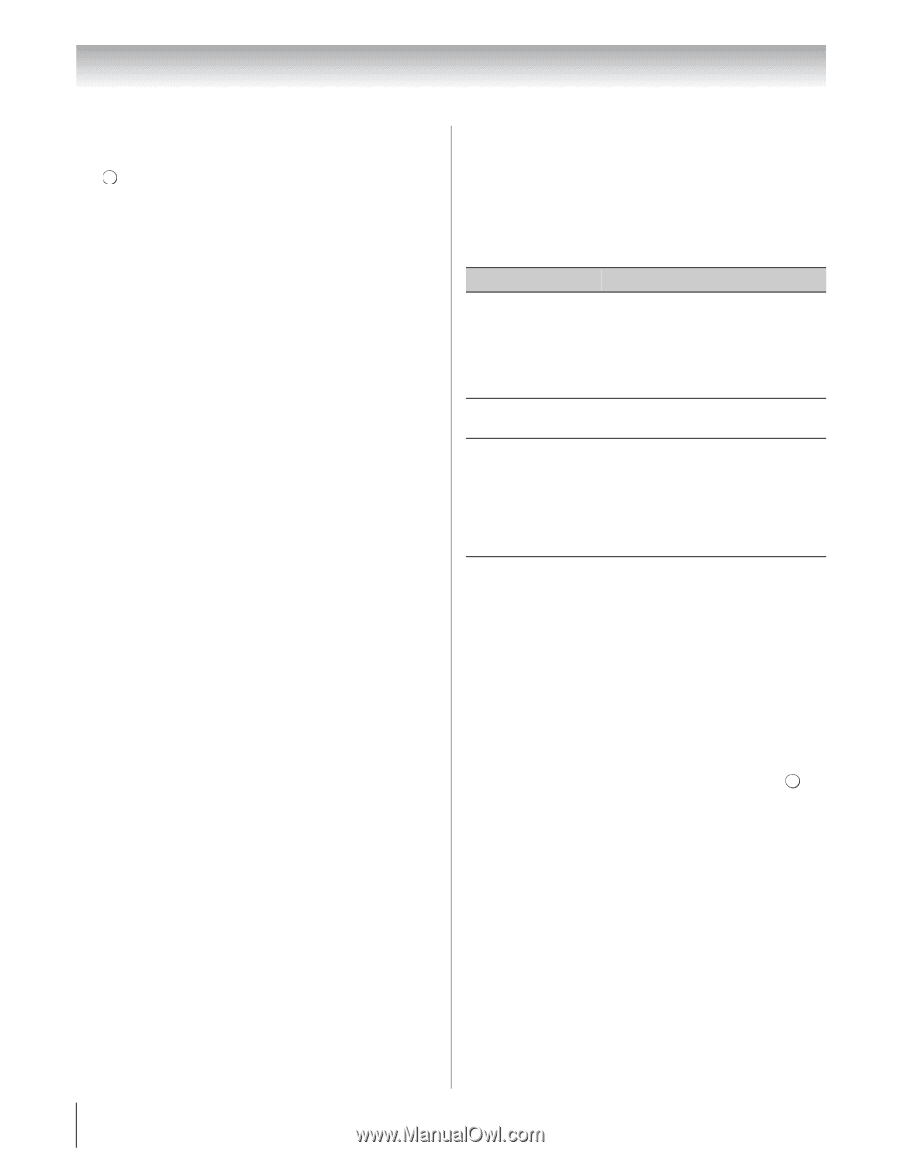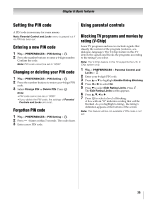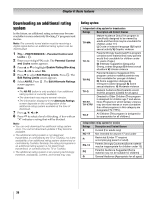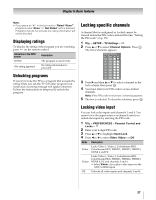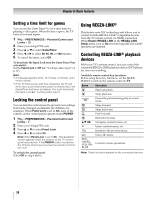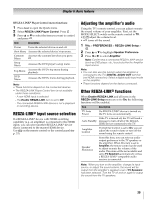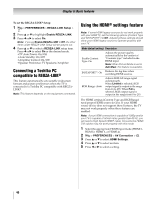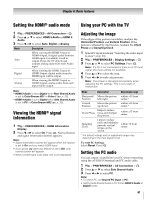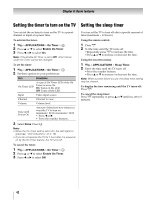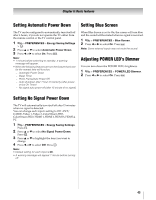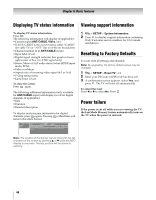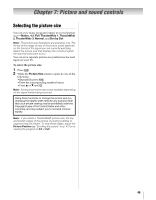Toshiba 55VX700U User Manual - Page 40
Using the HDMI, settings feature - 1080p not working
 |
View all Toshiba 55VX700U manuals
Add to My Manuals
Save this manual to your list of manuals |
Page 40 highlights
Chapter 6: Basic features To set the REGZA-LINK® Setup: 1 Y > PREFERENCES > REGZA-LINK Setup > . OK 2 Press B or b to highlight Enable REGZA-LINK. 3 Press C or c to select On. Note: If you set Enable REGZA-LINK to Off, the other items under REGZA-LINK Setup will be grayed out. 4 Press B or b to select a REGZA-LINK setup item. Press C or c to select On or the desired mode. • TV Auto Power: On/Off • Auto Standby: On/Off • Amplifier Control: On/Off • Speaker Preference: TV Speakers/Amplifier Connecting a Toshiba PC compatible to REGZA-LINK® This feature automatically sets suitable widescreen formats and picture preferences when the TV is connected to a Toshiba PC compatible with REGZALINK®. Note: This feature depends on the equipment connected. Using the HDMI® settings feature Note: If some HDMI legacy sources do not work properly with your HDMI TV, set the following options (Content Type and INSTAPORT™) to Off. Adjusting these settings should allow your HDMI legacy source to operate properly with your TV. Mode (default setting) Description Enable Content Type: On Adjusts the picture quality automatically by the content of "Contents type" included in the HDMI input. Note: When Picture Mode is set to AutoView, this feature is available. INSTAPORT™: On Reduces the lag time when switching HDMI sources. RGB Range: Auto Adjusts RGB full range signal automatically. When Limited is selected, RGB output signal is output in the range from 16 to 235. When Full is selected, RGB output signal is output in the range from 0 to 255. The HDMI settings (Content Type and RGB Range) need proper HDMI source devices. If your HDMI source device does not support these features, the TV may not work properly when these features are enabled. Note: If your HDMI connection is capable of 1080p and/or your TV is capable of refresh rates greater than 60 Hz, you will need a High Speed HDMI® cable. Conventional HDMI/ DVI cables may not work properly with this mode. 1 Select the appropriate HDMI input mode (HDMI 1, HDMI 2, HDMI 3, or HDMI 4). 2 Y > PREFERENCES > AV Connection > . OK 3 Press B or b to select HDMI Settings. 4 Press B or b to select an item. 5 Press C or c to select a setting. 40