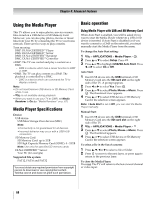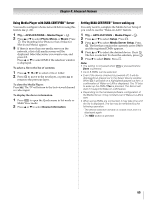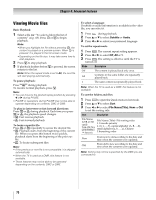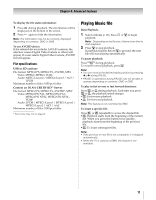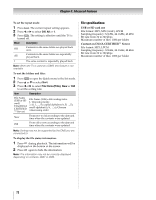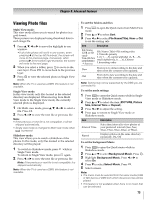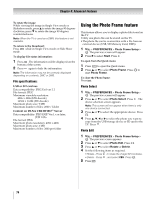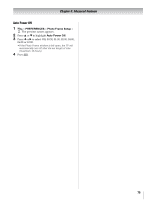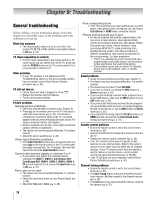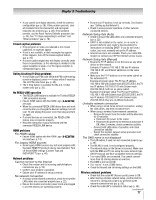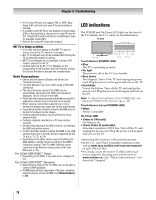Toshiba 55VX700U User Manual - Page 73
Viewing Photo files
 |
View all Toshiba 55VX700U manuals
Add to My Manuals
Save this manual to your list of manuals |
Page 73 highlights
Chapter 8: Advanced features Viewing Photo files Multi View mode: This view mode allows you to search for photos in a grid format. These pictures are displayed using thumbnail data in each image file. 1 Press B, b, C or c to move the highlight in one window. • If all of the photos will not fit in one screen, when pressing C at the top left thumbnail, the screen will move to the previous page. Conversely, when pressing c at the bottom right thumbnail, the screen will move to the next page. 2 When you select a folder, press OK to move to the next layer. Press layer. to move back to the previous 3 Press OK to view the selected photo in Single View mode. Note: When the TV is used as a DMR, this feature is not available. Single View mode: In this view mode, only files located in the selected directory are displayed. When moving from Multi View mode to the Single View mode, the currently selected photo is displayed. 1 On Multi view mode, press B, b, C or c to select a file. Press . OK 2 Press C or c to view the next file or previous file. Note: • If the previous or next file is not compatible, it will be skipped automatically. • Single view mode is changed to Multi View mode when is pressed. Slideshow mode: This view allows you to watch a slideshow of the photos. In this mode, only files located in the selected directory will be played. 1 To switch to Slideshow mode, press OK while in Single View mode. To return to Single View mode, press OK again. 2 Press C or c to view the next file or previous file. Note: If the previous or next file is not compatible, it is skipped automatically. Note: When the TV is used as a DMR, this feature is not available. To sort the folders and files: 1 Press to open the Quick menu from Multi View mode. 2 Press B or b to select Sort. 3 Press C or c to select File Name(Title), New or Old to set the sorting rule. Item Description File Name (USB or SD card) Title (DLNA CERTIFIED ™ Server) File Name (Title)--File sorting rules: 1. Unicode priority 2. (0, 1, ..., 9), capital alphabet (A, B, ...,Z), small alphabet (a, b, ..., z), Chinese 3.Increasing order New From new to old according to the date and time when the contents were updated. Old From old to new according to the date and time when the contents were updated. Note: Sorting may not be supported by the DMS you are connected to. To set the mode settings: 1 Press to open the Quick menu while in Single View mode or Slideshow mode. 2 Press B or b to select the item (PICTURE, Picture Size, Interval Time or Repeat). 3 Press C or c to adjust the setting. 4 Press to return to Single View mode or Slideshow mode. Item Description Interval Time Sets a time interval to view photos at your preferred interval (3sec, 5sec, 10sec, 15sec, 30sec, 60sec, or 90sec). Repeat Displays photos in the same directory repeatedly. On/Off To set the background Music: 1 Press to open the Quick menu while in Slideshow mode. 2 Press B or b to select Background Music. Press OK . 3 Highlight Background Music. Press C or c to select On. 4 Press b to select Select Music. Press . OK 5 Select a music. Note: • The music must be selected from the same media (USB or SD) device or DMS from which the picture files will be played. • This feature is not available when there is no music that can be selected. 73