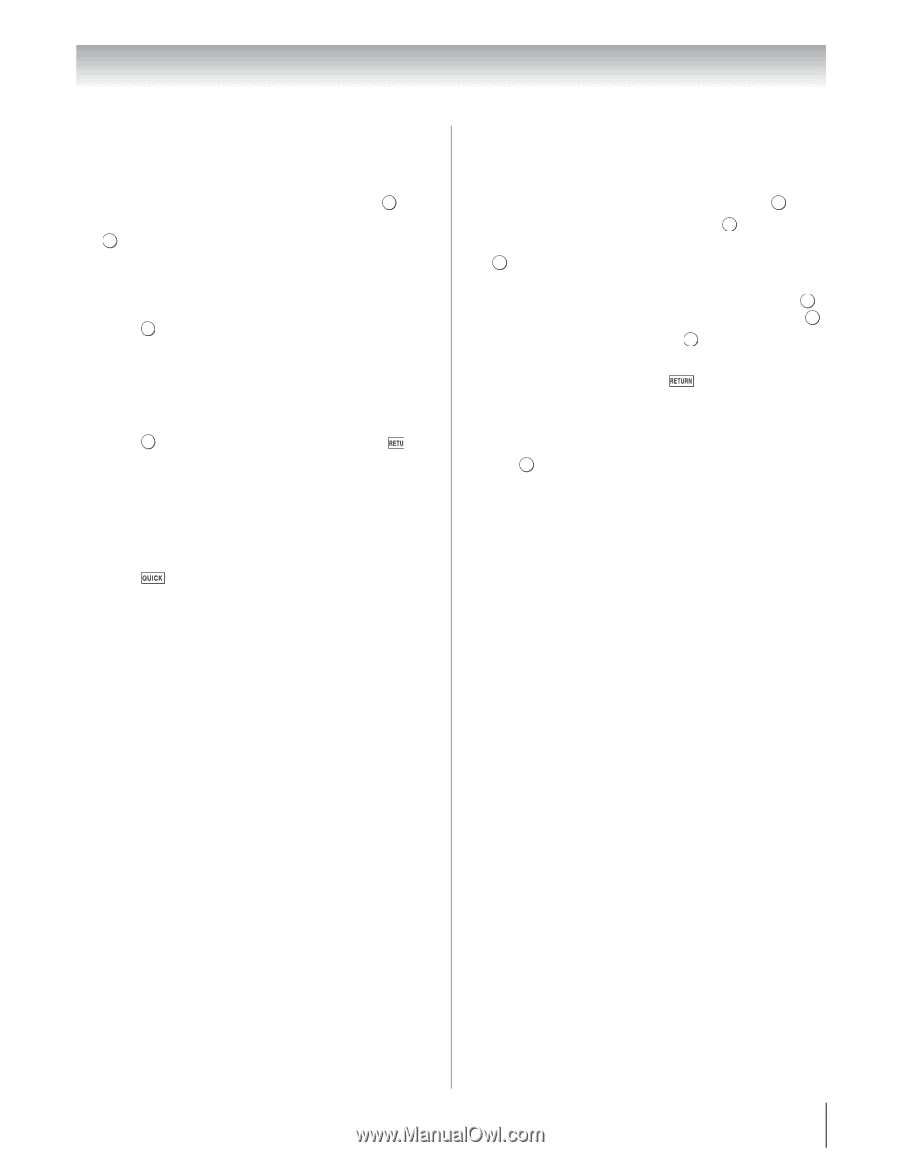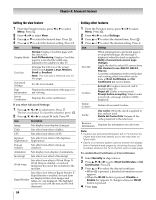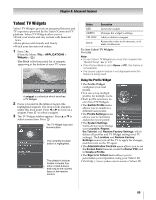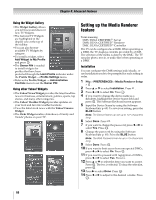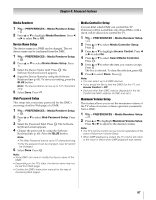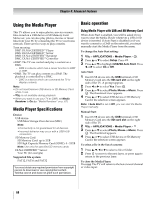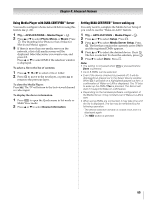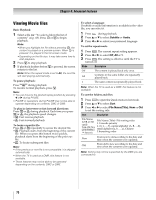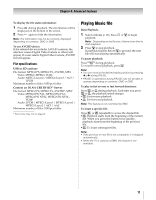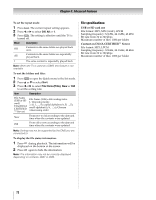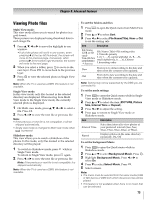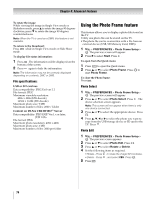Toshiba 55VX700U User Manual - Page 69
Using Media Player with DLNA CERTIFIED, Server, Setting DLNA CERTIFIED, Server waking up
 |
View all Toshiba 55VX700U manuals
Add to My Manuals
Save this manual to your list of manuals |
Page 69 highlights
Chapter 8: Advanced features Using Media Player with DLNA CERTIFIED™ Server You need to configure a home network before using this feature (- p. 22). 1 Y > APPLICATIONS > Media Player > . OK 2 Press B or b to select Photo, Movie, or Music. Press OK . The thumbnail (for Photo) or list of files (for Movie and Music) appear. 3 If there is more than one media server on the network, a list of all media servers will be displayed. Select the server you want to use, and press . OK Press B or b to select DMS if the selection window is displayed. To select a file in the list of contents: 1 Press B, b, C or c to select a file or folder. 2 Press OK to move to the next layer, or press to return to the previous layer. To close the Media Player: Press O. The TV will return to the last-viewed channel or video input. To display the device information: 1 Press to open the Quick menu in list mode or Multi View mode. 2 Press B or b to select Device Information. Setting DLNA CERTIFIED™ Server waking up You only need to complete the Media Server Setup if you wish to use the "Wake-on-LAN" feature. 1 Y > APPLICATIONS > Media Player > . OK 2 Press B or b to select Setup. Press . OK 3 Press B or b to select Media Server Setup. Press OK . The list that contains the currently active DMSs and the registered DMSs appears. 4 Press B or b to select the desired device. Press . OK The box is selected. To clear the selection, press . OK 5 Press c to select Done. Press . OK Note: • The setting is not saved when Done is pressed. is pressed before • Up to 8 DMSs can be selected. • Even if the device checked is powered off, it will be displayed but grayed out in the Select Device window. When OK is pressed on a highlighted grayed out item, a confirmation of Wake-on-LAN is displayed. The TV tries to wake up the DMS if Yes is pressed. The Server will start if it supports Wake-on-LAN feature. • Depending on the hardware/software configuration of the Media Server, it may not start even if Wake-on-LAN is sent. • When some DMSs are connected, it may take time until the list is displayed. The list may be refreshed by the following operation. - The device selection window is closed once and it is displayed again. - The RED button is pressed. 69