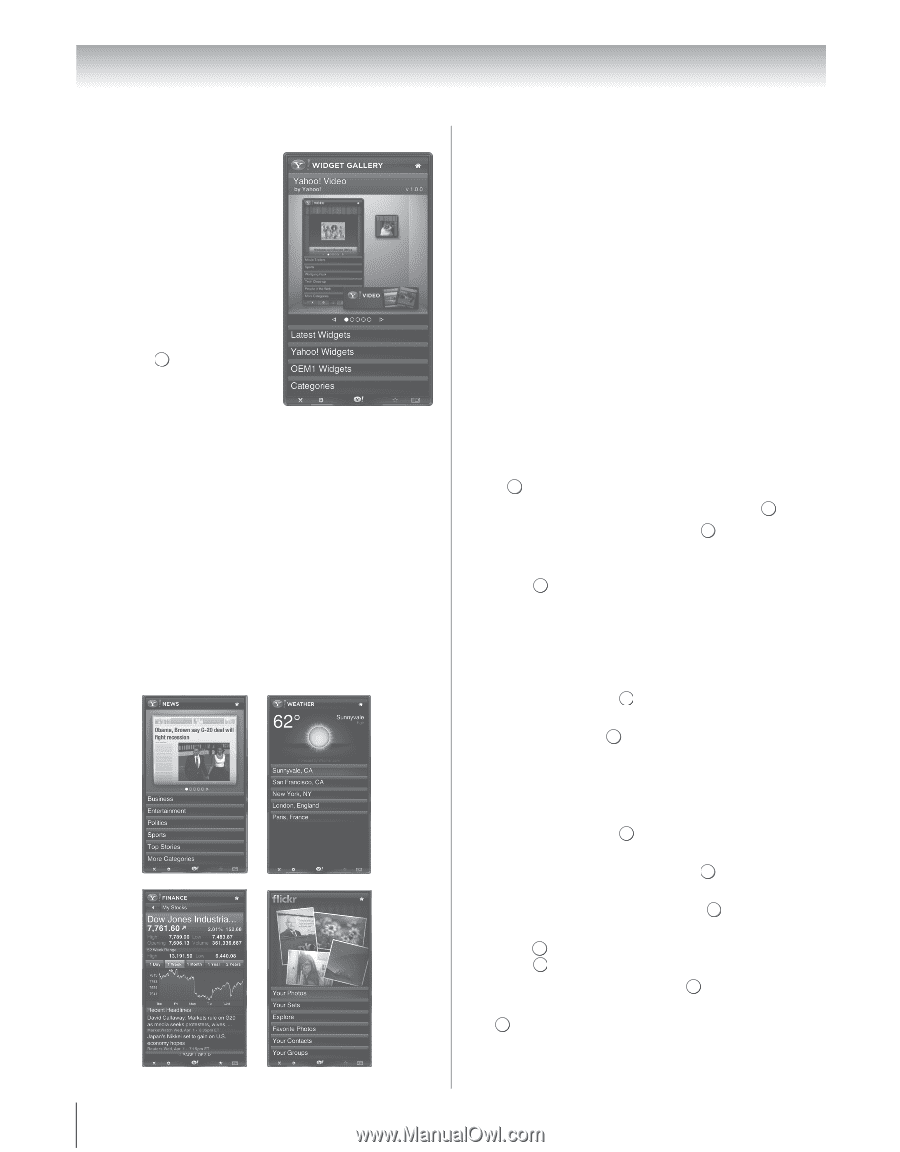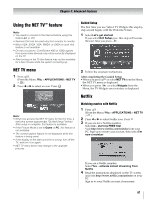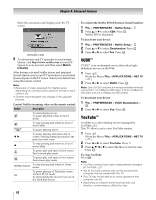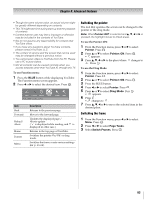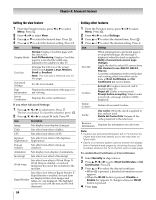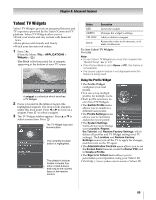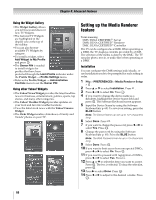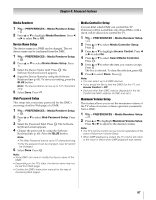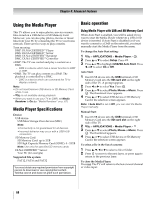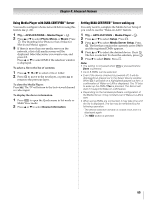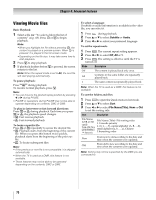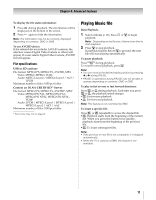Toshiba 55VX700U User Manual - Page 66
Setting up the Media Renderer, feature
 |
View all Toshiba 55VX700U manuals
Add to My Manuals
Save this manual to your list of manuals |
Page 66 highlights
Chapter 8: Advanced features Using the Widget Gallery •The Widget Gallery allows you to browse and discover new TV Widgets. •The featured TV Widgets are highlighted in the display case at the top of the sidebar. •You can also browse available TV Widgets by category. •To install a widget, select Add Widget to My Profile and press . OK •The Owner PIN is needed to install widgets for profiles that have been protected through the Limit Profile indicator under the Profile Widget S Profile Settings menu. •Refer to the Profile Widget S Administrative Controls menu to set the Owner PIN. Using other Yahoo! Widgets •The Yahoo! News Widget provides the latest headline news for business, entertainment, politics, sports, top stories, and many other categories. •The Yahoo! Weather Widget provides updates on your local and favorite weather locations. •View the latest stock news with the Yahoo! Finance Widget. •The flickr Widget enables slideshows of family and friends' photos on your TV. Setting up the Media Renderer feature Term meaning: DMS: DLNA CERTIFIED™ Server DMR: DLNA CERTIFIED™ Renderer DMC: DLNA CERTIFIED™ Controller The TV can be configured as a DMR. When operating as a DMR, the TV displays contents provided by a DMS. The selection of the media is done by the DMC. The TV can play photo, movie, or audio files when operating as a DMR. Installation You can configure the DMR settings individually, or use Installation mode to be prompted for each setting in order. 1 Y > PREFERENCES > Media Renderer Setup > . OK 2 Press B or b to select Installation. Press . OK 3 Press C or c to select On. Press . OK 4 If you want to change the device name as a Renderer, highlight the Device Name field and press OK . The Software Keyboard screen appears. 5 Input the Device Name by using the Software Keyboard (- p. 60). To save your setting, press the BLUE button. Note: The Device Name can be up to 127 characters long. 6 Select Done. Press . OK 7 If you want to change the password, press C or c to select Yes. Press . OK 8 Change the password by using the Software Keyboard (- p. 60). Press the BLUE button. Note: The Web Password can be up to 15 characters long. 9 Select Done. Press . OK 10 If you want to limit access from unexpected DMCs, press C or c to select On. Press . OK 11 If you want to proceed with registration of DMCs, press C or c to select Yes. Press . OK 12 Press B or b to select the item you want to accept. Press OK . The box is selected. To clear the selection, press . OK 13 Press c to select Done. Press . OK 14 Press C or c to adjust to the desired volume. Press . OK 66