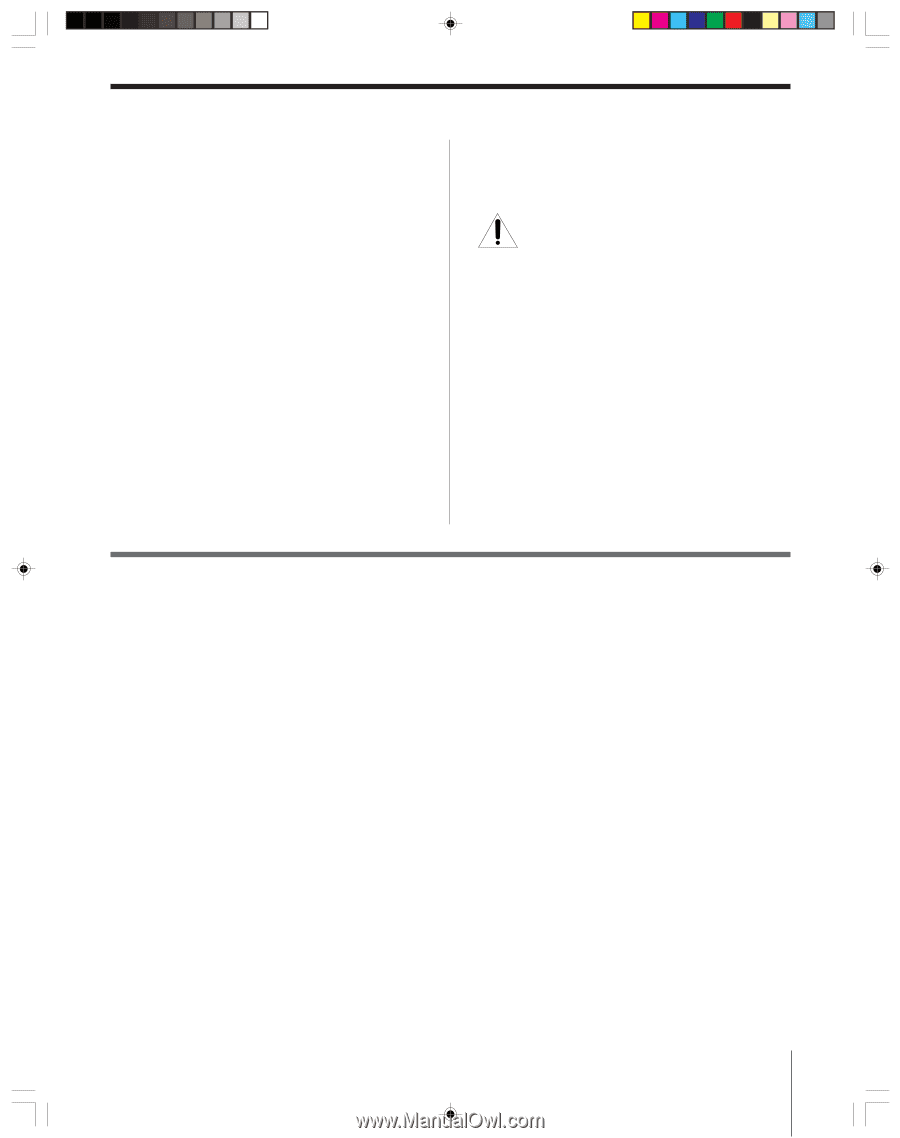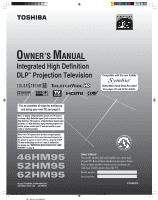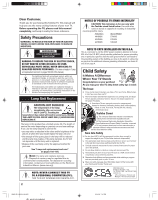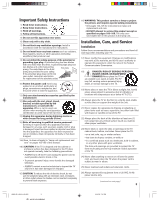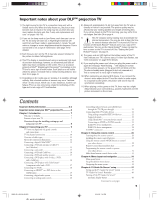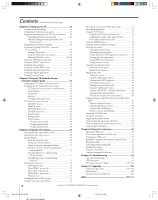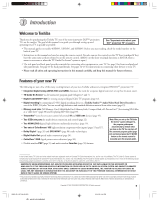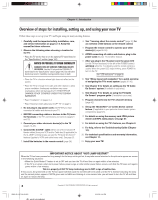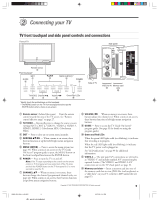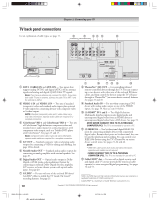Toshiba 62HM95 Owner's Manual - English - Page 5
Contents - picture dark
 |
UPC - 022265251164
View all Toshiba 62HM95 manuals
Add to My Manuals
Save this manual to your list of manuals |
Page 5 highlights
Important notes about your DLPTM projection TV 1) The light source for this TV is a projection lamp unit with a limited service life. When the lamp wears out, the picture may become dark or black or the lamp may fail, at which time you must replace the lamp unit. See "Lamp unit replacement and care" on pages 103-105. 2) If you set the lamp mode to Low Power, each time you turn on the TV, the lamp will start out in High Bright mode but will switch to Low Power mode in approximately 1 minute. You will notice a change in screen brightness when this happens. This is normal and is not a sign of malfunction. (See page 75 for details.) 3) Each time you turn on the TV, it may take several minutes for the picture to obtain full brightness. 4) This TV's display is manufactured using an extremely high level of precision technology; however, an occasional pixel (dot of light) may show constantly on the screen. This is a structural property of DLP™ (Digital Light Processing™) technology in the TV and is not a sign of malfunction. Such pixels are not visible when the picture is viewed from a normal viewing distance (see item 29 on page 4). 5) Depending on the media you are viewing, it is possible, although unlikely, that a limited number of viewers may see a "rainbow effect" on the screen, which can, in rare instances, result in eye fatigue. This is a rare occurrence related to technology of this type and is not a sign of TV malfunction. 6) Always sit approximately 10-25 feet away from the TV and as directly in front of it as possible. The picture quality may be affected by your viewing position and length of viewing time. If you sit too closely to the TV for too long, you may suffer from eye fatigue. See item 29 on page 4. 7) This TV contains several cooling fans to moderate the internal temperature. You may be able to hear the fans for several minutes after the TV is turned off. This is a function of the Quick Restart™ feature and is not a sign of TV malfunction. You can set the Quick Restart™ feature to stop the fans as soon as the TV is turned off. See "Setting the Quick Restart™ feature" on page 51. 8) The green and red LED lights at the bottom center of the TV front indicate your TV's current status. If either light flashes, see "LED indications" on page 99 for details. 9) If you unplug the power cord, when you plug the power cord in again the message "Now Booting..." will display on-screen until the picture appears, or the green LED will blink until the TV enters standby mode (plugged in but not powered on). This is normal and is not a sign of malfunction. 10) When connecting an external A/V device, if you connect the device's video output to the TV and the device's audio output to a separate audio system, the picture and sound may not synchronize completely. 11) When playing a video game on this TV, there may be a slight delay between your command (e.g., joystick, keyboard) and the picture movement on the screen. Contents Important Safety Information 2-4 Important notes about your DLP™ projection TV 5 Chapter 1: Introduction 7 Welcome to Toshiba 7 Features of your new TV 7 Overview of steps for installing, setting up, and using your new TV 8 Chapter 2: Connecting your TV 9 TV front touchpad and side panel controls and connections 9 TV back panel connections 10 Overview of cable types 11 About the connection illustrations 12 Connecting a digital CableCARD 12 Connecting a VCR and antenna or Cable TV (no Cable box 13 Connecting a camcorder 13 Connecting a VCR and Cable box 14 Connecting a VCR and satellite receiver 15 Connecting a DVD player with S-video, a VCR, and a Cable box 16 Connecting a DVD player with ColorStream® (component video) and a VCR 17 Connecting two VCRs 18 Connecting an HDMI™ or a DVI device to the HDMI input 19 Connecting a digital audio system 20 Connecting an analog audio system 20 HM95_R1_005-06_061505 5 Controlling infrared remote-controlled devices through the TV (IR pass-through 21 Connecting IEEE1394 video devices 22 Using analog-compatible IEEE1394 devices 22 Supported signals 22 Using TheaterNet™ on-screen device control 22 Connecting an AVHD or D-VHS recorder 23 IEEE1394 device initialization 23 IEEE1394 device management 24 G-LINK® connection 25 Chapter 3: Using the remote control 26 Learning about the remote control 26 Installing the remote control batteries 28 Using the remote control MODE button to control your other devices 28 Remote Control functional key chart 29 Programming the remote control to operate your other devices 31 Multi-brand remote control device codes 33 Chapter 4: Menu layout and navigation 35 Main menu layout 35 Setup/Installation menu layout 36 Navigating the menu system 36 Chapter 5: TV Guide On Screen® setup 37 Setting up the TV Guide On Screen® system 37 TV Guide On Screen® Reminder 40 Turning off the TV Guide On Screen® automatic display feature 40 (Continued on next page) 5 6/24/05, 7:48 PM