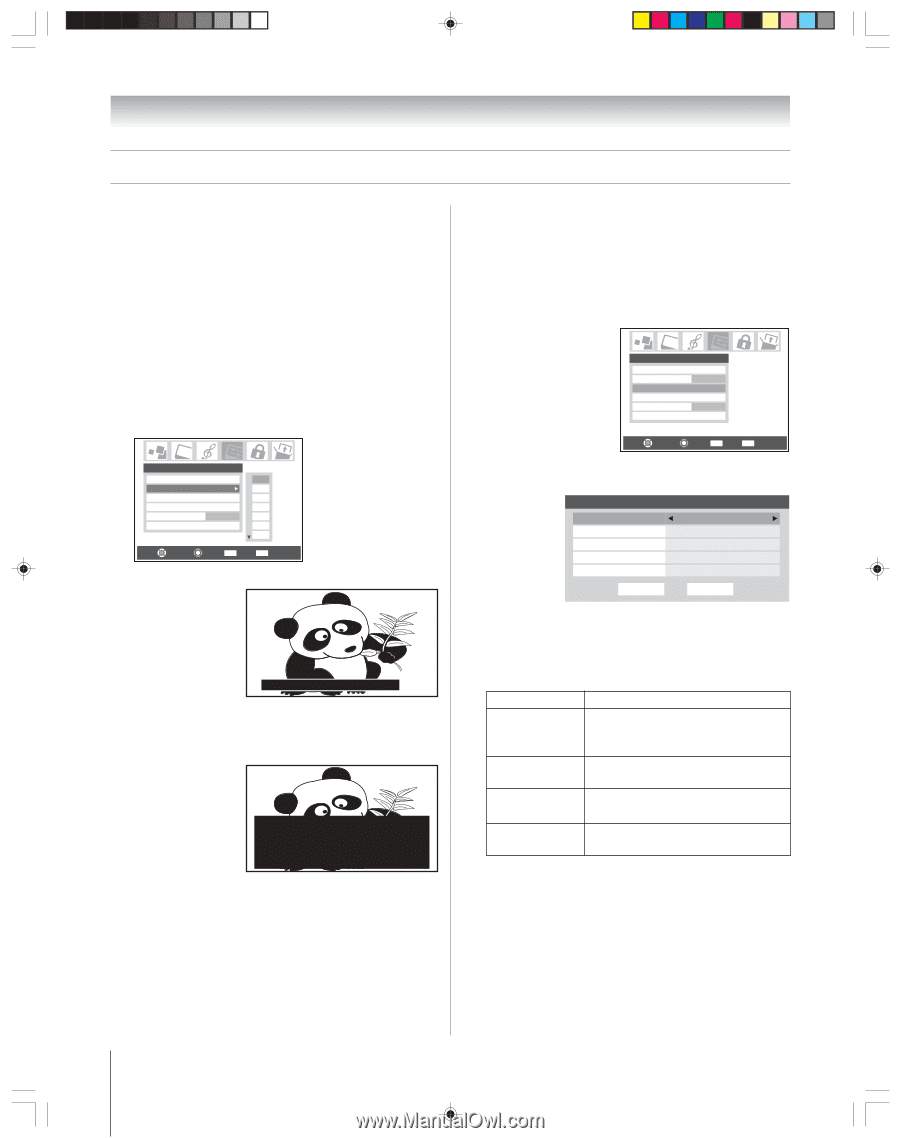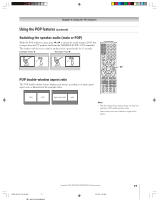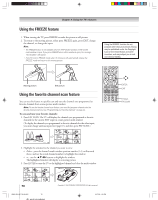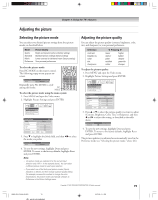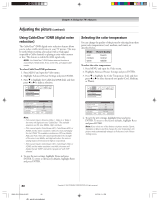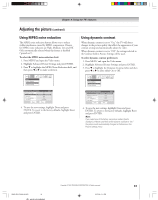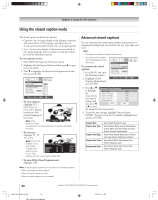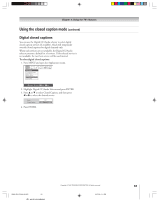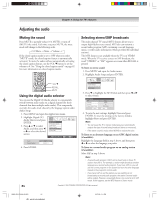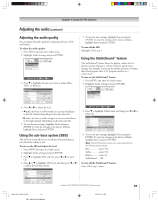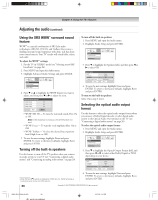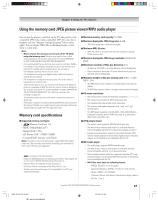Toshiba 62HM95 Owner's Manual - English - Page 82
Using the closed caption mode
 |
UPC - 022265251164
View all Toshiba 62HM95 manuals
Add to My Manuals
Save this manual to your list of manuals |
Page 82 highlights
Chapter 8: Using the TV's features Using the closed caption mode The closed caption mode has two options: • Captions-An on-screen display of the dialogue, narration, and sound effects of TV programs and videos that are closed captioned (usually marked "CC" in program guides). • Text-An on-screen display of information not related to the current program, such as weather or stock data (when provided by individual stations). To view captions or text: 1. Press MENU and open the Preferences menu. 2. Highlight Closed Caption Mode and then press • to open the menu sidebar. 3. Press z to highlight the desired closed caption mode and then press ENTER. Preferences Favorite Channels Off Closed Caption Mode Off CC1 Closed Caption Advanced CC2 Input Labeling CC3 Menu Language English CC4 Home CH Setup T1 T2 Navigate Select CH RTN Back EXIT Exit • To view captions: Highlight CC1, CC2, CC3, or CC4. (CC1 displays translation of the primary language in your area.) Note: If the Giant pandas eat leaves. program or video you selected is not closed captioned, no captions will display on-screen. • To view text: Highlight T1, T2, T3, or T4. Note: If text is not available in your area, a black rectangle may appear on your screen. If this WORLD WEATHER Temps F C LONDON 51 11 MOSCOW 57 14 PARIS 53 12 ROME 66 19 TOKYO 65 18 happens, turn the Closed Caption Mode OFF. Current Weather Clear Cloudy Clear Cloudy Rain • To turn off the Closed Caption mode: Highlight OFF. Note: A closed caption signal may not display in the following situations: • When a videotape has been dubbed • When the signal reception is weak • When the signal reception is non-standard Advanced closed captions You can customize the closed caption display characteristics by changing the background color and the text size, type, edge, and color. Note: • This feature is available for digital channels only. • You cannot set the Caption Text and Background as the same color. To customize the closed captions: 1. Press MENU and open the Preferences menu. Preferences Favorite Channels Closed Caption Mode CC1 Closed Caption Advanced Input Labeling Menu Language English Home CH Setup 2. Highlight Closed Caption Advanced and press ENTER. Navigate Select CH RTN Back EXIT Exit 3. Press y or z Advanced Closed Captions to highlight Caption Size the Caption Text Type characteristic Caption Text Edge you want to change, and Caption Text Color Background Color then press x Reset or • to select the format for that characteristic. Auto Auto Auto Auto Auto Done 4. To save the new settings, highlight Done and press ENTER. To revert to the factory defaults, highlight Reset and press ENTER. Caption Size Caption Text Type Caption Text Edge Caption Text Color Background Color Auto, Small, Standard, Large Auto, Default, Mono w/serif, Professional w/serif, Mono w/o serif, Proper w/o serif, Casual, Cursive, Small capitals Auto, None, Raised, Depressed, Uniform, Left drop shadow, Right drop shadow Auto, Black, White, Red, Green, Blue, Yellow, Magenta, Cyan Auto, Black, White, Red, Green, Blue, Yellow, Magenta, Cyan 82 HM95_R2_079-86_061505 82 Copyright © 2005 TOSHIBA CORPORATION. All rights reserved. 6/27/05, 5:11 PM