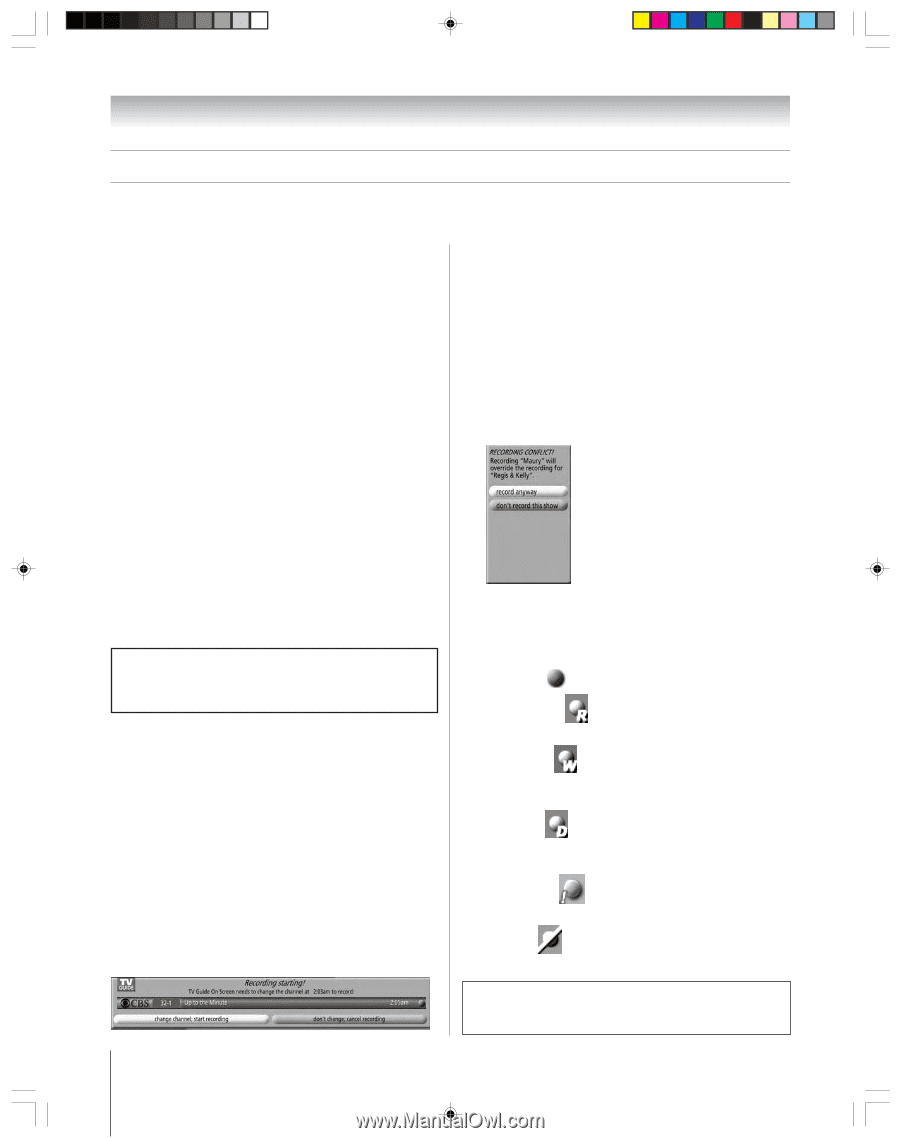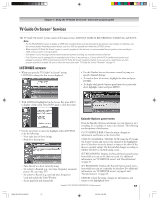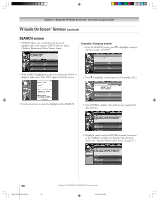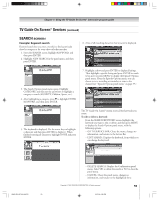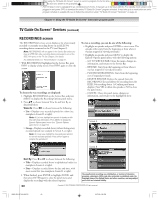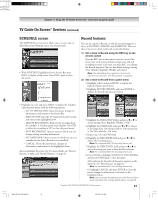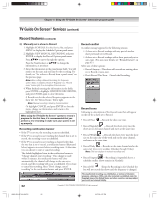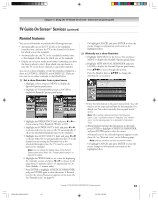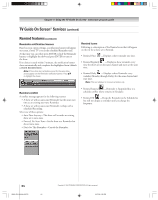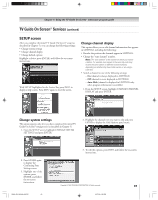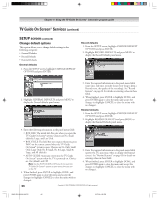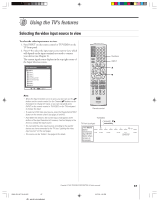Toshiba 62HM95 Owner's Manual - English - Page 62
Record features - parts
 |
UPC - 022265251164
View all Toshiba 62HM95 manuals
Add to My Manuals
Save this manual to your list of manuals |
Page 62 highlights
Chapter 7: Using the TV Guide On Screen® interactive program guide TV Guide On Screen® Services (continued) Record features (continued) 3) Manually set a show to Record 1. Highlight SCHEDULE in the Service Bar, and press MENU to display the Schedule Options panel menu. 2. Highlight NEW MANUAL RECORDING and press ENTER to display the Record Options panel menu. Press yzx • to move through the options. Press the Number keys or yzx • to change the information, as necessary. 3. Enter the information in the panel menu fields. You will need to set the start and end time for the recording. For details, see "Set a show to Record from a panel menu" on the previous page. Note: When setting a Manual Recording, the frequency option "Daily" is available instead of "Regularly." See "Record icons," below right, for a description of Record icons. 4. When finished entering the information in the fields, press ENTER to highlight SCHEDULE RECORDING, and press ENTER again to close the menu. A Record icon for the selected frequency appears on the show tile. See "Record Icons," below right. Note: Manual recording is listed by channel number. Or highlight CANCEL and press ENTER to close the menu, change no information, and return to the highlighted show. When using the TV Guide On Screen® system to record a program for the first time, it is recommended that you perform a test recording to make sure your system is set up properly. Recording notification banner • If the TV is not on, the recording occurs as scheduled. • If the TV is on and you are watching the channel that is set to record, the recording occurs as scheduled. • If the TV is on and you are watching a channel other than the one that is set to record, a notification banner (illustrated below) appears on-screen before recording starts. At that time you can choose to start or cancel recording. The default highlighted item in the notification banner is "Change channel; start recording." If no change is made within 3 minutes, the notification banner will close automatically, the channel will change to the one set to record, and the recording will occur as scheduled. If you want to cancel the recording, select "Don't change; cancel recording" in the notification banner and press ENTER. Record conflict A conflict message appears for the following reasons: • A show set to Record overlaps with any part of another show previously set to Record. • A show set to Record overlaps with a show previously set to auto-tune. (For auto-tune details, see "Remind features" on page 63.) Select one of these options: • Record Anyway-This show will override an existing show set to Record or auto-tune. • Don't Record This Show-Cancels the Recording. Record icons Following is a description of the Record icons that will appear on the tile for a show set to Record. • Record Once -Records the show one time. • Record Regularly -Records the show every time the show airs on the same channel and starts at the same time. • Record Weekly -Records the show every time the show airs on the same day of the week and on the same channel, and starts at the same time. • Record Daily -Records on the same channel and at the same start time every weekday (Monday through Friday). Note: This icon displays for manual recordings only. • Record Suspend -Recording is Suspended due to a schedule conflict (show remains in Schedule). • Record Off -Keeps the Recording in the Schedule list but will not record this show until the frequency is changed. The unauthorized recording, use, distribution, or revision of television programs, videotapes, DVDs, and other materials is prohibited under the Copyright Laws of the United States and other countries, and may subject you to civil and criminal liability. 62 Copyright © 2005 TOSHIBA CORPORATION. All rights reserved. HM95_R2_057-62_062705 62 6/27/05, 6:57 PM