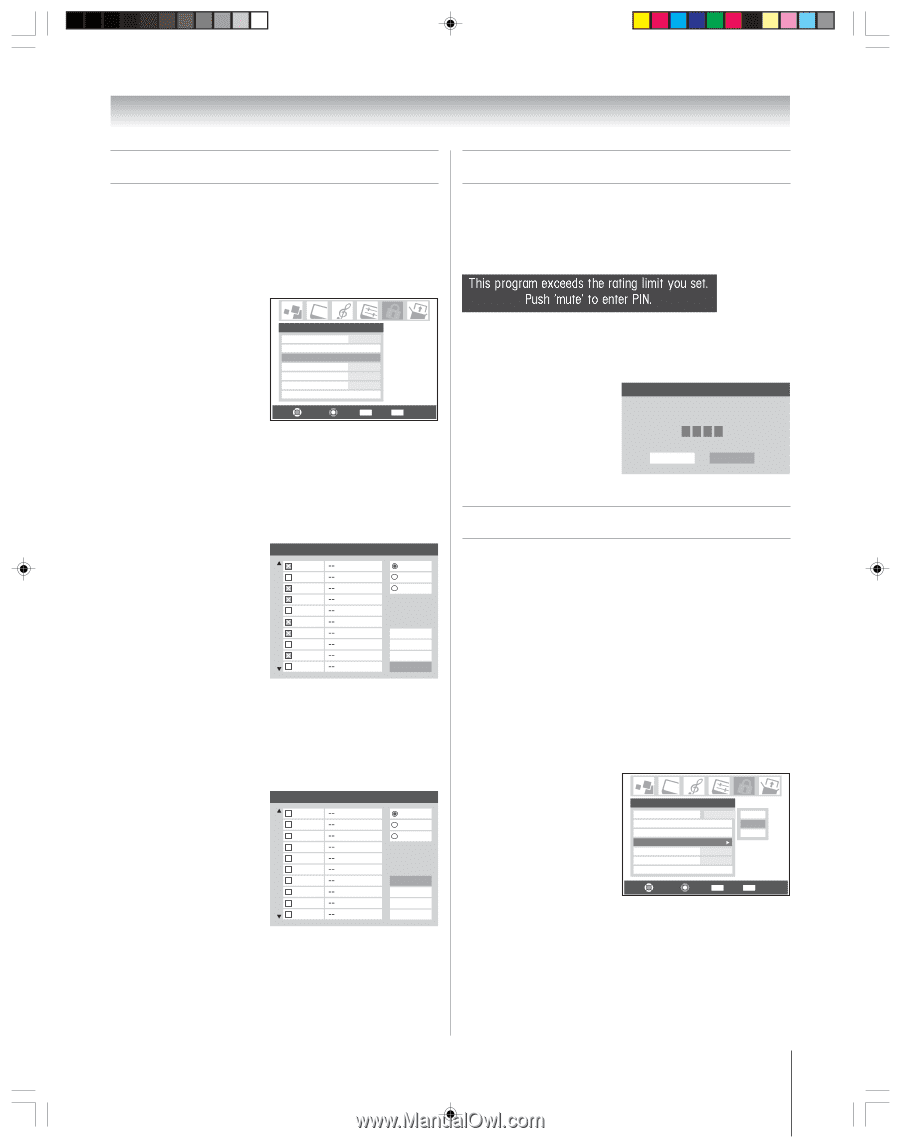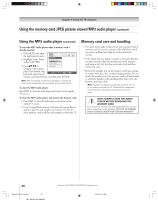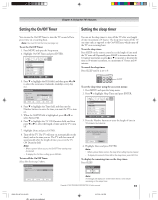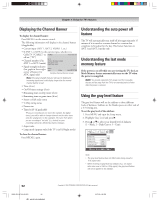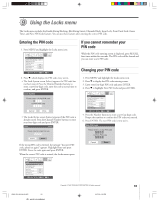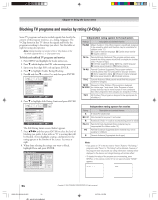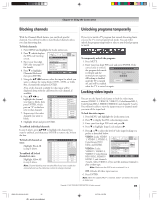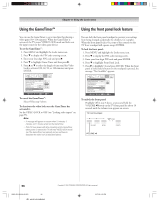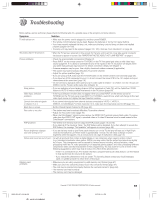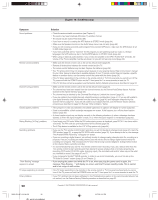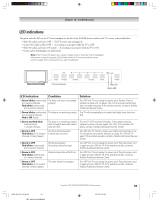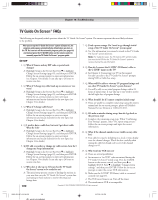Toshiba 62HM95 Owner's Manual - English - Page 95
Locking video inputs, Blocking channels, Unlocking programs temporarily
 |
UPC - 022265251164
View all Toshiba 62HM95 manuals
Add to My Manuals
Save this manual to your list of manuals |
Page 95 highlights
Chapter 9: Using the Locks menu Blocking channels Unlocking programs temporarily With the Channels Block feature, you can block specific channels. You will not be able to tune blocked channels unless you clear the setting first. To block channels: 1. Press MENU and highlight the Locks menu icon. 2. Press z, which displays the PIN code entering screen. 3. Enter your four-digit PIN code (see page 93 for details). 4. Press z to highlight Channels Block and then press ENTER. Locks Enable Rating Blocking Off Edit Rating Limits Channels Block Input Lock Off Front Panel Lock Off Game Timer Off New PIN Code Navigate Select CH RTN Back EXIT Exit 5. Using the yz x • buttons, select the input for which you want to change the rating limits (ANT1, ANT2, or Cable Box, if connected) and press ENTER. A list of the channels available for that input will be displayed along with the call letters for each channel, if available. 6. Press yz x • to highlight the channel you want to block, then press ENTER, which puts an "X" in the box next to that channel. 7. Repeat step 6 for other channels you want to block. Channels Block 1 2 3 4 5 6 7 8 9 10 ANT 1 ANT 1 ANT 2 Cable Box Allow All Block All Cancel Done 8. Highlight Done and press ENTER. To unblock individual channels: In step 6 above, press yzx • to highlight the channel you want to unblock, and then press ENTER to remove the X from the box. To block all channels at once: Highlight Block All in step 6 above. To unblock all locked channels at once: Highlight Allow All in step 6 above. Channels Block 1 2 3 4 5 6 7 8 9 10 ANT 1 ANT 1 ANT 2 Cable Box Allow All Block All Cancel Done Note: Channel blocking may not take effect if you have a cable box connected and use the cable box controls to change channels. If you try to watch a TV program that exceeds the rating limits you set, the TV enters program lock mode. You can either unlock the program temporarily or select a non-locked program to watch. To temporarily unlock the program: 1. Press MUTE. 2. Enter your four-digit PIN code and press ENTER. If the correct code is entered, the program lock mode is released and the normal picture appears. Locks Active Enter PIN code to temporaily unblock. **** All locking is disabled until the TV is turned Cancel Done off, and will be enabled when the TV is turned on again. Locking video inputs You can use the Input Lock feature to lock the video input sources (VIDEO 1, VIDEO 2, VIDEO 3, ColorStream HD-1, ColorStream HD-2, HDMI 1/HDMI 2) and channels 3 and 4. You will not be able to view the input sources or channels until you turn off the input lock. To lock the video inputs: 1. Press MENU and highlight the Locks menu icon. 2. Press z to display the PIN code entering screen. 3. Enter your four-digit PIN code and press •. 4. Press z to highlight Input Lock and press •. 5. Press y or z to select the level of video input locking you prefer, as described below: VIDEO: Locks VIDEO 1, VIDEO 2, VIDEO 3, ColorStream HD1/ HD2, and HDMI. VIDEO+: Locks VIDEO 1, VIDEO 2, VIDEO 3, ColorStream Locks Enable Rating Blocking Off Edit Rating Limits Channels Block Input Lock Off Front Panel Lock Off Game Timer Off New PIN Code Off Video Video + HD1/HD2, HDMI 1/ Navigate Select CH RTN Back EXIT Exit HDMI 2, and channels 3 and 4. Select VIDEO+ if you use the antenna terminal to play a video tape. Note: Make sure the POP is not on channel 3 or 4. Off: Unlocks all video input sources. 6. Press ENTER. Note: When the CableCARD™ is inserted, Video+ will behave the same as Video lock. Copyright © 2005 TOSHIBA CORPORATION. All rights reserved. 95 HM95_R2_093-96_061505 95 6/27/05, 6:23 PM