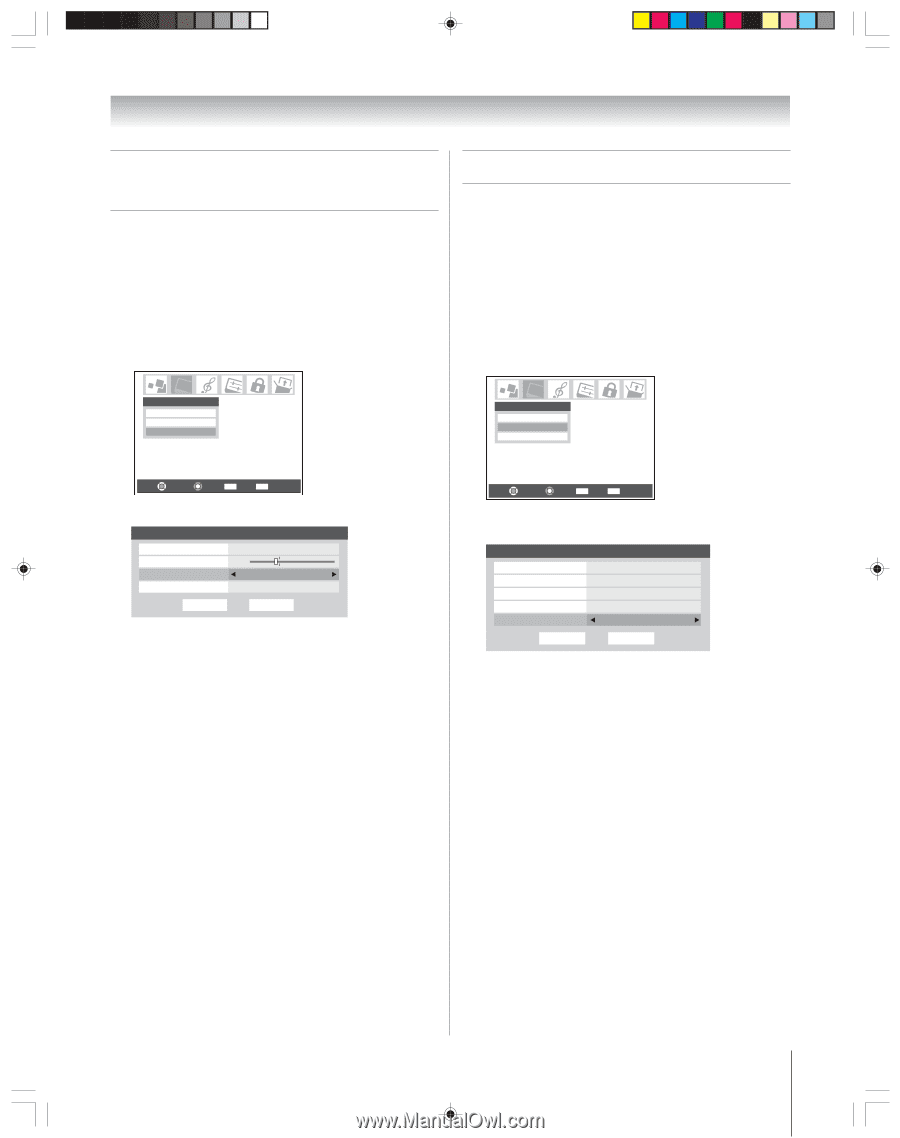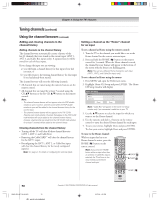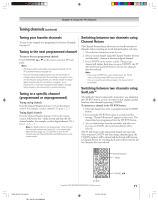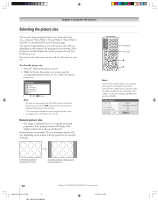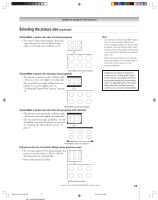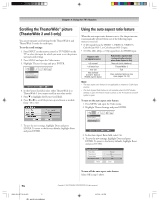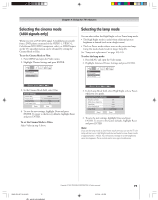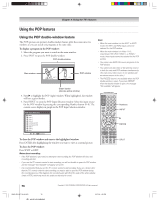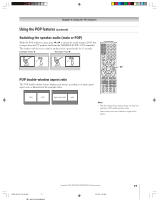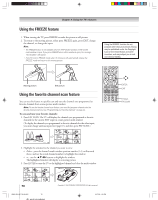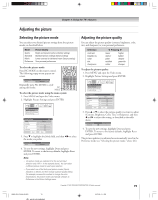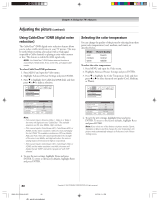Toshiba 62HM95 Owner's Manual - English - Page 75
Selecting the lamp mode, Selecting the cinema mode, 480i signals only - lamp replacement
 |
UPC - 022265251164
View all Toshiba 62HM95 manuals
Add to My Manuals
Save this manual to your list of manuals |
Page 75 highlights
Chapter 8: Using the TV's features Selecting the cinema mode (480i signals only) When you view a DVD (480i signal; 3:2 pulldown processed) from a DVD player connected to the VIDEO 1, VIDEO 2, ColorStream HD1/HD2 (component video), or HDMI inputs on the TV, smoother motion can be obtained by setting the Cinema Mode to Film. To set the Cinema Mode to Film: 1. Press MENU and open the Video menu. 2. Highlight Theater Settings and press ENTER. Selecting the lamp mode You can select either the High Bright or Low Power lamp mode. • The High Bright mode is useful when additional picture brightness is desired (such as in a bright room). • The Low Power mode reduces wear on the projection lamp. Using this mode should result in longer lamp life. See "Lamp unit replacement" on page 103-105. To select the lamp mode: 1. Press MENU and open the Video menu. 2. Highlight Advanced Picture Settings and press ENTER. Video Picture Settings Advanced Picture Settings Theater Settings Video Picture Settings Advanced Picture Settings Theater Settings Navigate Select CH RTN Back EXIT Exit 3. In the Cinema Mode field, select Film. Theater Settings Picture Size Natural Picture Scroll -1 Cinema Mode Film Auto Aspect Ratio On Reset Done 4. To save the new settings, highlight Done and press ENTER. To revert to the factory defaults, highlight Reset and press ENTER. To set the Cinema Mode to Video: Select Video in step 3 above. Navigate Select CH RTN Back EXIT Exit 3. In the Lamp Mode field, select High Bright or Low Power, whichever you prefer. Advanced Picture Settings Dynamic Contrast MPEG Noise Reduction CableClear Color Temperature Lamp Mode On Low Auto Cool Low Power ANT 1 Reset Done 4. To save the new settings, highlight Done and press ENTER. To revert to the factory defaults, highlight Reset and press ENTER. Note: If you set the lamp mode to Low Power, each time you turn on the TV, the lamp will start out in High Bright mode but will switch to Low Power mode in approximately 1 minute. You will notice a change in screen brightness when this happens. This is normal and is not a sign of malfunction. HM95_R2_067-78_061505 75 Copyright © 2005 TOSHIBA CORPORATION. All rights reserved. 6/27/05, 4:32 PM 75