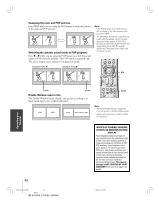Toshiba 65HC85 User Manual - Page 27
Operating your Monitor
 |
View all Toshiba 65HC85 manuals
Add to My Manuals
Save this manual to your list of manuals |
Page 27 highlights
Introduction Connecting your Monitor Using the remote control Operating your Monitor Viewing the wide-screen picture formats (480i, 480p, and 1080i signals only) You can view 480i, 480p, and 1080i format programs in a variety of picture sizes-Natural, TheaterWide 1, TheaterWide 2, TheaterWide 3, and Full. (The Full picture size is not selectable for 1080i format programs.) The way the image displays in any of the picture sizes will vary depending on the format of the program you are viewing. Select the picture size that displays the current program the way that looks best to you. See "Notice of possible adverse effects on monitor picture display," below right. Selecting the picture size 1. Press PIC SIZE on the remote control. 2. Press the corresponding number button (0-4) or press y or z to select the desired picture size, as described below and on the next page. INPUT RECALL POWER INFO 123 456 789 +10 100 0 ENT MENU MENU DVDMENU PIC SIZE Number PIC SIZE yz TOP EXIT AR ENTEERNT ER TV CBL/SAT CH VCR DVD CLE VOL POP DIRECT CH MUTE SLEEP TV/VCR PAUSE STOP PLAY Note: FREEZE SOURCE SPLIT REW FF SKIP / SEARCH You also CHSCAN can SWAP chaPOnPgCHe the picture size by REC LIGHT selecting PICTURE SIZE in the PICTURE menu. P I CTURE S I ZE 0 : NATURAL 1 : THEATERWIDE 1 2 : THEATERWIDE 2 3 : THEATERWIDE 3 4 : FULL 0 - 4 : TO SELECT Natural picture size Natural picture size example: The way the image displays will vary depending on the format of the program you are currently watching. Conventional picture on a conventional monitor screen Conventional picture in Natural size on your wide-screen monitor (continued on next page) P I CTURE P I CTURE S I ZE AUTO ASPECT P I CTURE SCROLL OFF RESET : MOVE ENTER : START SAVE NOTICE OF POSSIBLE ADVERSE EFFECTS ON MONITOR PICTURE DISPLAY Avoid displaying stationary images on your monitor screen for extended periods of time. Fixed (non-moving) patterns or images (including but not limited to PIP/ POP windows, closed captions, video game patterns, TV station logos (from VCR, etc.), stock tickers, websites, and special formats that do not use the entire screen) can become permanently ingrained in the cathode ray tube(s) of the monitor and cause subtle but permanent ghost images. This type of damage is NOT COVERED BY YOUR WARRANTY. See item 33 on page 4 for details. Setting up your Monitor Operating your Monitor Appendix Index #01E_27-33_51HC85 27 Black (E) 51HC85, 57HC85, 65HC85 05.4.28, 6:16 PM 27