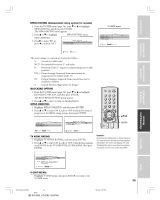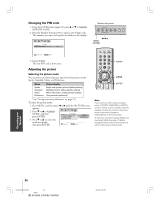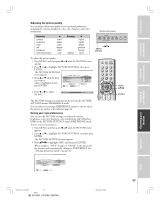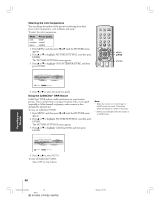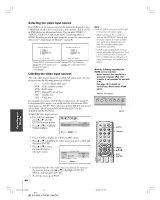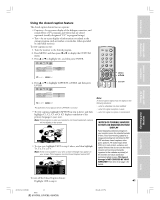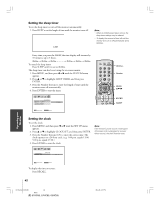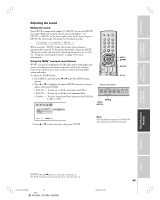Toshiba 65HC85 User Manual - Page 40
Selecting the video input source, Labeling the video input sources
 |
View all Toshiba 65HC85 manuals
Add to My Manuals
Save this manual to your list of manuals |
Page 40 highlights
Introduction Connecting your TV Using the Remote Control Setting up your TV Selecting the video input source Press INPUT on the remote control or the monitor front panel to view a signal from another device connected to your monitor, such as a VCR or DVD player (see illustrations below). You can select VIDEO 1, VIDEO 2, VIDEO 3, ColorStream HD1, ColorStream HD2 or HDMI depending on which input terminals are used for connecting the devices (see "Connecting your Monitor" on page 8). SOURCE SELECT I ON 1 : V I DEO 1 2 : V I DEO 2 3 : V I DEO 3 4 : ColorStream HD1 5 : ColorStream HD2 6 : HDM I SOURCE SELECT I ON V I DEO 1 V I DEO 2 V I DEO 3 ColorStream HD1 ColorStream HD2 HDM I 1- 6 : TO SELECT I NPUT : TO SELECT Pressing INPUT on the remote control Pressing INPUT on the monitor displays the current signal source changes the current signal source (press INPUT again or 1-6 to change) Labeling the video input sources The video label feature allows you to label each input source for your monitor from the following preset list of labels: - - - : Uses the default label name VCR : Video cassette recorder DVD : DVD video DTV : Digital TV set-top box SAT : Satellite box CBL : Cable box For example, if you have a DVD player connected to the monitor's ColorStream HD1 inputs, you would label the ColorStream HD1 input source as "DVD." Then, when you pressed INPUT, you would see the label "DVD" (instead of ColorStream HD1") in the SOURCE SELECTION list. To label the video input sources: 1. Press MENU, and then press x or • until the CUSTOM menu appears. 2. Press y or z to highlight VIDEO LABEL. CUSTOM SLEEP T I MER CC V I DEO LABEL BACKGROUND 0h00m OFF SHADED : MOVE ENTER : START 3. Press ENTER to display the VIDEO LABEL menu. 4. Press y or z to highlight the video source you want to label and then press ENTER. 5. Press y or z to select the desired label for that input source. V I DEO V I DEO1 V I DEO2 V I DEO3 C o l o r S t r e a m HD1 C o l o r S t r e a m HD2 HDM I CUSTOM MENU LABEL - - - VCR DVD DTV SAT CBL : SELECT ENTER : SET Note: • When HDMI is selected the VIDEO OUT terminal does not output a signal. • When ColorStream HD 1 or HD 2 is selected, the VIDEO OUT terminal does not output a signal. To receive a VIDEO OUT signal, use a standard video or Svideo IN connection instead of the ColorStream connection. • In POP double-window mode, the main window will display 480i signals only. If you select ColorStream HD1, ColorStream HD2, or HDMI while the POP picture is active, the message "Not Available" will display. Note the following regarding the HDMI source selection: • Never connect this monitor to a personal computer (PC). This monitor is not intended for use with a PC. • See page 15 for details on connecting a device to the HDMI input. Monitor front panel MENU VOLUME EXIT INPUT INPUT INPUT RECALL POWER INFO 123 456 78 +10 100 0 MENU 9 ENT PIC SIZE MENU DVDMENU ENTER ER TV CBL/SAT CH VCR DVD EXIT CLE VOL INPUT Number MENU yzx • EXIT ENTER TOP AR ENT 6. Finish labeling the other video sources as desired. To return to the previous menu, press y or z to highlight CUSTOM MENU, and then press ENTER. 7. To exit the menu, press EXIT. 40 Operating your Monitor Appendix Index #01E_37-41_51HC85 40 Black (E) 51HC85, 57HC85, 65HC85 05.4.28, 6:17 PM