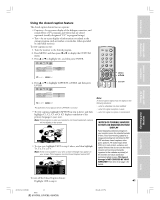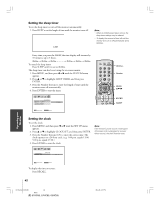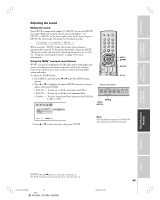Toshiba 65HC85 User Manual - Page 46
Selecting the background of the menu display
 |
View all Toshiba 65HC85 manuals
Add to My Manuals
Save this manual to your list of manuals |
Page 46 highlights
Introduction Connecting your TV Using the Remote Control Selecting the Audio OUT sound This feature allows you to select the sound source (MAIN or POP) that is output from the Audio OUT terminals (for example, see "Connecting two VCRs" on page 14). This is useful when amplifying or recording the POP sound with external equipment (connected to the monitor's Audio OUT terminals) while listening to the sound of the main picture through the monitor's built-in speakers. To select the Audio OUT sound: 1. Press MENU, and then press x or • until the AUDIO menu appears. 2. Press y or z to highlight AUDIO OUT, and then press ENTER. 3. Press y or z to select MAIN or POP, and then press ENTER. AUDIO STABLE SOUND SPEAKERS AUD I O OUT MA I N POP : SELECT ENTER : SET • MAIN : Outputs the sound of the main (left window) program to the Audio OUT terminals. • POP : Outputs the sound of the POP (right window) program to the Audio OUT terminals. INPUT RECALL POWER INFO 123 456 TOP AR 78 +10 100 0 MENU 9 ENT PIC SIZE MENU DVDMENU ENTER ER TV CBL/SAT CH VCR DVD EXIT CLE VOL POP DIRECT CH MUTE SLEEP MENU yzx • ENTER ENT TV/VCR PAUSE STOP PLAY Note: FREEZE SOURCE SPLIT REW FF SKIP / SEARCH • When CH SCAN REC theSWAP POPPOPwCHindow LIGHT is closed, the sound of the main program is output through the AUDIO OUT terminals, even if POP is selected in the AUDIO OUT menu. • The sound of the main program is always output through the monitor's built-in speakers, regardless of the AUDIO OUT setting. Selecting the background of the menu display You can change the background of the menu display by selecting from two preset backgrounds: shaded and solid (gray). To select the background: 1. Press MENU, and then press x or • until the CUSTOM menu appears. 2. Press y or z to highlight BACKGROUND, and then press ENTER. 3. Press y or z to select either a SHADED or SOLID background, and then press ENTER. CUSTOM SLEEP T I MER CC V I DEO LABEL BACKGROUND SHADED SOL I D : SELECT ENTER : SET Setting up your TV Operating your Monitor Appendix Index 46 #01E_42-47_51HC85 46 Black (E) 51HC85, 57HC85, 65HC85 05.4.28, 6:17 PM