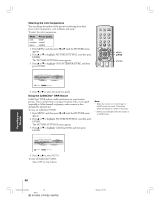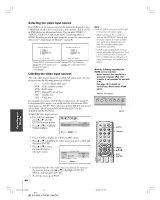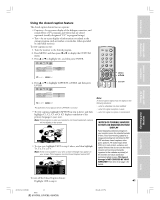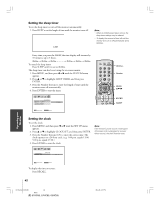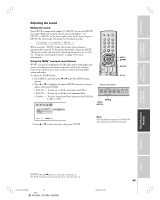Toshiba 65HC85 User Manual - Page 43
Adjusting the sound
 |
View all Toshiba 65HC85 manuals
Add to My Manuals
Save this manual to your list of manuals |
Page 43 highlights
Introduction Connecting your Monitor Using the remote control Adjusting the sound Muting the sound Press MUTE to temporarily reduce (1/2 MUTE) or turn off (MUTE) the sound. While the sound is off, the screen will display "1/2 MUTE" or "MUTE" in the lower right corner. Every time you press MUTE, the mute mode will change in the following order. → Normal → 1/2 MUTE → MUTE When you select "MUTE" mode, the closed caption feature is automatically activated. To deactivate this feature, deactivate MUTE. This feature works only when the closed caption mode is set to OFF. See "Using the closed caption feature" on page 41 for more information. Using the WOW® surround sound feature WOW® is a special combination of SRS Labs audio technologies that creates a thrilling surround sound experience with deep, rich bass from stereo sound sources. Your monitor's audio will sound fuller, richer, and wider. To adjust the WOW feature: 1. Press MENU, and then press x or • until the AUDIO menu appears. 2. Press y or z to highlight the desired WOW feature you want to adjust, then press ENTER. • SRS 3D - To turn on or off the surround sound effect. • FOCUS - To turn on or off the vocal emphasis effect. • TruBass - To select your desired bass expansion level (HIGH, LOW, or OFF). TOP EXIT AR PIC SIZE ENTEERNT INPUT RECALL POWER INFO 123 456 789 +10 100 0 ENT MENU MENU DVDMENU ER TV CBL/SAT CH VCR DVD CLE VOL MUTE SLEEP Monitor front panel MENU VOLUME x •zy MENU (ENTER) MENU yzx • ENTER MUTE EXIT INPUT AUDIO AUDIO SETTINGS WOW SRS 3D FOCUS TruBass ON OFF : SELECT ENTER : SET 3. Press y or z to select the item, then press ENTER. Note: If the broadcast is monaural, the WOW SRS 3D surround sound effect will not work. Setting up your Monitor Operating your Monitor Appendix Index SRS WOW, SRS and symbol are trademarks of SRS Labs, Inc. SRS WOW technology is incorporated under license from SRS Labs, Inc. 43 #01E_42-47_51HC85 43 Black (E) 51HC85, 57HC85, 65HC85 05.4.28, 6:17 PM