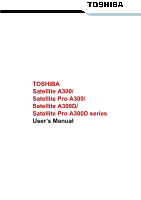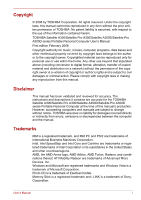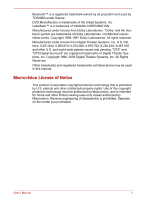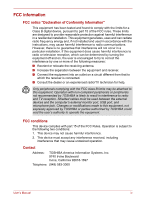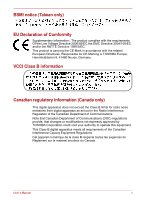Toshiba A300 PSAGDA-03D00R Users Manual AU/NZ
Toshiba A300 PSAGDA-03D00R Manual
 |
View all Toshiba A300 PSAGDA-03D00R manuals
Add to My Manuals
Save this manual to your list of manuals |
Toshiba A300 PSAGDA-03D00R manual content summary:
- Toshiba A300 PSAGDA-03D00R | Users Manual AU/NZ - Page 1
TOSHIBA Satellite A300/ Satellite Pro A300/ Satellite A300D/ Satellite Pro A300D series User's Manual - Toshiba A300 PSAGDA-03D00R | Users Manual AU/NZ - Page 2
laws in making any reproduction from this manual. Disclaimer This manual has been validated and reviewed for accuracy. The instructions and descriptions it contains are accurate for the TOSHIBA Satellite A300/Satellite Pro A300/Satellite A300D/Satellite Pro A300D series Portable Personal Computer at - Toshiba A300 PSAGDA-03D00R | Users Manual AU/NZ - Page 3
is a registered trademark owned by its proprietor and used by TOSHIBA under license. DVD MovieFactory is trademarks of the Ulead Systems. and registered trademarks not listed above may be used in this manual. Macrovision License of Notice This product incorporates copyright protection technology that - Toshiba A300 PSAGDA-03D00R | Users Manual AU/NZ - Page 4
skin could cause discomfort or, eventually, a burn. ■ Do not attempt to service the computer yourself. Always follow installation instructions closely. ■ Do not carry a battery in your pocket, purse, or other setting up the computer for work, place it on a level surface. User's Manual iii - Toshiba A300 PSAGDA-03D00R | Users Manual AU/NZ - Page 5
in accordance with the instructions, may cause harmful interference peripherals or peripherals not recommended by TOSHIBA is likely to result in not expressly approved by TOSHIBA or parties authorized by TOSHIBA could void the user operation. Contact Address: TOSHIBA America Information Systems, - Toshiba A300 PSAGDA-03D00R | Users Manual AU/NZ - Page 6
the CE-Mark in accordance with the related European Directives. Responsible for CE-Marking is TOSHIBA Europe, Hammfelddamm 8, 41460 Neuss, Germany. VCCI Class B information Canadian regulatory information (Canada les exgences du Règlement sur le matériel brouileur du Canada. User's Manual v - Toshiba A300 PSAGDA-03D00R | Users Manual AU/NZ - Page 7
on every PSTN network termination point. In the event of problems, you should contact your equipment supplier in the first instance. each network, please refer to the relevant sections of the user guide for more details. The hookflash (timed break register recall) function User's Manual vi - Toshiba A300 PSAGDA-03D00R | Users Manual AU/NZ - Page 8
Listed. If you are experiencing problems with the Black Listed code, service is subject to state tariffs. If you have any questions about your telephone line, such as how many pieces of equipment you can connect to it, the telephone company will provide this information upon request. User's Manual - Toshiba A300 PSAGDA-03D00R | Users Manual AU/NZ - Page 9
necessary to maintain uninterrupted service. If problems arise If any of problem and informed of your right to file a complaint with the FCC. In the event repairs are ever needed on your modem, they should be performed by TOSHIBA Corporation or an authorized representative of TOSHIBA Manual viii - Toshiba A300 PSAGDA-03D00R | Users Manual AU/NZ - Page 10
Instructions for IC CS compliance with the above conditions may not prevent degradation of service in some situations. Repairs to certified equipment should be inspection authority, or electrician, as appropriate. 2 The user manual of analog equipment must contain the equipment's Ringer Equivalence - Toshiba A300 PSAGDA-03D00R | Users Manual AU/NZ - Page 11
requires suitable software in addition to a modem. ■ This equipment shall not be used in any manner which could constitute a nuisance to other Telecom customers. User's Manual x - Toshiba A300 PSAGDA-03D00R | Users Manual AU/NZ - Page 12
compliance with Telecom Specifications: (a) There shall be no more than 10 call attempts to the same number within any 30 minute period for any single manual call initiation, and (b) The equipment shall go on-hook for a period of not less than 30 seconds between the end of one attempt and the - Toshiba A300 PSAGDA-03D00R | Users Manual AU/NZ - Page 13
may prepare any number of Telepermit labels subject to the general instructions on format, size and colour on the attached sheet. The Telepermit displayed on the product at all times as proof to purchasers and service personnel that the product is able to be legitimately connected to the Manual xii - Toshiba A300 PSAGDA-03D00R | Users Manual AU/NZ - Page 14
please contact your local city office, your household waste disposal service or the shop where you purchased the product. This symbol ENERGY STAR® logo on the computer and the following information applies. TOSHIBA is a partner in the Environmental Protection Agency's (EPA) ENERGY STAR 's Manual xiii - Toshiba A300 PSAGDA-03D00R | Users Manual AU/NZ - Page 15
Optical disc drive standards TOSHIBA Satellite A300/Satellite Pro A300/Satellite A300D/Satellite Pro A300D series computer is shipped with one read this instruction manual carefully and retain for future reference. Should the unit ever require maintenance, contact an authorized service location. ■ - Toshiba A300 PSAGDA-03D00R | Users Manual AU/NZ - Page 16
WITH FDA RADIATION PERFORMANCE STANDARDS, 21 CFR SUBCHAPTER J. MANUFACTURED Hitachi-LG Data Storage, Inc. 22-23, Kaigan 3-chome, Minato-Ku, Tokyo, 108-0022 Japan User's Manual xv - Toshiba A300 PSAGDA-03D00R | Users Manual AU/NZ - Page 17
CORPORATION 4-1, MEGURO 1-CHOME, MEGUROKU TOKYO 153-8654, JAPAN Toshiba Samsung TS-L632H/TS-L632P Location of the required label PRODUCT CHAPTER 1, SUBCHAPTER J, APPLICABLE AT THE DATE OF MANUFACTURE. MANUFACTURED Toshiba Samsung Storage Technology Korea Corporation 416, Maetan-3Dong, Yeongtong-Gu, - Toshiba A300 PSAGDA-03D00R | Users Manual AU/NZ - Page 18
-RW drive Toshiba SD-L912A Location of the required label PRODUCT IS CERTIFIED BY THE MANUFACTURER TO COMPLY WITH DHHS RULES 21 CFR CHAPTER1, SUBCHAPTER J, APPLICABLE AT THE DATE OF MANUFACTURE. MANUFACTURED TOSHIBA CORPORATION 1-1-1, SHIBAURA, MINATO-KU, TOKYO 105-8001, JAPAN User's Manual xvii - Toshiba A300 PSAGDA-03D00R | Users Manual AU/NZ - Page 19
instruction manual carefully and keep this manual for your future reference. In case of any trouble with this model, please contact your nearest "AUTHORIZED service station auf. Falls Probleme mit diesem Modell auftreten, benachrichtigen Sie bitte die nächste "autorisierte Service-Vertretung". Um - Toshiba A300 PSAGDA-03D00R | Users Manual AU/NZ - Page 20
the vicinity of the leak. ■ Use only the power cord indicated in this manual. ■ Replace only with the same or equivalent type battery recommended by the manufacturer. ■ Dispose of used batteries according to the manufacturer's instructions. Use only the battery pack that came with the computer or an - Toshiba A300 PSAGDA-03D00R | Users Manual AU/NZ - Page 21
1-10 Multimedia 1-10 Communications 1-10 Security 1-11 Software 1-11 Special features 1-12 TOSHIBA Value Added Package 1-14 Utilities and applications 1-15 Options 1-17 Chapter 2 The 2-7 Front with the display open 2-8 Function button 2-10 System indicators 2-11 User's Manual xx - Toshiba A300 PSAGDA-03D00R | Users Manual AU/NZ - Page 22
boot authentication 4-8 Fingerprint Single-Swipe Sign-On feature 4-9 USB Sleep and Charge function 4-10 How to enable/disable USB sleep and charge function 4-11 User's Manual xxi - Toshiba A300 PSAGDA-03D00R | Users Manual AU/NZ - Page 23
more about TOSHIBA Disc Creator 4-36 Video 4-37 When using Ulead DVD MovieFactory® for TOSHIBA 4-37 Media care 4-40 CD/DVD/HD DVD 4-40 Using the web camera 4-40 Using the software 4-41 Using the microphone 4-42 Modem 4-42 Region selection 4-43 Properties menu 4-43 User's Manual xxii - Toshiba A300 PSAGDA-03D00R | Users Manual AU/NZ - Page 24
6-3 Battery 6-4 Real Time Clock battery 6-4 Care and use of the battery pack 6-5 Safety precautions 6-5 Charging the batteries 6-7 Monitoring battery capacity 6-9 Maximizing battery operating time 6-9 User's Manual xxiii - Toshiba A300 PSAGDA-03D00R | Users Manual AU/NZ - Page 25
Multiple digital media card slot 8-5 Installing a SD/SDHC/MS/MS Pro/MMC/xD card 8-6 Removing a SD/SDHC/MS/MS Pro/MMC/xD card 8-7 Memory expansion 8-7 Installing memory module 8-8 Removing 8-14 Precautions 8-14 Connecting 8-15 Disconnecting 8-15 Security lock 8-15 User's Manual xxiv - Toshiba A300 PSAGDA-03D00R | Users Manual AU/NZ - Page 26
Troubleshooting Problem solving process 9-1 Preliminary checklist 9-2 Analyzing the problem Fingerprint sensor 9-12 ExpressCard 9-13 SD/SDHC/MS/MS Pro/MMC/xD card 9-13 External monitor 9-13 Sound 9-19 Recovery discs 9-20 FM tuner 9-20 TOSHIBA support 9-20 Before you call 9-20 Where to - Toshiba A300 PSAGDA-03D00R | Users Manual AU/NZ - Page 27
eye strain 10-4 Appendix A Specifications Appendix B Display Controller and Modes Appendix C V.90/V.92 Appendix D Wireless LAN Appendix E AC Power Cord and Connectors Glossary Index User's Manual xxvi - Toshiba A300 PSAGDA-03D00R | Users Manual AU/NZ - Page 28
computing. This manual tells how to set up and begin using your Satellite A300/Satellite Pro A300/Satellite A300D/Satellite Pro A300D series computer. It also provides detailed information on configuring your computer, basic operations and care, using optional devices and troubleshooting. If you - Toshiba A300 PSAGDA-03D00R | Users Manual AU/NZ - Page 29
8, Optional Devices, describes the optional hardware available. Chapter 9, Troubleshooting, provides helpful information on how to perform some diagnostic tests, directs you to the information contained in this manual. Conventions This manual uses the following formats to describe, identify, - Toshiba A300 PSAGDA-03D00R | Users Manual AU/NZ - Page 30
typeface you see to the left. Messages Messages are used in this manual to bring important information to your attention. Each type of message A caution informs you that improper use of equipment or failure to follow instructions may cause data loss or damage your equipment. Please read. A note - Toshiba A300 PSAGDA-03D00R | Users Manual AU/NZ - Page 31
General Precautions TOSHIBA computers are designed to optimize safety, minimize strain and heat, cold, or humidity. ■ Liquids and corrosive chemicals. Stress injury Carefully read the Instruction Manual for Safety and Comfort. It contains information on the prevention of stress injuries to your hands - Toshiba A300 PSAGDA-03D00R | Users Manual AU/NZ - Page 32
has been used for a long time, avoid direct contact with the metal plate supporting the various interface ports as this can become hot. ■ The surface of the computer and a mobile phone that is in use. Instruction Manual for Safety and Comfort All important information on the safe and proper use - Toshiba A300 PSAGDA-03D00R | Users Manual AU/NZ - Page 33
manual may not function properly if you use an operating system that was not preinstalled by TOSHIBA. Equipment checklist Carefully unpack your computer. Save the box and packaging materials for future use. Hardware Check to make sure you have all the following items: ■ Satellite A300/Satellite Pro - Toshiba A300 PSAGDA-03D00R | Users Manual AU/NZ - Page 34
and other SD functions are packaged into TOSHIBA SD Memory Utilities. When uninstalling the SD utilities, click Start → Control Panel → Uninstall a program, and select TOSHIBA SD Memory Utilities. Documentation ■ User Information Guide ■ Instruction Manual for Safety and Comfort ■ End User License - Toshiba A300 PSAGDA-03D00R | Users Manual AU/NZ - Page 35
speed are depending on the model you purchased. PC2-5300 memory module works as PC2-4200 speed on Mobile Intel® GL960 Express Chipset model. User's Manual 1-3 - Toshiba A300 PSAGDA-03D00R | Users Manual AU/NZ - Page 36
HD 3470: External 64/128/256 MB. AMD M690G Chipset model in graphic chip by ATI Mobility RadeonTM HD 3650: External 256/512 MB. User's Manual 1-4 - Toshiba A300 PSAGDA-03D00R | Users Manual AU/NZ - Page 37
(Hard disk drive capacity) For more information on the Disclaimer regarding Hard disk drive capacity, please refer to the Disclaimers section in Chapter 10. User's Manual 1-5 - Toshiba A300 PSAGDA-03D00R | Users Manual AU/NZ - Page 38
+RW at up to 8 speed, DVD+R DL at up to 4 speed and DVD-R DL at up to 4 speed. This drive supports the following formats: ■ DVD-ROM ■ DVD-Video ■ DVD-R ■ DVD-RW ■ DVD+R ■ DVD+RW ■ DVD-RAM ■ DVD only) ■ Photo CD (single/multi-session) ■ Enhanced CD (CD-EXTRA) ■ Addressing Method 2 User's Manual 1-6 - Toshiba A300 PSAGDA-03D00R | Users Manual AU/NZ - Page 39
DVD-R DL at up to 2x speed, DVD+R DL at up to 2.4x speed and DVD-RAM at up to 3x speed. This drive supports the following formats: ■ CD-R ■ CD-RW ■ CD-DA ■ CD-Text ■ CD-ROM Mode 1, Mode 2 ■ CD-ROM XA ■ DVD-R ■ DVD-R DL ■ DVD-RW ■ DVD+R ■ DVD+R DL ■ DVD+RW ■ DVD-RAM ■ HD DVD-ROM User's Manual 1-7 - Toshiba A300 PSAGDA-03D00R | Users Manual AU/NZ - Page 40
DVD-R at up to 2x speed, HD DVD-R DL at up to 1x speed and HD DVD-RW at up to 1x speed. This drive supports the following formats: ■ CD-R ■ CD-RW ■ CD-DA ■ CD-Text ■ CD-ROM Mode 1, Mode 2 ■ CD-ROM XA ■ DVD+R DL ■ DVD+RW ■ DVD-RAM ■ HD DVD-ROM ■ HD DVD-R ■ HD DVD-R DL ■ HD DVD-RW User's Manual 1-8 - Toshiba A300 PSAGDA-03D00R | Users Manual AU/NZ - Page 41
8, Optional Devices, for details. (Provided with some models) HDMI This HDMI jack allows you to connect external display/audio devices. (Provided with some models) User's Manual 1-9 - Toshiba A300 PSAGDA-03D00R | Users Manual AU/NZ - Page 42
Digital Assistants, that use flash memory (SD/SDHC/MS/MS Pro/MMC/xD memory cards). (Provided with some models) ExpressCard slot Communications LAN Wireless LAN The computer is equipped with a LAN that supports Ethernet LAN (10 Mbit/s, 10BASE-T), Fast Ethernet LAN (100 Mbit ) User's Manual 1-10 - Toshiba A300 PSAGDA-03D00R | Users Manual AU/NZ - Page 43
system TOSHIBA Utilities Plug and Play Some computers in this series are equipped with an internal modem. The internal modem provides capability for data and fax communication. It supports V.90 recognize the connection and make the necessary configurations automatically. User's Manual 1-11 - Toshiba A300 PSAGDA-03D00R | Users Manual AU/NZ - Page 44
features The following features are either unique to TOSHIBA computers or are advanced features which make the Refer to the Keypad overlay section in Chapter 5, The Keyboard, for instructions on using the keypad overlay. Power-on password Two levels of password Power Options. User's Manual 1-12 - Toshiba A300 PSAGDA-03D00R | Users Manual AU/NZ - Page 45
. Data is maintained in the computer's main memory. When you turn on the power again, you can continue working right where you left off. User's Manual 1-13 - Toshiba A300 PSAGDA-03D00R | Users Manual AU/NZ - Page 46
the icon size on the Windows Desktop, or the zoom factor associated with specific supported applications. The TOSHIBA PC Diagnostic Tool will display basic system configuration information and allow the functionality of the FN key will remain active until another key is pressed. User's Manual 1-14 - Toshiba A300 PSAGDA-03D00R | Users Manual AU/NZ - Page 47
to start them. For details on operation, refer to each utility's online manual, help files or readme.txt files TOSHIBA Assist TOSHIBA Assist is a graphical user interface that provides easy access to help and services. HW Setup utility To start the utility, click the Windows Start button, point - Toshiba A300 PSAGDA-03D00R | Users Manual AU/NZ - Page 48
problems and create profiles for easy switching between location and communication networks. You can boot ConfigFree from the menu bar as follows. Start → All Programs → TOSHIBA → ConfigFree TOSHIBA Face Recognition TOSHIBA and Hard Disk Password when booting up the computer. User's Manual 1-16 - Toshiba A300 PSAGDA-03D00R | Users Manual AU/NZ - Page 49
as the Lock button at the bottom of the right pane in the start menu. ■ TOSHIBA Assist: This can be used to open TOSHIBA Assist if it is already installed in your computer. Options You can add a number of works as PC2-4200 speed on Mobile Intel® GL960 Express Chipset model. User's Manual 1-17 - Toshiba A300 PSAGDA-03D00R | Users Manual AU/NZ - Page 50
cell type (PA3534U1BRS/ PA3534U-1BAS) and 9 cell type (PA3535U-1BRS/ PA3535U-1BAS) can be purchased from your TOSHIBA dealer. The battery pack is identical to the one that came with your computer. Use it as a spare or to attach a security cable to the computer to deter theft. User's Manual 1-18 - Toshiba A300 PSAGDA-03D00R | Users Manual AU/NZ - Page 51
* HEADPHONE(S/PDIF) JACK MICROPHONE JACK MULTIPLE DIGITAL MEDIA CARD SLOT *DEPENDING ON THE MODEL YOU PURCHASED Figure 2-1 Front of the computer with display closed User's Manual 2-1 - Toshiba A300 PSAGDA-03D00R | Users Manual AU/NZ - Page 52
transfer data from devices, such as digital camera and PDA, that use flash memory (SD/SDHC/MS/MS Pro/MMC/xD memory cards). Microphone jack A standard 3.5 mm mini microphone jack enables connection of a microphone or dial to adjust the volume of the system speaker and headphones. User's Manual 2-2 - Toshiba A300 PSAGDA-03D00R | Users Manual AU/NZ - Page 53
and receive video, audio and control signals.(Provided with some models) This jack allows you to connect to a LAN. The adaptor has built-in support for Ethernet LAN (10 Mbit/s, 10BASE-T), Fast Ethernet LAN (100 Mbit/s, 100BASE-TX) or Giga-bit. The LAN has two indicators. See Chapter 4, Operating - Toshiba A300 PSAGDA-03D00R | Users Manual AU/NZ - Page 54
ports with the icon ( ) has USB Sleep and Charge function and also support USB 1.1. Keep foreign objects out of the USB connectors. A pin or connected to a PC, the devices may not correctly be identified. This problem may occur when Windows Vista™ is restarted while the devices are connected or - Toshiba A300 PSAGDA-03D00R | Users Manual AU/NZ - Page 55
enables data transfer speeds 40 times faster than the USB 1.1 standards. The ports with the icon ( ) has USB Sleep and Charge function and also support USB 1.1. Keep foreign objects out of the USB connectors. A pin or similar object can damage the computer's circuitry. Operation of all functions of - Toshiba A300 PSAGDA-03D00R | Users Manual AU/NZ - Page 56
you to use a modular cable to connect the modem directly to a telephone line. The modem is not supported in some marketing regions. (Provided with some models) FM tuner jack A FM tuner jack enables FM tuner shows the computer's back side. Figure 2-4 The computer's back side User's Manual 2-6 - Toshiba A300 PSAGDA-03D00R | Users Manual AU/NZ - Page 57
up Modes, describes how to access the battery pack. Additional battery packs can be purchased from your TOSHIBA dealer to extend the computer's battery operating time. Slide this latch to release the battery pack. module sockets. cover One or two modules are preinstalled. User's Manual 2-7 - Toshiba A300 PSAGDA-03D00R | Users Manual AU/NZ - Page 58
battery power. The speaker emits sound generated by your software as well as audio alarms, such as low battery condition, generated by the system. User's Manual 2-8 - Toshiba A300 PSAGDA-03D00R | Users Manual AU/NZ - Page 59
when the web camera software is used. (Provided with some models) Built-in microphone Records monaural sounds into your applications. (Provided with some models) User's Manual 2-9 - Toshiba A300 PSAGDA-03D00R | Users Manual AU/NZ - Page 60
button Play/Pause button Press this button to launch an application program that allows Windows Media Player / TOSHIBA DVD PLAYER / TOSHIBA HD DVD PLAYER. (HD DVD playback function is provided with some models) Press this button to to advance to the next track, chapter or data. User's Manual 2-10 - Toshiba A300 PSAGDA-03D00R | Users Manual AU/NZ - Page 61
drive or optical disc drive. The Multiple digital media card indicator glows white/green when the computer is accessing the multiple digital media card. User's Manual 2-11 - Toshiba A300 PSAGDA-03D00R | Users Manual AU/NZ - Page 62
(dark gray labeled keys) for numeric input when the Numeric mode indicator lights green. Refer to the Keypad overlay section in Chapter 5, The Keyboard. User's Manual 2-12 - Toshiba A300 PSAGDA-03D00R | Users Manual AU/NZ - Page 63
use of new technologies. As such, there is a possibility of problems occurring related to connection, compatibility or operation with some discs and other compliance with the HD DVD Video standard. This device does not support advanced features of the HD DVD Video standard as defined by Manual 2-13 - Toshiba A300 PSAGDA-03D00R | Users Manual AU/NZ - Page 64
DVD, so make sure to exit all other applications. ■ Dolby Digital audio enhancements are only supported by Microsoft® Windows® operating system. Content with high sample rates of 48kHz or more are America, Caribbean Russia, Indian Subcontinent, Africa, North Korea, Mongolia China User's Manual 2-14 - Toshiba A300 PSAGDA-03D00R | Users Manual AU/NZ - Page 65
HD DVD discs. Check the specifications for your drive to for the type of discs it can write. Use TOSHIBA Disc Creator to write compact discs. Refer to Chapter 4, Operating Basics. CDs ■ CD-R discs can be ■ HD DVD-RW: A recordable media which can be recorded more than once. User's Manual 2-15 - Toshiba A300 PSAGDA-03D00R | Users Manual AU/NZ - Page 66
) 4 speed (maximum) 4 speed (maximum) 2.4 speed (maximum) 2 speed (maximum) 3 speed (maximum) 1 speed (maximum) 24 speed (maximum) 16 speed (maximum) 10 speed (maximum, Ultra-speed media) User's Manual 2-16 - Toshiba A300 PSAGDA-03D00R | Users Manual AU/NZ - Page 67
the remote controller, you can: ■ Navigate and control all Media Center windows. ■ Control the video. ■ Place the computer in and out of Sleep mode. User's Manual 2-17 - Toshiba A300 PSAGDA-03D00R | Users Manual AU/NZ - Page 68
Full size remote controller PLAY PAUSE RECORD REWIND REPLAY BACK ARROWS VOLUME + VOLUME GUIDE RECORDED TV The Grand Tour POWER STOP FAST FORWARD SKIP MORE INFORMATION START OK MUTE CHANNEL/PAGE LIVE TV DVD MENU CLEAR NUMBERS ENTER User's Manual Figure 2-10 Full size remote controller 2-18 - Toshiba A300 PSAGDA-03D00R | Users Manual AU/NZ - Page 69
or one DVD chapter at a time). Moves media forward (30 seconds for videos , one music track or one DVD chapter). Displays the previous window. User's Manual 2-19 - Toshiba A300 PSAGDA-03D00R | Users Manual AU/NZ - Page 70
depending on the available options. Turns your computer sound off. Recorded TV Guide Live TV DVD menu Allows you to start recording of TV programs. TV feature of Media Center will be activated. Opens the Television Program Guide to display available TV channels and programs to watch and record. A - Toshiba A300 PSAGDA-03D00R | Users Manual AU/NZ - Page 71
controller CD/DVD/HD DVD button Brightness down Press this button to launch an application program that allows Windows Media Player / TOSHIBA DVD PLAYER / TOSHIBA HD DVD PLAYER. (HD DVD playback function is provided with some models) Decreases the computer's display panel brightness in individual - Toshiba A300 PSAGDA-03D00R | Users Manual AU/NZ - Page 72
to switch the lighting of indicators. Turns your computer sound off. Back Displays the previous window. More information The button provides more detail information. User's Manual 2-22 - Toshiba A300 PSAGDA-03D00R | Users Manual AU/NZ - Page 73
remote controller is designed specifically for this computer. ■ Some application programs may not support remote control functions. Operational range of the remote controller Point the remote controller at 15 degrees vertically of perpendicular to the infrared receiver window. User's Manual 2-23 - Toshiba A300 PSAGDA-03D00R | Users Manual AU/NZ - Page 74
controller is dirty. ■ When other computers which use an infrared remote controller are used near to your computer. ■ When a low battery condition is present. User's Manual 2-24 - Toshiba A300 PSAGDA-03D00R | Users Manual AU/NZ - Page 75
depending on the type of the remote controller. Check the type and then install or remove the batteries as instructed. Store the battery for the remote controller beyond the reach of children. If a child swallows a battery is available. Other types or battery should not be used. User's Manual 2-25 - Toshiba A300 PSAGDA-03D00R | Users Manual AU/NZ - Page 76
Figure 2-14 Inserting the batteries 3. Close the battery cover. Close the cover securely until it clicks BATTERY COVER Figure 2-15 Closing the battery cover User's Manual 2-26 - Toshiba A300 PSAGDA-03D00R | Users Manual AU/NZ - Page 77
. STOPPER BATTERY Figure 2-17 Inserting the batteries 3. Close the battery cover. Close the cover securely until it clicks Figure 2-18 Closing the battery cover User's Manual 2-27 - Toshiba A300 PSAGDA-03D00R | Users Manual AU/NZ - Page 78
to the stopper then push it forward to fit into the battery case. 4. Close the battery cover. Close the cover securely until it clicks. User's Manual 2-28 - Toshiba A300 PSAGDA-03D00R | Users Manual AU/NZ - Page 79
the slim size remote controller slightly to make it stretch out. 2. Grasp the slim size remote controller and pull it out from the slot. User's Manual 2-29 - Toshiba A300 PSAGDA-03D00R | Users Manual AU/NZ - Page 80
for details. Figure 2-22 The AC adaptor (2-pin plug) Figure 2-23 The AC adaptor (3-pin plug) ■ Use of the wrong adaptor could damage your computer. TOSHIBA assumes no liability for any damage in such case. The output rating for the computer is 19 volts DC. ■ Please use only the AC adaptor - Toshiba A300 PSAGDA-03D00R | Users Manual AU/NZ - Page 81
chapter provides basic information to start using your computer. It covers the following topics: Be sure also to read Instruction Manual for Safety and Comfort. This guide, which is included with the computer, explains product liability. ■ Connecting the AC adaptor ■ Opening the display ■ Turning on - Toshiba A300 PSAGDA-03D00R | Users Manual AU/NZ - Page 82
pack, refer to Chapter 6, Power and Power-up Modes. Use of the wrong adaptor could damage your computer. TOSHIBA assumes no liability for any damage in such case. The output rating for the computer is 19 volts DC. and DC IN indicators on the front of the computer should glow. User's Manual 3-2 - Toshiba A300 PSAGDA-03D00R | Users Manual AU/NZ - Page 83
, press the eject button and remove the diskette. 2. Open the display panel. 3. Press and hold the computer's power button for two or three seconds. User's Manual Power button Figure 3-4 Turning on the power 3-3 - Toshiba A300 PSAGDA-03D00R | Users Manual AU/NZ - Page 84
HDD/ODD indicator to go out. ■ Do not install or remove a memory module while the computer is in hibernation mode. Data will be lost. User's Manual 3-4 - Toshiba A300 PSAGDA-03D00R | Users Manual AU/NZ - Page 85
. 5. Click the Save changes button. You can also enable hibernation mode by pressing FN + F4 - please refer to Chapter 5, The Keyboard, for further details. User's Manual 3-5 - Toshiba A300 PSAGDA-03D00R | Users Manual AU/NZ - Page 86
computer receives no input or hardware access for the duration set by the system sleep feature. ■ You can use the panel power off feature. User's Manual 3-6 - Toshiba A300 PSAGDA-03D00R | Users Manual AU/NZ - Page 87
. Once the computer has turned itself off, wait between ten and fifteen seconds before turning the power on again by pressing the power button. User's Manual 3-7 - Toshiba A300 PSAGDA-03D00R | Users Manual AU/NZ - Page 88
or restore the system. You can see the more information about Startup Repair in Windows Help and Support content. The System Recovery Options can also be run manually to repair problems. 1. Turn off the computer. 2. While holding the F8 key, turn the computer on again. 3. The Advanced Boot - Toshiba A300 PSAGDA-03D00R | Users Manual AU/NZ - Page 89
problem. When re-setting up your hard disk, do not change, delete or add partition in a manner other than specified in the manual appears. Follow the on-screen instructions. Restoring the preinstalled software key and turn on the power. When TOSHIBA Leading Innovation>>> appears, release the F12 key - Toshiba A300 PSAGDA-03D00R | Users Manual AU/NZ - Page 90
the F10 key to save the changes, and select Yes. d. When the TOSHIBA Leading Innovation>>> prompt appears, press the F12 key to display the Boot menu. and Passwords. 4. A menu appears. Follow the on-screen instructions. When drivers Utilities are installed, you can setup the 's Manual 3-10 - Toshiba A300 PSAGDA-03D00R | Users Manual AU/NZ - Page 91
drop: Tap to select the material you want to move. Leave your finger on the touchpad after the second tap and move the material. User's Manual 4-1 - Toshiba A300 PSAGDA-03D00R | Users Manual AU/NZ - Page 92
User Password and Hard Disk Password when booting up the computer. To "swipe" refers to the action of reading a fingerprint using the fingerprint sensor. User's Manual 4-2 - Toshiba A300 PSAGDA-03D00R | Users Manual AU/NZ - Page 93
. ■ When fingerprint reading is not successful: There is a possibility of authentication failures if the finger is swiped too quickly or too slowly. Follow the onscreen instructions to adjust the speed of the swipe. User - Toshiba A300 PSAGDA-03D00R | Users Manual AU/NZ - Page 94
to follow these guidelines might result in (1) damage to the sensor or cause sensor failure, (2) finger recognition problems, or lower finger recognition success rate. ■ Do not scratch or poke the sensor with your nails or or fatter, the recognition success rate may be lowered. User's Manual 4-4 - Toshiba A300 PSAGDA-03D00R | Users Manual AU/NZ - Page 95
To delete all registered fingerprints: 1. Click Delete All Fingerprint 2. Follow the on-screen instructions to delete the registered fingerprints ■ To delete individual fingerprints: 1. Click the fingerprint mark will be displayed asking for confirmation to delete the fingerprint. User's Manual 4-5 - Toshiba A300 PSAGDA-03D00R | Users Manual AU/NZ - Page 96
that the fingerprint sensor will recognize the enrolled user or accurately screen out unauthorized users at all times.Toshiba is not liable for any failure or damage that might arise out of the use of this Access Maganer and click it. Or double click the icon in the Task Bar. User's Manual 4-6 - Toshiba A300 PSAGDA-03D00R | Users Manual AU/NZ - Page 97
your finger, click Next. 6. The Fingerprint Image Capture screen is displayed. Follow the onscreen instructions and use the same finger you have selected under the Control Center to swipe your finger is abnormal or authentication is not successful within a fixed duration. User's Manual 4-7 - Toshiba A300 PSAGDA-03D00R | Users Manual AU/NZ - Page 98
its extended function, the fingerprint Single Sign-On feature. Please use TOSHIBA HW Setup to register the User Password. ■ If you fail fingerprint more than five times, you must enter the User Password or Supervisor Password manually to start the computer. ■ When swiping, please do it slowly and - Toshiba A300 PSAGDA-03D00R | Users Manual AU/NZ - Page 99
password before using the fingerprint PreOS feature and this fingerprint Single Sign-On feature. Please use TOSHIBA HW Setup to register your User Password. Only one fingerprint authentication is required to replace the ■ The recognition success rate may differ from user to user. User's Manual 4-9 - Toshiba A300 PSAGDA-03D00R | Users Manual AU/NZ - Page 100
includes sleep mode, hibernation mode or shutdown state. This function can only be used for ports that support the USB Sleep and Charge function (hereinafter called "compatible ports"). Compatible ports are USB ports that have for example when carrying the computer in your bag. User's Manual 4-10 - Toshiba A300 PSAGDA-03D00R | Users Manual AU/NZ - Page 101
on the drive glows. ■ Use the TOSHIBA DVD PLAYER application to view DVD-Video discs.(DVD Super Multi (+-R DL) drive model) ■ Use the TOSHIBA HD DVD PLAYER application to view DVD-Video button to open the drawer slightly. User's Manual EJECT BUTTON Figure 4-3 Pressing the eject button 4-11 - Toshiba A300 PSAGDA-03D00R | Users Manual AU/NZ - Page 102
a slender object (about 15 mm) such as a straightened paper clip into the eject hole just to the right of the eject button. EJECT HOLE Figure 4-4 Manual release with the eject hole 2. Grasp the drawer gently and pull until it is fully opened. Figure 4-5 Pulling the drawer open User - Toshiba A300 PSAGDA-03D00R | Users Manual AU/NZ - Page 103
you feel it click into place. The CD/DVD/HD DVD should lie below the top of the spindle, flush with the spindle base. User's Manual 4-13 - Toshiba A300 PSAGDA-03D00R | Users Manual AU/NZ - Page 104
CD/DVD/HD DVD is spinning when you open the drawer, the CD/DVD/HD DVD could fly off the spindle and cause injury. User's Manual 4-14 - Toshiba A300 PSAGDA-03D00R | Users Manual AU/NZ - Page 105
Function button Icon Function button Mute DVD/HD DVD Mute *CD/None Mute CD/DVD /HD DVD Play/Pause Stop Previous Next Launch TOSHIBA DVD PLAYER or TOSHIBA HD DVD PLAYER (HD DVD playback function is provided with some models) Play/Pause Stop Previous chapter Next chapter Launch Windows Media - Toshiba A300 PSAGDA-03D00R | Users Manual AU/NZ - Page 106
there is a possibility of problems occurring related to connection, compatibility or This device might not support advanced features of the instructions included with content or contact the content manufacturers directly. Notes on playing HD DVD video discs HD DVD video discs ■ Please use TOSHIBA - Toshiba A300 PSAGDA-03D00R | Users Manual AU/NZ - Page 107
other applications when using the TOSHIBA HD DVD PLAYER. Do not TOSHIBA HD DVD PLAYER. ■ Make sure to connect the computer's AC adaptor when using the TOSHIBA TOSHIBA HD DVD PLAYER. ■ Screen savers will not display while playing a movie in the TOSHIBA or television, stop the TOSHIBA HD DVD PLAYER, and - Toshiba A300 PSAGDA-03D00R | Users Manual AU/NZ - Page 108
down sampled to 48 kHz/16 bit. TOSHIBA HD DVD PLAYER ■ TOSHIBA HD DVD PLAYER software is supported for playback of HD DVD Video, DVD-Video and DVD-VR. ■ The TOSHIBA HD DVD PLAYER does not have a parental updates will be necessary to continue using the TOSHIBA HD DVD PLAYER. User's Manual 4-18 - Toshiba A300 PSAGDA-03D00R | Users Manual AU/NZ - Page 109
select Play HD DVD movie or Run the HD DVD Launcher, then click OK to launch the TOSHIBA HD DVD PLAYER. Figure 4-10 Application selection screen 2. Touch the CD/DVD/HD DVD panel on keyboard D key ■ Screen display and available features may vary amongst HD DVDVideos and scenes. User's Manual 4-19 - Toshiba A300 PSAGDA-03D00R | Users Manual AU/NZ - Page 110
be used. MAXIMIZE HELP SETTINGS MINIMIZE Exit DISPLAY AREA TOSHIBA HD DVD PLAYER cONTROL WINDOW Figure 4-11 TOSHIBA HD DVD PLAYER windows Display Area Maximize Settings Displays 't displayed. Maximizes the window of TOSHIBA HD DVD PLAYER. Displays the Settings screen. User's Manual 4-20 - Toshiba A300 PSAGDA-03D00R | Users Manual AU/NZ - Page 111
following "TOSHIBA HD DVD PLAYER control window" section for more information. Open TOSHIBA HD DVD PLAYER HELP TOSHIBA HD DVD PLAYER features and instructions are also explained in detail in TOSHIBA HD DVD by other windows or full screen display. Closes TOSHIBA HD DVD PLAYER. User's Manual 4-21 - Toshiba A300 PSAGDA-03D00R | Users Manual AU/NZ - Page 112
REPLAY ONE-TOUCH SKIP Next chapter FAST PLAY REWIND FAST FORWARD PAUSE SLOW MOTION Figure 4-13 TOSHIBA HD DVD PLAYER control window (2) Eject Previous chapter Next chapter Stop Opens the disc tray. from that position. Slow motion Performs slow motion playback. User's Manual 4-22 - Toshiba A300 PSAGDA-03D00R | Users Manual AU/NZ - Page 113
) TOP MENU SUBTITLE REPEAT TITLE/CHAPTER SEARCH DRIVE SPECIFICATION MENU RETURN Figure 4-14 TOSHIBA HD DVD PLAYER control window (3) Subtitle Sound Switches between available subtitles. Switches between HD DVD (Twin format disc) is placed in the optical disc drive. User's Manual 4-23 - Toshiba A300 PSAGDA-03D00R | Users Manual AU/NZ - Page 114
the RGB connector. Before connecting Please refer to the television's user manual as well as this chapter when connecting the computer to a input port have been tested for compatibility with this product. As such, Toshiba cannot guarantee that HD DVD-Video content can be displayed on all televisions - Toshiba A300 PSAGDA-03D00R | Users Manual AU/NZ - Page 115
display panel. Display compatibility Only the computer's display panel supports display with high definition processing. When displaying on a O:The display of TOSHIBA HD DVD PLAYER is possible. X:The display of TOSHIBA HD DVD PLAYER is impossible. When using TOSHIBA HD DVD PLAYER Computer - Toshiba A300 PSAGDA-03D00R | Users Manual AU/NZ - Page 116
TOSHIBA, which is a product of Ulead Systems, Inc. Important message (DVD Super Multi (+-R DL) drive/HD DVD-ROM drive) Before you write or rewrite to CD-R/-RW or DVD-R/-RW/+R/+RW/-RAM/+R DL/-R DL disc, read and follow all setup and operating instructions CO., LTD. RICOH CO., LTD. User's Manual 4-26 - Toshiba A300 PSAGDA-03D00R | Users Manual AU/NZ - Page 117
Do not use authoring discs. Only general use discs can be written to by a computer drive. ■ We can support only format 1 of DVD-R DL. Therefore you can not do the additional writing. If your data is under disc with a 2.6 GB single-sided capacity or 5.2 GB double-sided capacity. User's Manual 4-27 - Toshiba A300 PSAGDA-03D00R | Users Manual AU/NZ - Page 118
devices such as a LAN server or any other network device. ■ Writing with software other than TOSHIBA Disc Creator is not recommended. When writing or rewriting Please observe/consider the following when you write or LCD panel. ■ Start a communication application such as a modem. User's Manual 4-28 - Toshiba A300 PSAGDA-03D00R | Users Manual AU/NZ - Page 119
memory card, ExpressCard, Memory Stick/Memory Stick Pro, xD picture card, MultiMediaCard, USB device, Super Multi (+-R DL) drive/HD DVD-ROM drive) TOSHIBA does not bear responsibility for the following: ■ Damage to rewriting errors due to disc quality or problems with hardware devices. Also, it is - Toshiba A300 PSAGDA-03D00R | Users Manual AU/NZ - Page 120
TOSHIBA Disc Creator and Ulead® DVD MovieFactory®, please refer to each software's online manual or online helps. Refer to HD DVD Guide for information on accessing the online manual the media supported by the HD DVDRW drive, please read and follow all of the setup and operating instructions in this - Toshiba A300 PSAGDA-03D00R | Users Manual AU/NZ - Page 121
unexpected writing or rewriting errors due to disc quality or problems with hardware devices. In view of this, it is or loss of the recorded contents. Before writing or rewriting ■ Based on TOSHIBA's limited compatibility testing, we suggest the following manufacturers of CD-R, CD-RW Manual 4-31 - Toshiba A300 PSAGDA-03D00R | Users Manual AU/NZ - Page 122
., LTD. HD DVD-R: HITACHI MAXELL, LTD. MITSUBISHI KAGAKU MEDIA CO., LTD. HD DVD-R DL: MITSUBISHI KAGAKU MEDIA CO., LTD. HD DVD-RW: RITEK CORPORATION User's Manual 4-32 - Toshiba A300 PSAGDA-03D00R | Users Manual AU/NZ - Page 123
or delete data from the wrong drive. ■ Be sure to connect the AC adaptor to the computer before you write or rewrite any information. User's Manual 4-33 - Toshiba A300 PSAGDA-03D00R | Users Manual AU/NZ - Page 124
or any other network device. ■ Writing with software other than TOSHIBA Disc Creator has not been confirmed, therefore operation with other software as a SD/SDHC memory card, ExpressCard, Memory Stick/Memory Stick Pro, xD picture card, MultiMediaCard, USB device, external monitor, i.LINK device - Toshiba A300 PSAGDA-03D00R | Users Manual AU/NZ - Page 125
TOSHIBA Disc Creator: ■ DVD-Video cannot be created using TOSHIBA Disc Creator. ■ DVD-Audio cannot be created using TOSHIBA Disc Creator. ■ You cannot use TOSHIBA of TOSHIBA Disc TOSHIBA Disc TOSHIBA function of TOSHIBA Disc Creator TOSHIBA Disc Creator. ■ TOSHIBA Disc Creator cannot record in TOSHIBA - Toshiba A300 PSAGDA-03D00R | Users Manual AU/NZ - Page 126
Service Pack 2. In addition to this, some DVD-ROM and DVD-ROM/CD-RW drives cannot read this added data regardless of the operating system. ■ TOSHIBA Disc Creator does not support TOSHIBA Disc Creator Please refer to the Help files for additional TOSHIBA Disc Creator information. User's Manual 4-36 - Toshiba A300 PSAGDA-03D00R | Users Manual AU/NZ - Page 127
data captured from a DV-Camcorder: 1. Click Start → All Programs → DVD MovieFactory for TOSHIBA → Ulead DVD MovieFactory for TOSHIBA Launcher to launch DVD MovieFactory. 2. Insert a DVD-RW or DVD+RW disc in Burner. . 5. Choose the capture source is DV. 6. Press Capture button. User's Manual 4-37 - Toshiba A300 PSAGDA-03D00R | Users Manual AU/NZ - Page 128
Programs → DVD MovieFactory for TOSHIBA → Ulead DVD MovieFactory for TOSHIBA Launcher to launch DVD Please refer to the Help and Manual files for additional Ulead DVD MovieFactory DVD-Audio, mini DVD and Video CD functions are not supported in this version. ■ While recording video to DVD, please - Toshiba A300 PSAGDA-03D00R | Users Manual AU/NZ - Page 129
a SD/SDHC memory card, ExpressCard, Memory Stick/Memory Stick Pro, xD picture card, MultiMediaCard, USB device, external monitor, i. Not support to record on DVD-R/+R disc ■ Not support to record DVD+VR format by HDV ■ HDV support to burn DVD-Video only ■ DVD-VR format not support to 's Manual 4-39 - Toshiba A300 PSAGDA-03D00R | Users Manual AU/NZ - Page 130
-run when Windows starts. Please unstick the protective plastic-film before using the Web Camera. WEB CAMERA LED WEB CAMERA LENS BUILT-IN MICROPHONE User's Manual Figure 4-16 Web camera 4-40 - Toshiba A300 PSAGDA-03D00R | Users Manual AU/NZ - Page 131
, zoom, flicker rate, night mode and backlight compensation; in the Image tab change the colour settings; in the profile tab change the lighting conditions. User's Manual 4-41 - Toshiba A300 PSAGDA-03D00R | Users Manual AU/NZ - Page 132
It can also be used to issue voice commands to applications that support such functions.(Built-in microphone is provided with some models) Since a telephone jack. The internal modem does not support voice functions. All data and fax functions are supported. ■ In case of a lightning storm, unplug - Toshiba A300 PSAGDA-03D00R | Users Manual AU/NZ - Page 133
In Windows Vista™, click Start, point to All Programs, point to TOSHIBA, point to Networking and click Modem Region Select. Do not use to display a list of regions that the modem supports. A sub menu for telephony location information will also Manual Figure 4-19 The menu list (Windows Vista™) 4-43 - Toshiba A300 PSAGDA-03D00R | Users Manual AU/NZ - Page 134
steps below. 1. Plug one end of the modular cable into the modem jack. 2. Plug the other end of the modular cable into a telephone jack. User's Manual TELEPHONE JACK MODEM JACK Figure 4-20 Connecting the internal modem 4-44 - Toshiba A300 PSAGDA-03D00R | Users Manual AU/NZ - Page 135
ANTENNA FM TUNER JACK Figure 4-21 Plug FM tuner antenna into the jack 2. Select Start → All Programs → FM Tuner Utility to start FM software. User's Manual 4-45 - Toshiba A300 PSAGDA-03D00R | Users Manual AU/NZ - Page 136
supports N). Supported features. It supports the in draft release. The TOSHIBA 11a/b/g/n Wireless LAN Adaptors any of its supported formats; the instruction, eavesdropping, and loss or destruction of stored data. TOSHIBA strongly recommends the customer to enable the encryption function. ■ TOSHIBA - Toshiba A300 PSAGDA-03D00R | Users Manual AU/NZ - Page 137
communication function is off. Turn the computer off when you enter an airplane and check the carrier's regulations before you use a computer on board. User's Manual 4-47 - Toshiba A300 PSAGDA-03D00R | Users Manual AU/NZ - Page 138
to re-enable network connections. * Please be sure to use new network name. The computer has built-in support for Ethernet LAN (10 megabits per second, 10BASE-T), Fast Ethernet LAN (100 megabits per second, 100BASE-TX off. Leave the AC adaptor connected while using this feature. User's Manual 4-48 - Toshiba A300 PSAGDA-03D00R | Users Manual AU/NZ - Page 139
, the LAN active indicator glows orange. When the computer is connected to a LAN hub but is not exchanging data, the link indicator glows green. User's Manual 4-49 - Toshiba A300 PSAGDA-03D00R | Users Manual AU/NZ - Page 140
Check with your LAN administrator before disconnecting from the hub. Cleaning the computer To help ensure long, trouble-free operation, keep the computer free of dust and use care with liquids around the computer. ■ Be ■ Do not carry your computer by holding protruded portions. User's Manual 4-50 - Toshiba A300 PSAGDA-03D00R | Users Manual AU/NZ - Page 141
CPU temperature reaches an unacceptably high level with either setting, the system automatically shuts down to prevent damage. Data in memory will be lost. User's Manual 4-51 - Toshiba A300 PSAGDA-03D00R | Users Manual AU/NZ - Page 142
SHIFT keys, the TAB key, and the BACK SPACE key perform the same function as their typewriter counterparts but also have special computer functions. User's Manual 5-1 - Toshiba A300 PSAGDA-03D00R | Users Manual AU/NZ - Page 143
depends on the software you are using. Soft keys: FN key combinations The FN (function) is unique to Toshiba computers and is used in combination with other keys to form soft keys. Soft keys are key combinations that to note that the power on default for both settings is off. User's Manual 5-2 - Toshiba A300 PSAGDA-03D00R | Users Manual AU/NZ - Page 144
will be displayed as an icon. Lock: Pressing FN + F1 enters "Lock computer" mode. To restore your desktop, you need to log on again. User's Manual 5-3 - Toshiba A300 PSAGDA-03D00R | Users Manual AU/NZ - Page 145
+ F6 decreases the computer's display panel brightness in individual steps. Brightness up: Pressing FN + F7 increases the computer's display panel brightness in individual steps. User's Manual 5-4 - Toshiba A300 PSAGDA-03D00R | Users Manual AU/NZ - Page 146
zooming utility (enlarge): Pressing FN + 2 enlarges the icon size on the desktop or the font sizes within one of the supported application windows. FN sticky key You can use the Toshiba Accessibility Utility to make the FN key sticky, that is, you can press it once, release it, and they press an - Toshiba A300 PSAGDA-03D00R | Users Manual AU/NZ - Page 147
mode indicator lights. Now try cursor and page control using the keys shown in figure 5-1. Press FN + F10 again to turn off the overlay. User's Manual 5-6 - Toshiba A300 PSAGDA-03D00R | Users Manual AU/NZ - Page 148
. If the Arrow mode indicator lights, you can use the overlay for cursor and page control. 3. Release FN to return to normal keyboard operation. User's Manual 5-7 - Toshiba A300 PSAGDA-03D00R | Users Manual AU/NZ - Page 149
off: 1. Hold ALT + FN. 2. Using the overlay keys, type the ASCII code. 3. Release ALT + FN, and the ASCII character appears on the display screen. User's Manual 5-8 - Toshiba A300 PSAGDA-03D00R | Users Manual AU/NZ - Page 150
Orange DC IN White/Green • Operates • No charge • LED: Battery off DC IN White/Green • No charge • LED: Battery off DC IN White/Green User's Manual 6-1 - Toshiba A300 PSAGDA-03D00R | Users Manual AU/NZ - Page 151
DC IN off Battery charge is exhausted Computer goes into hibernation or shuts down (depending on the Toshiba power Management Utility Setting) No battery installed • No operation •LED: Battery off DC IN off regardless of whether the power to the computer is on or off. User's Manual 6-2 - Toshiba A300 PSAGDA-03D00R | Users Manual AU/NZ - Page 152
/Green Indicates the AC adaptor is connected and supplying proper power to the computer. Orange Indicates a problem with the power supply. Plug the AC adaptor into another outlet. If it still does not operate Chipset model, AMD M690G Chipset model and AMD M690V Chipset model. User's Manual 6-3 - Toshiba A300 PSAGDA-03D00R | Users Manual AU/NZ - Page 153
is a removable lithium ion battery pack, also referred to in this manual as the battery. You can purchase additional battery packs for extended use of battery and should be replaced only by your dealer or by a TOSHIBA service representative. The battery can explode if not properly replaced, used, - Toshiba A300 PSAGDA-03D00R | Users Manual AU/NZ - Page 154
as a longer life for your battery pack. Follow the instructions in this section carefully to ensure safe operation and maximum to change the battery pack in any manner other than that described in user's manual. Never connect the battery pack to a plug socked or to a automobile's cigarette lighter - Toshiba A300 PSAGDA-03D00R | Users Manual AU/NZ - Page 155
heat, discoloration or deformation. Never use the computer again until it has been checked by a TOSHIBA service provider. It might generate smoke or fire, or the battery pack might rupture. 3. Make sure between 5 and 35 degrees Celsius. Otherwise, the electrolyte solution might User's Manual 6-6 - Toshiba A300 PSAGDA-03D00R | Users Manual AU/NZ - Page 156
outlet. The Battery indicator glows orange when the battery is being charged. Use only the computer connected to an AC power source or the optional TOSHIBA Batteries charger to charge the battery pack. Never attempt to charge the battery pack with any other charger User - Toshiba A300 PSAGDA-03D00R | Users Manual AU/NZ - Page 157
will shorten battery life. At least once a month, run the computer on battery power until the battery is fully discharged, then recharged the battery. User's Manual 6-8 - Toshiba A300 PSAGDA-03D00R | Users Manual AU/NZ - Page 158
condition of the battery terminals. Make sure the battery terminals stay clean by wiping them with a clean dry cloth before installing the battery pack. User's Manual 6-9 - Toshiba A300 PSAGDA-03D00R | Users Manual AU/NZ - Page 159
use the computer for more than eight hours, disconnect the AC adaptor. ■ Store spare battery packs in a cool dry place out of direct sunlight. User's Manual 6-10 - Toshiba A300 PSAGDA-03D00R | Users Manual AU/NZ - Page 160
pack locking latch toward the unlock position. BATTERY PACK LOCK BATTERY PACK BATTERY RELEASE LATCH Figure 6-1 Slide the locking latch to the unlocked position User's Manual 6-11 - Toshiba A300 PSAGDA-03D00R | Users Manual AU/NZ - Page 161
environmental reasons, do not throw away a spent battery pack. Please return spent battery pack to your TOSHIBA dealer. Installing the battery pack To install a battery pack, follow the steps below. The battery 4. Slide the battery pack locking latch toward the lock position. User's Manual 6-12 - Toshiba A300 PSAGDA-03D00R | Users Manual AU/NZ - Page 162
swipe the fingerprint up to five times. If you failed fingerprint authentication more than five times, you must enter the password manually to start the computer. ■ Enter the password manually. To start up the computer with the user password, follow these steps: 1. Turn on the power as described in - Toshiba A300 PSAGDA-03D00R | Users Manual AU/NZ - Page 163
the system off automatically if it is not used for a set duration. The system shuts down in sleep mode or hibernation mode in windows. User's Manual 6-14 - Toshiba A300 PSAGDA-03D00R | Users Manual AU/NZ - Page 164
, CPU, Boot Priority, Keyboard, USB, LAN and LED. If the supervisor password is set, access to the TOSHIBA HW Setup program can be prevented when the user password is used to log on to the computer. Accessing HW Apply Accepts all your changes without closing the HW Setup window. User's Manual 7-1 - Toshiba A300 PSAGDA-03D00R | Users Manual AU/NZ - Page 165
match, the password is registered click OK button. If they do not match, the following message appears. You must repeat from step 1. Entry Error!!! User's Manual 7-2 - Toshiba A300 PSAGDA-03D00R | Users Manual AU/NZ - Page 166
connected, otherwise, it selects the internal LCD display (Default). LCD + Analog RGB Selects both the internal LCD and an external monitor for simultaneous display. User's Manual 7-3 - Toshiba A300 PSAGDA-03D00R | Users Manual AU/NZ - Page 167
This option sets the priority for booting the computer. If there is only 1 HDD, the Boot Priority Options setting will be like the following. User's Manual 7-4 - Toshiba A300 PSAGDA-03D00R | Users Manual AU/NZ - Page 168
setting will be like the following. You can override the settings and manually select a boot device by pressing one of the following keys while the HD DVD-ROM drive or HD DVD-RW drive. ExpressCard HDD boot is not supported. To change the boot drive, follow the steps below. 1. Hold down F12 and - Toshiba A300 PSAGDA-03D00R | Users Manual AU/NZ - Page 169
Wake-up on Keyboard. (Default) USB Legacy USB Support Use this option to enable or disable USB Legacy Emulation. If your operating system does not support USB, you can still use a USB mouse and Sleep and Charge function Mode 2. Disables Sleep and Charge function. (Default) User's Manual 7-6 - Toshiba A300 PSAGDA-03D00R | Users Manual AU/NZ - Page 170
for Front Edge Logo LED, touchpad illumination LED and Function button backlight LED. (Depending on the model you purchased) ON On. (Default) OFF Off. User's Manual 7-7 - Toshiba A300 PSAGDA-03D00R | Users Manual AU/NZ - Page 171
devices can expand the computer's capabilities and its versatility. The following optional devices are available from your TOSHIBA dealer: Cards/Memory ■ ExpressCard ■ SD, SDHC, MS, MS Pro, MMC, xD memory cards ■ Memory expansion Power devices ■ Additional battery pack (3 cell, 6 cell and 9 cell - Toshiba A300 PSAGDA-03D00R | Users Manual AU/NZ - Page 172
. 1. There is a dummy card in the slot. Press the dummy card slightly to make it stretch out. DUMMY CARD Figure 8-1 Pressing the dummy card User's Manual 8-2 - Toshiba A300 PSAGDA-03D00R | Users Manual AU/NZ - Page 173
make sure it is appropriate for your card. EXPRESSCARD SLOT EXPRESSCARD* *THE CARD'S SHAPE DEPENDS ON THE CARD YOU PURCHASED Figure 8-3 Inserting the ExpressCard User's Manual 8-3 - Toshiba A300 PSAGDA-03D00R | Users Manual AU/NZ - Page 174
. 2. Press the ExpressCard slightly to make it stretch out. 3. Grasp the ExpressCard and pull it out from the slot. EXPRESSCARD Figure 8-4 Removing the ExpressCard User's Manual 8-4 - Toshiba A300 PSAGDA-03D00R | Users Manual AU/NZ - Page 175
SDHC)/ Memory Stick (MS)/Memory Stick Pro (MS Pro)/Multi Media Card (MMC)/xD memory cards and Personal Digital Assistants, that use SD/SDHC/MS/MS Pro/MMC/xD memory cards. See below for the card GB 8 MB, 16 MB, 32 MB, 64 MB, 128 MB, 256 MB MS Pro xD 256 MB, 512 MB, 1 GB, 2 GB 16 MB, 32 MB, - Toshiba A300 PSAGDA-03D00R | Users Manual AU/NZ - Page 176
Do not insert Memory Stick Duo/PRO Duo into the slot. Data may be lost or damaged if you use any card other than those supported. ■ Two kinds of cards on using memory cards, see manuals accompanying the cards. If Windows fail to read the SD/SDHC/MS/MS Pro/MMC/xD card, remove it then reinsert it. - Toshiba A300 PSAGDA-03D00R | Users Manual AU/NZ - Page 177
the memory card inside the socket to eject it. 3. Grasp the card and remove it. SD/SDHC/MS/MS PRO/MMC/XD CARD Figure 8-6 Removing the inserted memory card ■ Make sure the multiple digital media card slot indicator is in the computer's memory module to increase the amount of RAM. User's Manual 8-7 - Toshiba A300 PSAGDA-03D00R | Users Manual AU/NZ - Page 178
A is reserved for main memory; Slot B is for expanded memory. If only one memory module is installed, use Slot A. Slot A is lower than Slot B. User's Manual Figure 8-7 Removing the cover 8-8 - Toshiba A300 PSAGDA-03D00R | Users Manual AU/NZ - Page 179
the connectors on the memory module or on the computer. Debris on the connectors may cause memory access problems. Figure 8-8 Inserting the memory module Figure 8-9 Pushing the memory module down 8. Seat the cover and If it is not recognized, check the module's connection. User's Manual 8-9 - Toshiba A300 PSAGDA-03D00R | Users Manual AU/NZ - Page 180
and pull it out. Do not touch the connectors on the memory module or on the computer. Debris on the connectors may cause memory access problems. Figure 8-10 Removing the memory module 7. Seat the cover and secure it with one screw. User - Toshiba A300 PSAGDA-03D00R | Users Manual AU/NZ - Page 181
external analog monitor can be connected to the external monitor port on the computer, Port Replicator. The computer supports VGA and Super VGA video modes. To connect a monitor, follow the steps below. If an external monitor is selected, only the external monitor will be active. User's Manual 8-11 - Toshiba A300 PSAGDA-03D00R | Users Manual AU/NZ - Page 182
by connecting with external display/audio devices. 1080p, 720p, 576p and 480p signal formats are supported, but actually available signal format depends on each HDMI devices. To connect external devices, follow not been confirmed, some HDMI monitors may not function properly. User's Manual 8-12 - Toshiba A300 PSAGDA-03D00R | Users Manual AU/NZ - Page 183
steps below. 1. Click Start. 2. Click Control Panel. 3. Click Hardware and Sound. 4. Click Realtek HD Audio Manager. 5. Click Speakers. 6. Click the Set Default Device button. User's Manual 8-13 - Toshiba A300 PSAGDA-03D00R | Users Manual AU/NZ - Page 184
There is a particular risk that some frames will be deleted in the case of digital video transfer. TOSHIBA assumes no liability for such loss of data. ■ Do not transfer data in areas where static electricity to/from another i.LINK device that is connected to the computer. User's Manual 8-14 - Toshiba A300 PSAGDA-03D00R | Users Manual AU/NZ - Page 185
no longer than three meters. ■ Some devices might not support sleep or automatic off functions. ■ Do not connect or disconnect a PC, the devices may not correctly be identified. This problem may occur when Windows Vista™ is restarted while the devices are Manual Figure 8-13 Security lock 8-15 - Toshiba A300 PSAGDA-03D00R | Users Manual AU/NZ - Page 186
Troubleshooting TOSHIBA designed the computer for durability. However, should problems occur, following the procedures in this chapter can help to determine the cause. All readers should become familiar with this chapter. Knowing what might go wrong can help prevent problems from occurring. Problem - Toshiba A300 PSAGDA-03D00R | Users Manual AU/NZ - Page 187
Troubleshooting Preliminary checklist Consider the simplest solution first. The items in this checklist are easy to fix and yet can cause what appears to be a serious problem. ■ Make sure you turn on all peripheral Record your observations so you can describe them to your dealer. User's Manual 9-2 - Toshiba A300 PSAGDA-03D00R | Users Manual AU/NZ - Page 188
Troubleshooting Software Hardware The problems may be caused by your software or problems caused by your computer's hardware or attached peripherals. Basic problems may occur in the following areas: ■ System start-up ■ SD/SDHC/MS/MS Pro/ Test ■ Power Sources ■ Power-on Password User's Manual 9-3 - Toshiba A300 PSAGDA-03D00R | Users Manual AU/NZ - Page 189
Troubleshooting Self test When the computer starts up, the self-test will be run automatically, and the following will be displayed: TOSHIBA Leading Innovation>>> This message remains on the screen for a few seconds. If the self test is successful, the computer tries to load the operating system. - Toshiba A300 PSAGDA-03D00R | Users Manual AU/NZ - Page 190
Troubleshooting AC power If you have trouble turning on the computer with the AC adaptor connected, check the DC IN indicator. Refer to Chapter 6, Power and Power-up Modes for more information. Problem Procedure AC and replace the battery. Make sure it is securely seated. User's Manual 9-5 - Toshiba A300 PSAGDA-03D00R | Users Manual AU/NZ - Page 191
Troubleshooting Problem Procedure Check the Battery indicator. If it does not glow, let the computer charge the battery for at least 20 minutes. If the meaning of each key. See your software's documentation. If you are still unable to use the keyboard, consult your dealer User's Manual 9-6 - Toshiba A300 PSAGDA-03D00R | Users Manual AU/NZ - Page 192
Troubleshooting LCD panel Apparent LCD problems may be related to the computer's setup. Refer to Chapter 7, HW Setup and Passwords, for more information. Problem Procedure No display Press hot the operating system and other files. If problems persist, contact your dealer. User's Manual 9-7 - Toshiba A300 PSAGDA-03D00R | Users Manual AU/NZ - Page 193
Troubleshooting DVD Super Multi(+-R DL) drive For more information, refer to Chapter 4, Operating Basics. Problem you have trouble writing, make sure you are observing the following precautions: ■ Use only media recommended by TOSHIBA ■ Do problems persist, contact your dealer. User's Manual 9-8 - Toshiba A300 PSAGDA-03D00R | Users Manual AU/NZ - Page 194
Troubleshooting HD DVD-ROM drive/HD DVD-RW drive For more information, refer to Chapter 4, Operating Basics. Problem you have trouble writing, make sure you are observing the following precautions: ■ Use only media recommended by TOSHIBA. ■ problems persist, contact your dealer. User's Manual 9-9 - Toshiba A300 PSAGDA-03D00R | Users Manual AU/NZ - Page 195
Troubleshooting Diskette drive Problem Procedure Drive does not operate There may be a faulty cable connection. Check the connection to the computer and to the drive. Some programs run The software or hardware configuration may be correctly but others do causing a problem . User's Manual 9-10 - Toshiba A300 PSAGDA-03D00R | Users Manual AU/NZ - Page 196
Troubleshooting Problem Procedure The mouse pointer moves too fast or too slow Try changing the speed setting in the mouse control utility. Click Start → -click speed setting in the mouse control utility. Click Start → Control Panel → Hardware and Sound → Mouse to access it. User's Manual 9-11 - Toshiba A300 PSAGDA-03D00R | Users Manual AU/NZ - Page 197
Troubleshooting Problem instructions on cleaning. If problems persist, contact your dealer. Fingerprint sensor Problem does not work If problems persist, contact your dealer. Please use TOSHIBA HW Setup to account. Set the User Password by using TOSHIBA HW Setup and restart the system. Make - Toshiba A300 PSAGDA-03D00R | Users Manual AU/NZ - Page 198
between the external device and the card is firm. Check the card's documentation. If problems persist, contact your dealer. SD/SDHC/MS/MS Pro/MMC/xD card Refer also to Chapter 8, Optional Devices. Problem Procedure Memory card error occurs Reseat the memory card to make sure it is firmly - Toshiba A300 PSAGDA-03D00R | Users Manual AU/NZ - Page 199
Troubleshooting Problem Display error occurs Procedure Check that the cable connecting the external monitor to the computer is attached firmly. If problems persist, contact your dealer. Sound system Problem problems persist, contact your dealer. TV output signal Problem . If problems persist, - Toshiba A300 PSAGDA-03D00R | Users Manual AU/NZ - Page 200
Troubleshooting USB Refer also to your USB device's documentation. Problem Procedure USB device information on checking the drivers. If you are using an operating system that does not support USB, you can still use a USB mouse and/or USB keyboard. If these the function. User's Manual 9-15 - Toshiba A300 PSAGDA-03D00R | Users Manual AU/NZ - Page 201
Troubleshooting Problem Procedure The battery depletes When USB Sleep and Charge function is set to quickly is set to [Enabled] in the HW Setup, the USB WakeUp function does not work for ports that support the USB Sleep and Charge function. In that case, use an USB port that does not have the - Toshiba A300 PSAGDA-03D00R | Users Manual AU/NZ - Page 202
Troubleshooting Modem Problem Procedure Communication Make sure the computer's internal modem software can't initialize settings are correct. call incoming call your communications application. You can also use the ATS0 command. If problems persist, contact your dealer. User's Manual 9-17 - Toshiba A300 PSAGDA-03D00R | Users Manual AU/NZ - Page 203
Troubleshooting Sleep/Hibernation Problem /hibernation. If problems persist, contact your dealer. LAN Problem Cannot access LAN even when the system is off. If problems persist, consult your LAN administrator. Wireless Chapter 4, Operating Basics. Problem Procedure Cannot access Wireless - Toshiba A300 PSAGDA-03D00R | Users Manual AU/NZ - Page 204
Troubleshooting Bluetooth For more information on wireless communication, refer to Chapter 4, Operating Basics Problem Cannot access Bluetooth device Procedure Make sure the computer . Follow the on-screen directions. Restart Windows. If problems persist, contact your dealer. User's Manual 9-19 - Toshiba A300 PSAGDA-03D00R | Users Manual AU/NZ - Page 205
your creating Recovery Media" section in this manual. You will be directed to select Restore Original Factory Image from the drop-down menu. If you have not created Recovery Media, please contact TOSHIBA support for assistance. FM tuner Problem Poor reception Procedure Adjust the FM tuner - Toshiba A300 PSAGDA-03D00R | Users Manual AU/NZ - Page 206
Troubleshooting Where to write If you are still unable to solve the problem and suspect that it is hardware related, write to TOSHIBA at the nearest location listed on the below. Outside of Europe Europe Australia TOSHIBA Australia Pty. Ltd. Information Systems Division 84-92 Talavera Road - Toshiba A300 PSAGDA-03D00R | Users Manual AU/NZ - Page 207
CPU This chapter slates the Disclaimer(s) information applicable to TOSHIBA computers. Central Processing Unit (CPU) Performance Disclaimer. CPU -please refer to your PC documentation or visit the Toshiba website at www.pcsupport.toshiba.com for details). CPU performance may also vary from - Toshiba A300 PSAGDA-03D00R | Users Manual AU/NZ - Page 208
additional restrictions in your product documentation. Contact Toshiba technical service and support, refer to TOSHIBA support section in chapter 9, Troubleshooting for more information. 64-Bit Computing. will be considerably less and will vary by model and system configuration. User's Manual 10-2 - Toshiba A300 PSAGDA-03D00R | Users Manual AU/NZ - Page 209
new battery pack, see the accessories information that is shipped with your computer, or visit the Toshiba web site at www.pcsupport.toshiba.com. HDD drive capacity 1 Gigabyte (GB) means 109 = 1,000,000,000 bytes may decrease considerably when operating in battery power mode. User's Manual 10-3 - Toshiba A300 PSAGDA-03D00R | Users Manual AU/NZ - Page 210
that of a TV device. We recommend that you adjust the brightness of your LCD to a comfortable level to prevent possible strain on your eyes. User's Manual 10-4 - Toshiba A300 PSAGDA-03D00R | Users Manual AU/NZ - Page 211
Appendixes Table of Contents Appendix A Specifications A-1 Appendix B Display Controller and Modes B-1 Appendix C V.90/V.92 C-1 Appendix D Wireless LAN D-1 Appendix E AC Power Cord and Connectors E-1 User's Manual Appendixes-1 - Toshiba A300 PSAGDA-03D00R | Users Manual AU/NZ - Page 212
% to 90% 0 to 10,000 meters Power requirements AC adaptor Computer 100-240 volts AC 50 or 60 hertz (cycles per second) 19V DC User's Manual A-1 - Toshiba A300 PSAGDA-03D00R | Users Manual AU/NZ - Page 213
/ 56000 bps Fax 2400/4800/7200/9600/12000/14400 bps Error correcting MNP class 4 and ITU-T V.42 Data compression MNP class 5 and ITU-T V.42bis User's Manual A-2 - Toshiba A300 PSAGDA-03D00R | Users Manual AU/NZ - Page 214
VGA) that provides Super VGA (SVGA) and Extended Graphics Array (XGA) support for the internal LCD and external monitors. A high-resolution external monitor will run on any computer that supports the mode. The computer's display controller supports all SVGA and XGA modes, the most widely - Toshiba A300 PSAGDA-03D00R | Users Manual AU/NZ - Page 215
LCD panel *Only External Monitor can perform change of Refresh Rate (Hz). Some of display mode might not be supported depending on the external monitor which you use. If you are running some application ( for example a 3D disable Windows Aero™ to help correct this situation. User's Manual B-2 - Toshiba A300 PSAGDA-03D00R | Users Manual AU/NZ - Page 216
V.90/V.92 The TOSHIBA internal modem uses V.90 technology. The modem is capable of downstream speeds of 56Kbps (kilobits per second) when connected to an Internet service provider that supports V.90/V.92. As Transmission speed From 56K (maximum) to 28Kbps (minimum) Reception only User's Manual C-1 - Toshiba A300 PSAGDA-03D00R | Users Manual AU/NZ - Page 217
the extended result codes configuration option is enabled. EC is replaced by one of the following symbols, depending on the error control method used. User's Manual C-2 - Toshiba A300 PSAGDA-03D00R | Users Manual AU/NZ - Page 218
Rate -V90 sets the maximum V.90 downstream that the modem attempts to connect V.90 disabled V.90 enabled: automatic speed selection maximum modem speed(default) User's Manual C-3 - Toshiba A300 PSAGDA-03D00R | Users Manual AU/NZ - Page 219
Wi-Fi Alliance. ■ Microsoft® Windows Networking ■ CSMA/CA (Collision Avoidance) with Acknowledgment (ACK) ■ 54/48/36/24/18/9/6 Mb/s (Revision A and G) ■ 11/5.5/2/1 Mb/s (Revision B) User's Manual D-1 - Toshiba A300 PSAGDA-03D00R | Users Manual AU/NZ - Page 220
that may either absorb or reflect the radio signal. Supported frequency sub-bands Subject to the radio regulations that apply in your country/region Wireless LAN card may support a different set of 5 GHz/2.4 GHz channels. Consult your Authorized Wireless LAN or TOSHIBA Sales office for information - Toshiba A300 PSAGDA-03D00R | Users Manual AU/NZ - Page 221
use the factory-set default channel(printed in bold), unless the LAN Administrator selected a different channel when configuring the Wireless LAN Access Point device. User's Manual D-3 - Toshiba A300 PSAGDA-03D00R | Users Manual AU/NZ - Page 222
countries/regions that in which these channels can be used. *3 These channels are available to A/B/G combo type only. *4 Available Area: US (USA, CANADA) only. User's Manual D-4 - Toshiba A300 PSAGDA-03D00R | Users Manual AU/NZ - Page 223
listed and CSA certified No. 18 AWG, Type SVT or SPT-2 China: CCC, CQC India: Australia: AS IMQ KEMA NEMKO SEMKO SEV BSI STQC User's Manual E-1 - Toshiba A300 PSAGDA-03D00R | Users Manual AU/NZ - Page 224
Kingdom, Europe, and China. USA United Kingdom UL approved Australia BS approved Europe AS approved Canada Approved by the appropriate agency China CSA approved User's Manual CCC approved E-2 - Toshiba A300 PSAGDA-03D00R | Users Manual AU/NZ - Page 225
Glossary The terms in this glossary cover topics related to this manual. Alternate naming is included for reference. Abbreviations AC: alternating current AGP: accelerated graphics port drive FIR: fast infrared HDD: hard disk drive IDE: integrated drive electronics User's Manual Glossary-1 - Toshiba A300 PSAGDA-03D00R | Users Manual AU/NZ - Page 226
characteristics such as amplitude and frequency vary in proportion to (are an analog of) the value to be transmitted. Voice communications are analog signals. User's Manual Glossary-2 - Toshiba A300 PSAGDA-03D00R | Users Manual AU/NZ - Page 227
. boot: Short for bootstrap. A program that starts or restarts the computer. The program reads instructions from a storage device into the computer's memory. bps: Bits per second. Typically used to as a single unit; also the smallest addressable unit within the system. User's Manual Glossary-3 - Toshiba A300 PSAGDA-03D00R | Users Manual AU/NZ - Page 228
COM1, COM2, COM3 and COM4: The names assigned to the serial and communication ports. commands: Instructions you enter at the terminal keyboard that direct the actions of the computer or its peripheral devices. or parts (of a system) which make up the whole (system). User's Manual Glossary-4 - Toshiba A300 PSAGDA-03D00R | Users Manual AU/NZ - Page 229
default: The parameter value automatically selected by the system when you or the program do not provide instructions. Also called a preset value. delete: To remove data from a disk or other data storage user input to make system settings or record other information. User's Manual Glossary-5 - Toshiba A300 PSAGDA-03D00R | Users Manual AU/NZ - Page 230
record. display: A CRT, LCD, or other image producing device used to view computer output. documentation: The set of manuals and/or other instructions written for the users of a computer system or application. Computer system documentation typically includes procedural and tutorial information as - Toshiba A300 PSAGDA-03D00R | Users Manual AU/NZ - Page 231
interpret and execute an instruction. Extended Capability Port: length encoding (RLE) support. F fast infrared firmware: A set of instructions built into the hardware diskettes. Fn-esse: A TOSHIBA utility that allows you to trained engineer can remove it for servicing. Also called fixed disk. hard - Toshiba A300 PSAGDA-03D00R | Users Manual AU/NZ - Page 232
to set system parameters, such as speaker volume. HW Setup: A TOSHIBA utility that allows you to set the parameters for various hardware components. as digital video cameras. input: The data or instructions you provide to a computer, communication device or other circuit. User's Manual Glossary-8 - Toshiba A300 PSAGDA-03D00R | Users Manual AU/NZ - Page 233
. keyboard: An input device containing switches that are activated by manually pressing marked keys. Each keystroke activates a switch that transmits a hardware component contained in a single integrated circuit that carries out instructions. Also called the central processing unit (CPU), one of the - Toshiba A300 PSAGDA-03D00R | Users Manual AU/NZ - Page 234
even. password: A unique string of characters used to identify a specific user. The computer provides various levels of password protection such as user and supervisor. User's Manual Glossary-10 - Toshiba A300 PSAGDA-03D00R | Users Manual AU/NZ - Page 235
that allows images and high-quality stereo sound (including Dolby® Pro-Logic sound formats) to be sent from one audio-visual computers. Power Saver Utility: A TOSHIBA utility that allows you to set surface. program: A set of instructions a computer can execute that enables Manual Glossary-11 - Toshiba A300 PSAGDA-03D00R | Users Manual AU/NZ - Page 236
a system disk. Also called an operating system disk. T terminal: A typewriter-like keyboard and CRT display screen connected to the computer for data input/output. User's Manual Glossary-12 - Toshiba A300 PSAGDA-03D00R | Users Manual AU/NZ - Page 237
transistor (TFT) to drive each cell. touchpad: A pointing device integrated into the TOSHIBA computer palm rest. TTL: Transistor-transistor logic. A logic circuit design that uses write protection: A method for protecting a floppy diskette from accidental erasure. User's Manual Glossary-13 - Toshiba A300 PSAGDA-03D00R | Users Manual AU/NZ - Page 238
7-3 opening, 3-3 problems, 9-7, 9-13, 9-14 resolution, 5-5 safety instructions, 10-4 size, 2-8 switching, 4-25, 5-4 DVD Super Multi (+-R DL) drive, 1-6, 2-16, 4-26 problems, 9-8 E ExpressCard, 1-10 location of slot, 2-3 overheating, -xxxi problems, 9-12, 9-13 using, 2-4, 8-2 User's Manual Index-1 - Toshiba A300 PSAGDA-03D00R | Users Manual AU/NZ - Page 239
13 problems, 9-18 setting, 3-4 Hot keys, 1-12 brightness down, 5-4 brightness up, 5-4 hibernate, 5-4 lock, 5-3 output/display, 5-4 power plan, 5-4 sleep, 5-4 sound mute, 5-3 TOSHIBA zooming utility enlarge, 5-5 TOSHIBA zooming utility reduce, 5-5 touchpad, 5-5 wireless, 5-5 zoom, 5-5 User's Manual - Toshiba A300 PSAGDA-03D00R | Users Manual AU/NZ - Page 240
Lock, security, See Security lock M Main battery, See Battery pack Memory, 1-3, 10-2 expansion, 1-17, 8-7 installing module, 8-8 module cover, 2-7 removing module, 8-10 Microphone, 1-9 built-in, 2-8, 2-9 port, 2-1, 2-2 problems, 9-14 using, 4-42 Microprocessor, See Processor User's Manual Index-3 - Toshiba A300 PSAGDA-03D00R | Users Manual AU/NZ - Page 241
Multiple digital media card problems, 9-13 using, 8-5 N Numeric keypad, See Keypad overlay O Optical disc drive, 2-6, 2-13 indicator, 2-11 location, 2-5 safety instructions, -xiv using, 4-11 9-4 password, 9-6 pointing device, 9-10 power, 9-4 recovery discs, 9-20 SD/SDHC/MS/MS User's Manual Index-4 - Toshiba A300 PSAGDA-03D00R | Users Manual AU/NZ - Page 242
, 1-15, 4-35 TOSHIBA DVD-RAM utility, 1-15 TOSHIBA Face Recognition, 1-16 TOSHIBA HD DVD PLAYER using, 4-16, 4-19 Toshiba HW setup, 7-1 TOSHIBA PC Diagnostic Tool, 1-14 TOSHIBA support, 9-20 TOSHIBA web site, 10-3 TOSHIBA zooming utility, 1-14 Touchpad, 2-9 control buttons, 2-9 problems, 9-10 using - Toshiba A300 PSAGDA-03D00R | Users Manual AU/NZ - Page 243
Index Wireless LAN, 1-10, 10-4 indicator, 4-48 problems, 9-18 switch, 1-11, 2-1 using, 4-46 User's Manual Index-6

TOSHIBA
Satellite A300/
Satellite Pro A300/
Satellite A300D/
Satellite Pro A300D series
User’s Manual