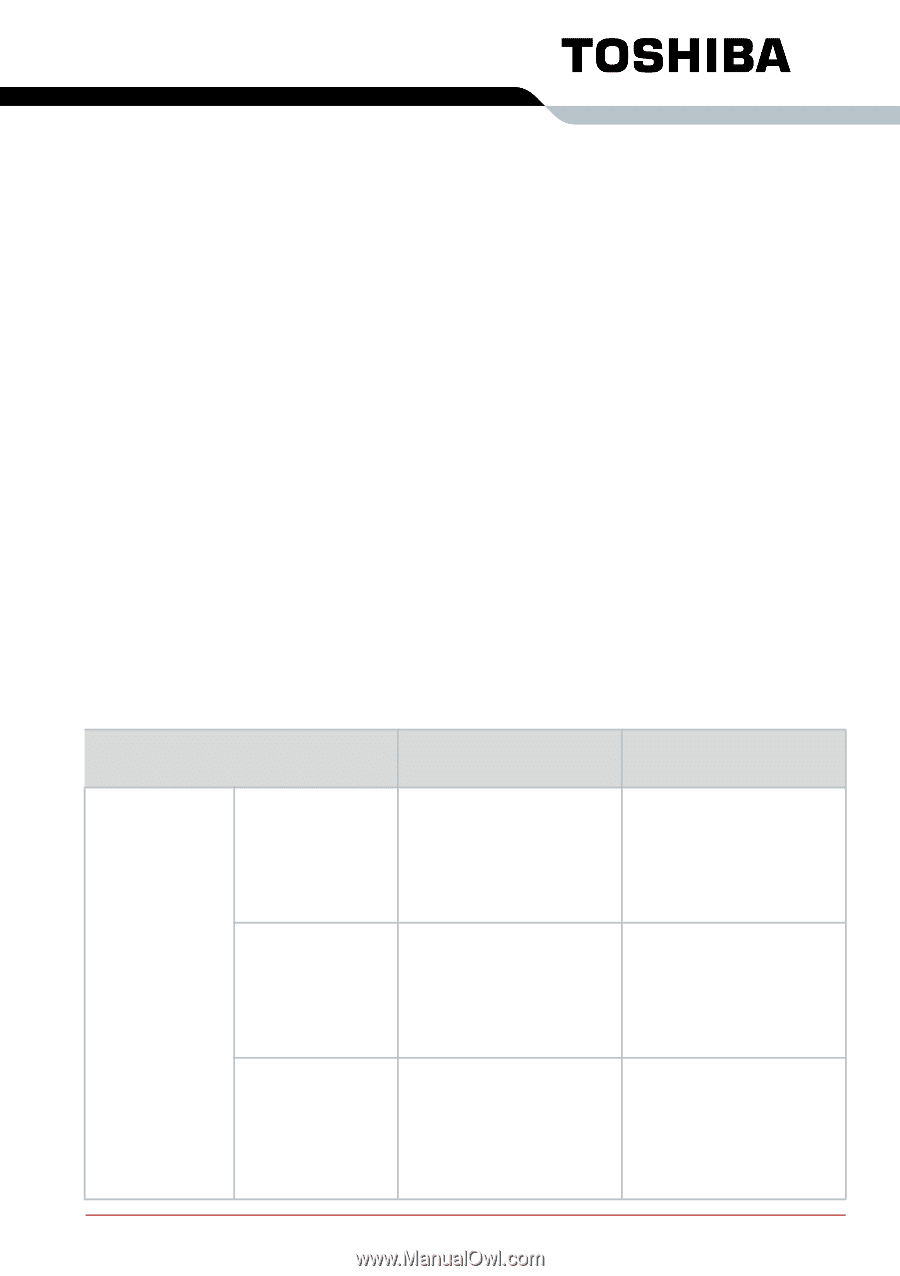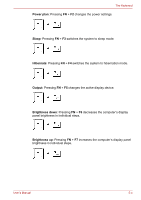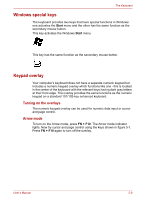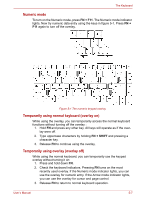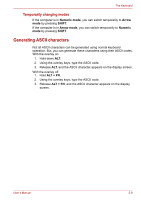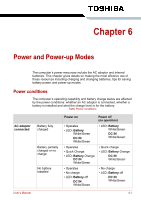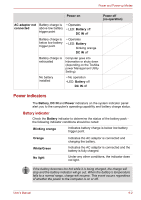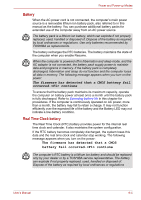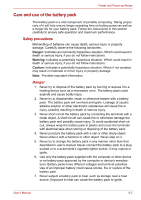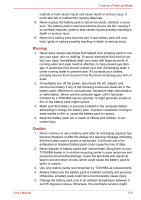Toshiba A300 PSAGDA-03D00R Users Manual AU/NZ - Page 150
Power and Power-up Modes, Power conditions
 |
View all Toshiba A300 PSAGDA-03D00R manuals
Add to My Manuals
Save this manual to your list of manuals |
Page 150 highlights
Chapter 6 Power and Power-up Modes The computer's power resources include the AC adaptor and internal batteries. This chapter gives details on making the most effective use of these resources including charging and changing batteries, tips for saving battery power, and power-up modes. Power conditions The computer's operating capability and battery charge status are affected by the power conditions: whether an AC adaptor is connected, whether a battery is installed and what the charge level is for the battery. Table Power conditions AC adaptor connected Battery fully charged Battery partially charged or no charge No battery installed Power on Power off (no operation) • Operates • LED: Battery White/Green DC IN White/Green • LED: Battery White/Green DC IN White/Green • Operates • Quick Charge • LED: Battery Orange DC IN White/Green • Quick charge • LED: Battery Orange DC IN White/Green • Operates • No charge • LED: Battery off DC IN White/Green • No charge • LED: Battery off DC IN White/Green User's Manual 6-1