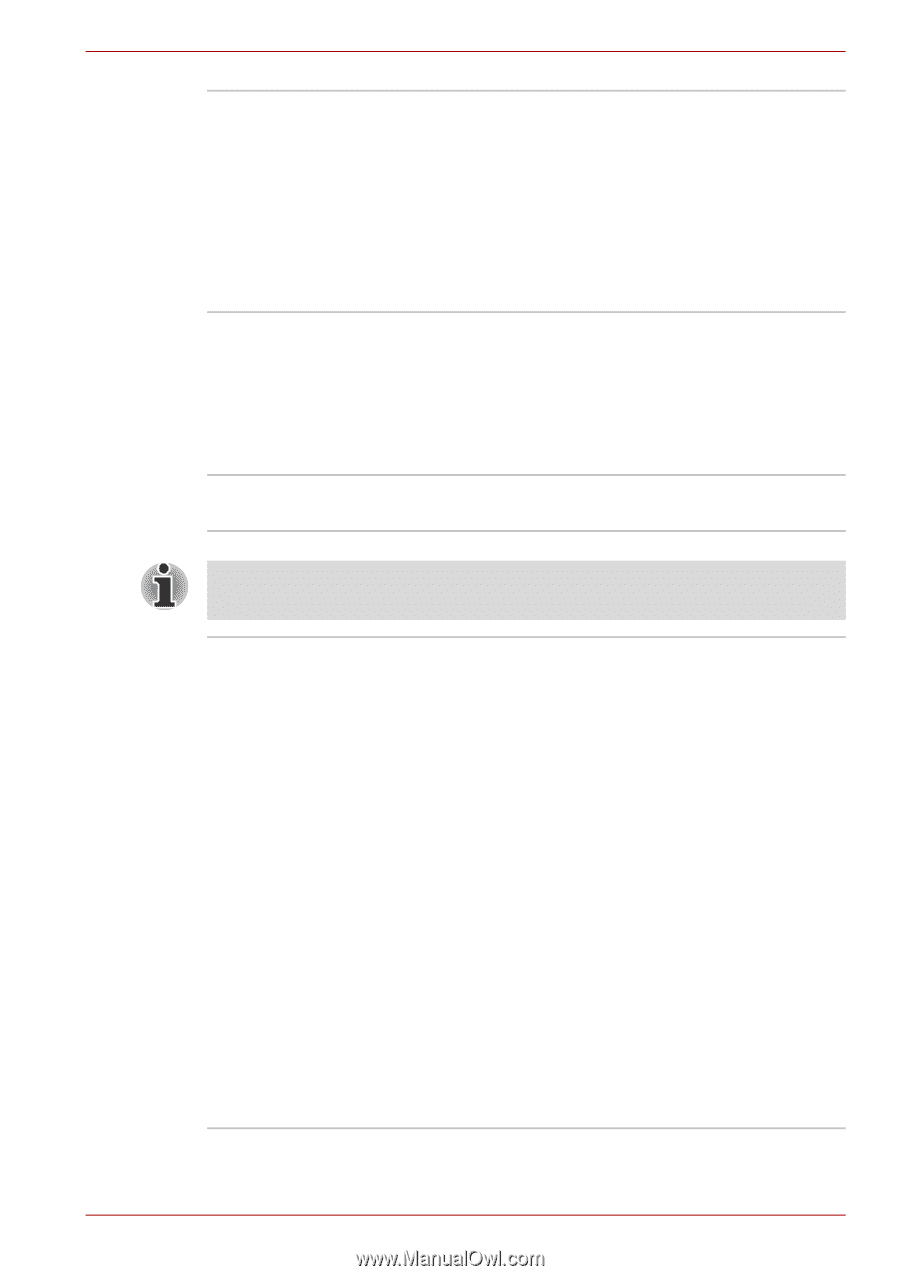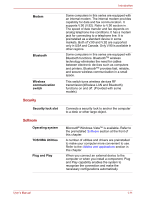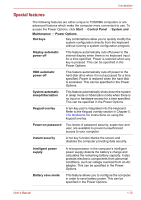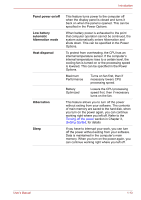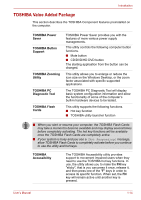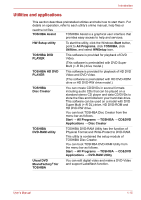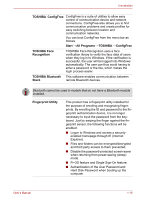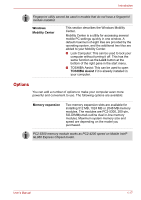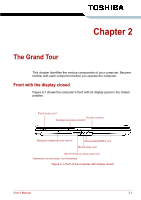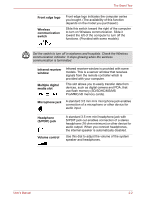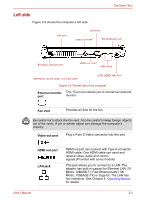Toshiba A300 PSAGDA-03D00R Users Manual AU/NZ - Page 48
TOSHIBA, ConfigFree, Start, All Programs, TOSHIBA Face, Recognition, TOSHIBA Bluetooth, Stack
 |
View all Toshiba A300 PSAGDA-03D00R manuals
Add to My Manuals
Save this manual to your list of manuals |
Page 48 highlights
Introduction TOSHIBA ConfigFree ConfigFree is a suite of utilities to allow easy control of communication device and network connections. ConfigFree also allows you to find communication problems and create profiles for easy switching between location and communication networks. You can boot ConfigFree from the menu bar as follows. Start → All Programs → TOSHIBA → ConfigFree TOSHIBA Face Recognition TOSHIBA Face Recognition uses a face verification library to verify the face data of users when they log in to Windows. If the verification is successful, the user will be logged into Windows automatically. The user can thus avoid having to enter a password or the like, which makes the login process easier. TOSHIBA Bluetooth This software enables communication between Stack remote Bluetooth devices. Bluetooth cannot be used in models that do not have a Bluetooth module installed. Fingerprint Utility This product has a fingerprint utility installed for the purpose of enrolling and recognizing fingerprints. By enrolling the ID and password to the fingerprint authentication device, it is no longer necessary to input the password from the keyboard. Just by swiping the finger against the fingerprint sensor, the following functions will be enabled: ■ Logon to Windows and access a securityenabled homepage through IE (Internet Explorer). ■ Files and folders can be encrypted/decrypted and third party access to them prevented. ■ Disable the password-protected screen-saver when returning from power-saving (sleep) mode. ■ Pr-OS feature and Single Sign-On feature. ■ Authentication of the User Password and Hard Disk Password when booting up the computer. User's Manual 1-16