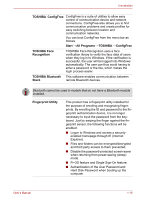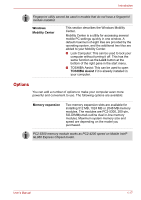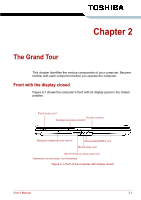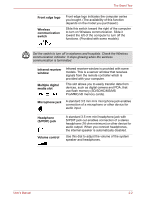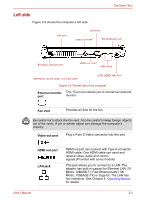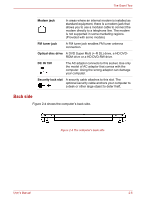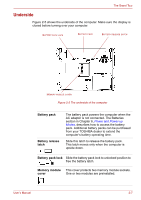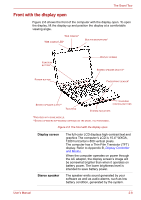Toshiba A300 PSAGDA-03D00R Users Manual AU/NZ - Page 53
Left side, External monitor, Fan vent, Video-out port, HDMI out port, LAN jack
 |
View all Toshiba A300 PSAGDA-03D00R manuals
Add to My Manuals
Save this manual to your list of manuals |
Page 53 highlights
The Grand Tour Left side Figure 2-2 shows the computer's left side. FAN VENT LAN JACK VIDEO-OUT PORT* EXPRESSCARD SLOT EXTERNAL MONITOR PORT HDMI OUT PORT* USB PORTS *DEPENDING ON THE MODEL YOU PURCHASED I.LINK (IEEE1394) PORT Figure 2-2 The left side of the computer External monitor This 15-pin port allows you to connect an external port monitor. Fan vent Provides air flow for the fan. Be careful not to block the fan vent. Also be careful to keep foreign objects out of the vents. A pin or similar object can damage the computer's circuitry. Video-out port Plug a 4-pin S-Video connector into this port. HDMI out port LAN jack HDMI out port can connect with Type A connector HDMI cable. One HDMI cable can send and receive video, audio and control signals.(Provided with some models) This jack allows you to connect to a LAN. The adaptor has built-in support for Ethernet LAN (10 Mbit/s, 10BASE-T), Fast Ethernet LAN (100 Mbit/s, 100BASE-TX) or Giga-bit. The LAN has two indicators. See Chapter 4, Operating Basics, for details. User's Manual 2-3