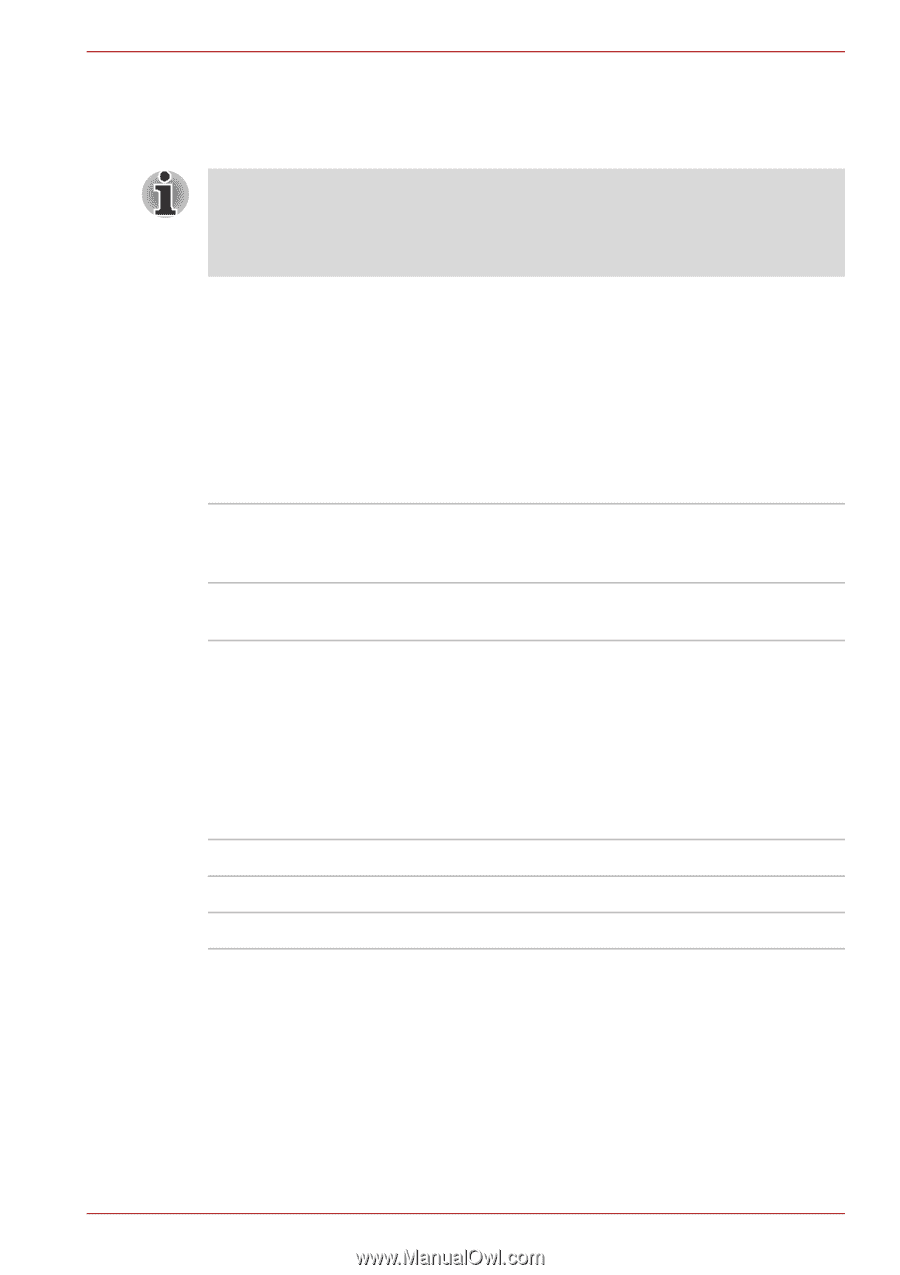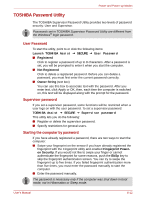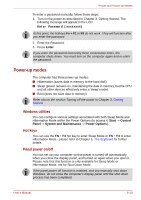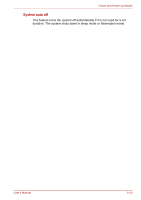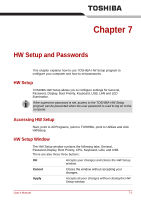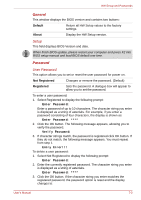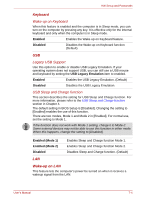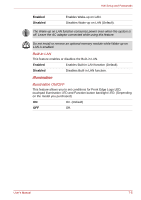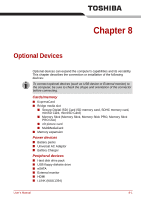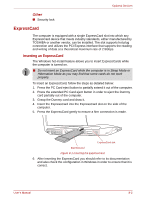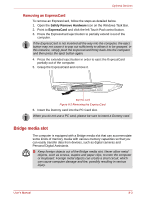Toshiba A350 PSALWC-01300Q Users Manual Canada; English - Page 151
Display, Boot Priority, Power On Display, Boot Priority Options
 |
View all Toshiba A350 PSALWC-01300Q manuals
Add to My Manuals
Save this manual to your list of manuals |
Page 151 highlights
HW Setup and Passwords Not registered If they do not match, the following message appears. You must repeat step 1. Incorrect Password!!! If you enter the password incorrectly three times in a row, the computer need to shut off. You will not be able to access the password option in the HW Setup. In this case you must turn the power off and back on to retry the procedure. 4. Follow the same procedures described in the earlier section, How to set the password, to set a new user password. Display This tab allows you to customize your computer's display settings for either the internal LCD screen or for an external monitor. Power On Display Allows you to set the display to be used when the computer is booted. Auto-Selected Selects an external monitor if one is connected, otherwise, it selects the internal LCD display (Default). LCD + Analog RGB Selects both the internal LCD and an external monitor for simultaneous display. Boot Priority Boot Priority Options This option sets the priority for booting the computer. Select the boot priority from the drop down list. You can override the settings and manually select a boot device by pressing one of the following keys while the computer is booting: F Selects the USB floppy disk drive. L Selects the Network. C Selects optical device. To select the boot drive you want, follow the steps below. 1. Boot-up your computer and press F12 to enter the boot menu. 2. The boot select screen will be displayed: HDD1, HDD2, CD/DVD, and LAN. 3. Use the upper/lower cursor keys to highlight the boot device you want and press Enter. User's Manual 7-3