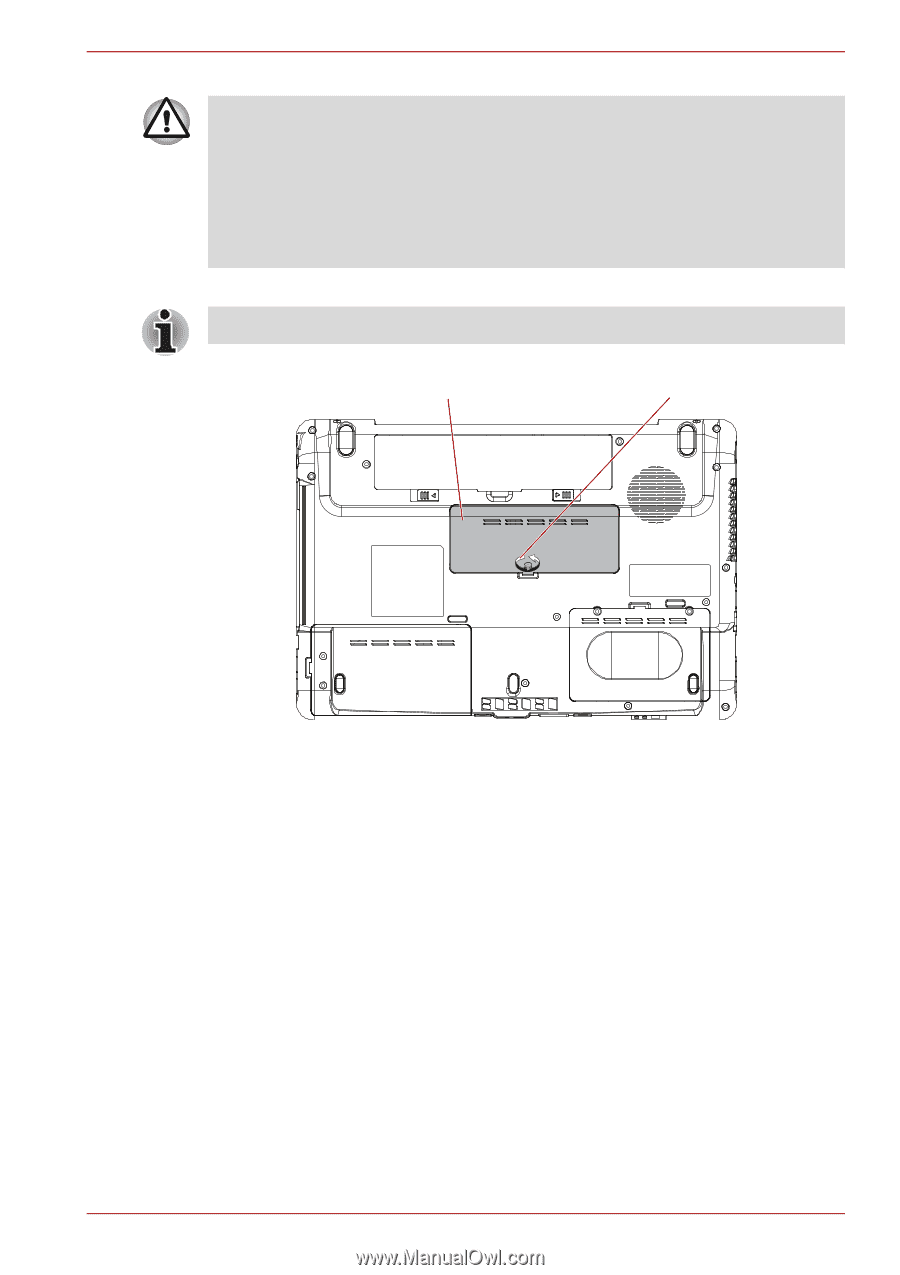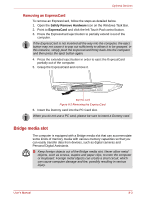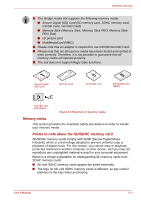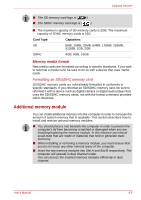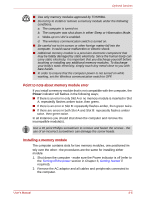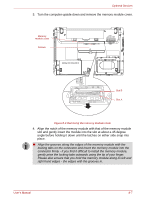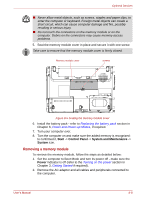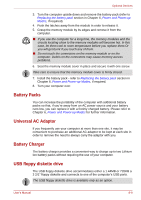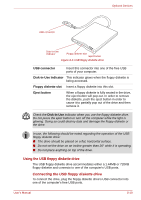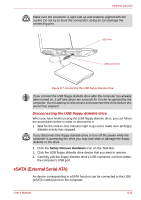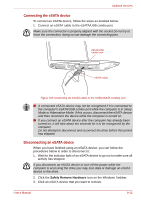Toshiba A350 PSALWC-01300Q Users Manual Canada; English - Page 161
Removing a memory module, Start, Control Panel, System and Maintenance, System, Power
 |
View all Toshiba A350 PSALWC-01300Q manuals
Add to My Manuals
Save this manual to your list of manuals |
Page 161 highlights
Optional Devices ■ Never allow metal objects, such as screws, staples and paper clips, to enter the computer or keyboard. Foreign metal objects can create a short circuit, which can cause computer damage and fire, possibly resulting in serious injury. ■ Do not touch the connectors on the memory module or on the computer. Debris on the connectors may cause memory access problems. 5. Seat the memory module cover in place and secure it with one screw. Take care to ensure that the memory module cover is firmly closed. Memory module cover screws Figure 8-5 Seating the memory module cover 6. Install the battery pack - refer to Replacing the battery pack section in Chapter 6, Power and Power-up Modes, if required. 7. Turn your computer over. 8. Turn the computer on and make sure the added memory is recognized - to confirmed it, Start -> Control Panel -> System and Maintenance -> System icon. Removing a memory module To remove the memory module, follow the steps as detailed below: 1. Set the computer to Boot Mode and turn its power off - make sure the Power indicator is off (refer to the Turning on the power section in Chapter 3, Getting Started if required). 2. Remove the AC adaptor and all cables and peripherals connected to the computer. User's Manual 8-8