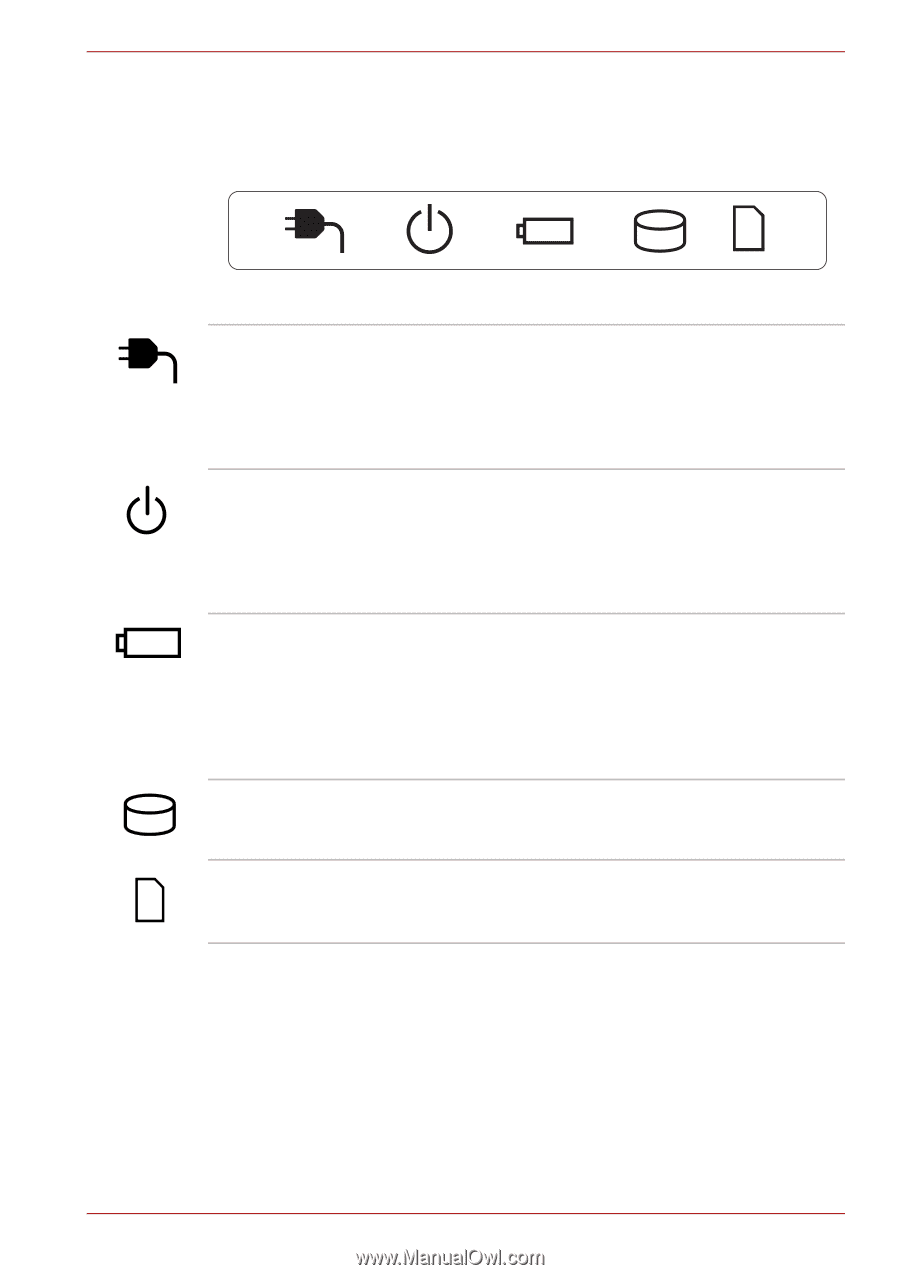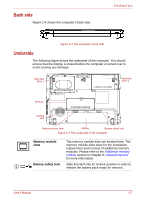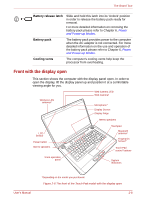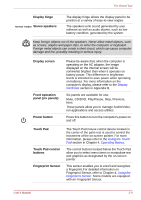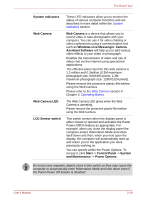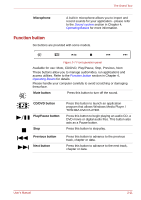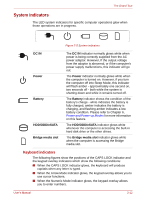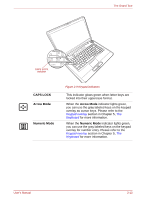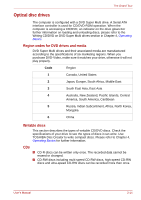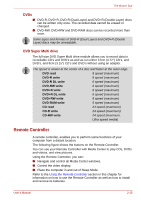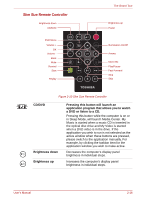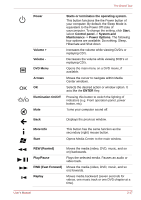Toshiba A350 PSALWC-01300Q Users Manual Canada; English - Page 58
System indicators, Keyboard indicators
 |
View all Toshiba A350 PSALWC-01300Q manuals
Add to My Manuals
Save this manual to your list of manuals |
Page 58 highlights
The Grand Tour System indicators The LED system indicators for specific computer operations glow when those operations are in progress. Figure 2-8 System indicators DC IN Power Battery HDD/ODD/eSATA Bridge media slot The DC IN indicator normally glows white when power is being correctly supplied from the AC power adaptor. However, If the output voltage from the adaptor is abnormal, or if the computer's power supply malfunctions, this indicator will go out. The Power indicator normally glows white when the computer is turned on. However, if you turn the computer off into Sleep Mode, this indicator will flash amber - approximately one second on, two seconds off - both while the system is shutting down and while it remains turned off. The Battery indicator shows the condition of the battery's charge - white indicates the battery is fully charged, amber indicates the battery is charging, and flashing amber indicates a low battery condition. Please refer to Chapter 6, Power and Power-up Modes for more information on this feature. The HDD/ODD/eSATA indicator glows white whenever the computer is accessing the built-in hard disk drive or the other drives. The Bridge media slot indicator glows white when the computer is accessing the Bridge media slot. Keyboard indicators The following figures show the positions of the CAPS LOCK indicator and the keypad overlay indicators which show the following conditions: ■ When the CAPS LOCK indicator glows, the keyboard will produce capitals when any letter is typed. ■ When the Arrow Mode indicator glows, the keypad overlay allows you to use cursor functions. ■ When the Numeric Mode indicator glows, the keypad overlay allows you to enter numbers. User's Manual 2-12