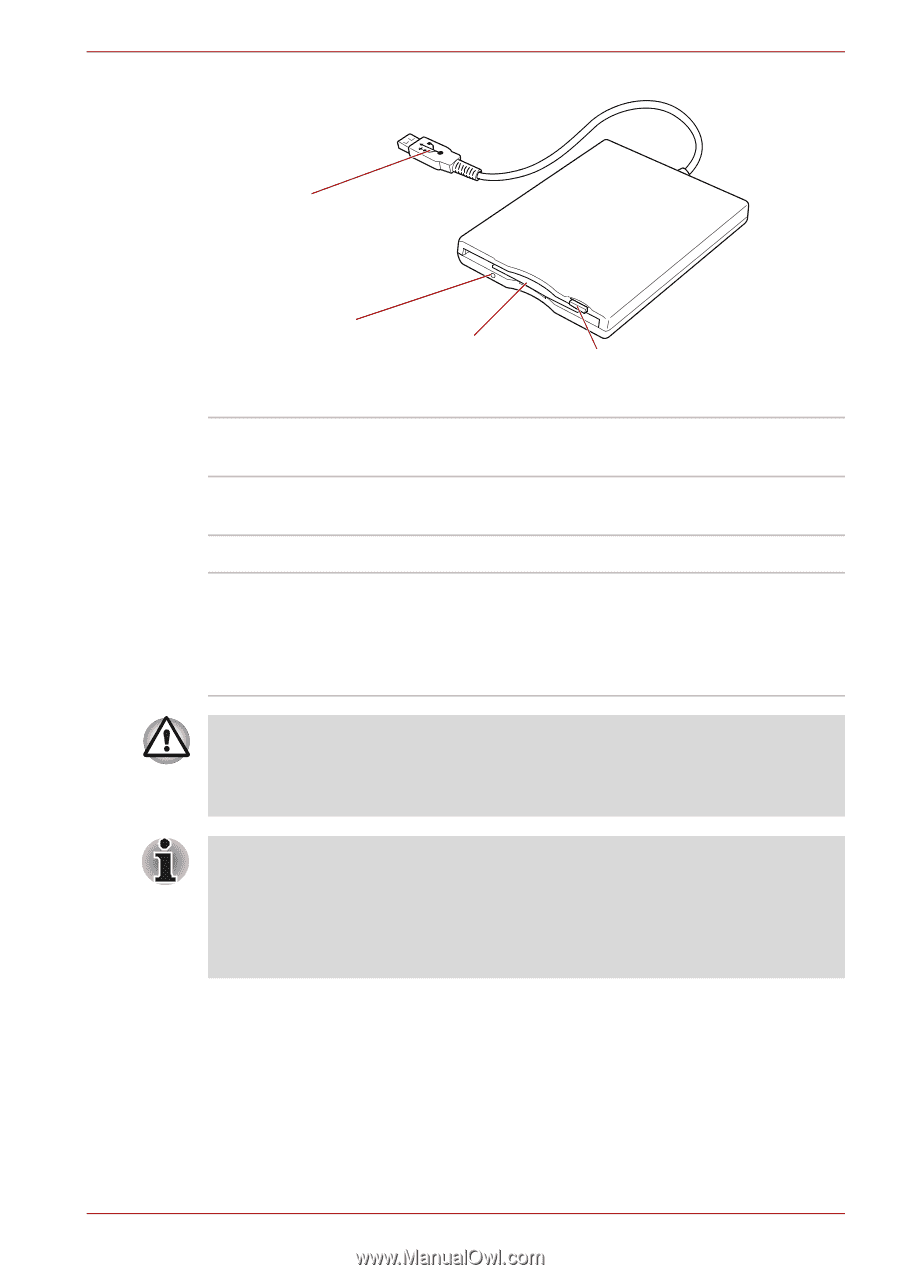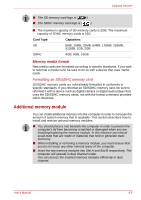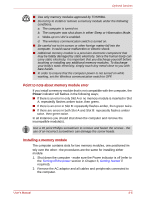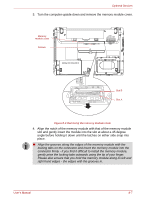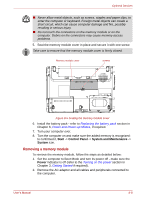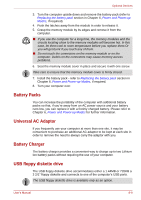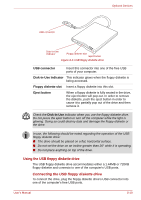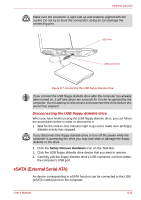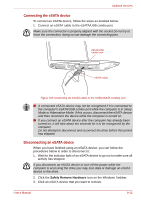Toshiba A350 PSALWC-01300Q Users Manual Canada; English - Page 163
Using the USB floppy diskette drive
 |
View all Toshiba A350 PSALWC-01300Q manuals
Add to My Manuals
Save this manual to your list of manuals |
Page 163 highlights
Optional Devices USB connector Disk-In-Use Indicator Floppy diskette slot Eject button Figure 8-6 USB floppy diskette drive USB connector Insert this connector into one of the free USB ports of your computer. Disk-In-Use Indicator This indicator glows when the floppy diskette is being accessed. Floppy diskette slot Insert a floppy diskette into this slot. Eject button When a floppy diskette is fully seated in the drive, the eject button will pop out. In order to remove the diskette, push the eject button in order to cause it to partially pop out of the drive and then remove it. Check the Disk-In-Use indicator when you use the floppy diskette drive. Do not press the eject button or turn off the computer while the light is glowing. Doing so could destroy data and damage the floppy diskette or the drive. In use, the following should be noted regarding the operation of the USB floppy diskette drive: ■ The drive should be placed on a flat, horizontal surface. ■ Do not set the drive on an incline greater than 20° while it is operating. ■ Do not place anything on top of the drive. Using the USB floppy diskette drive The USB floppy diskette drive accommodates either a 1.44MB or 720KB floppy diskette and connects to one of the computer's USB ports. Connecting the USB floppy diskette drive To connect the drive, plug the floppy diskette drive's USB connector into one of the computer's free USB ports. User's Manual 8-10