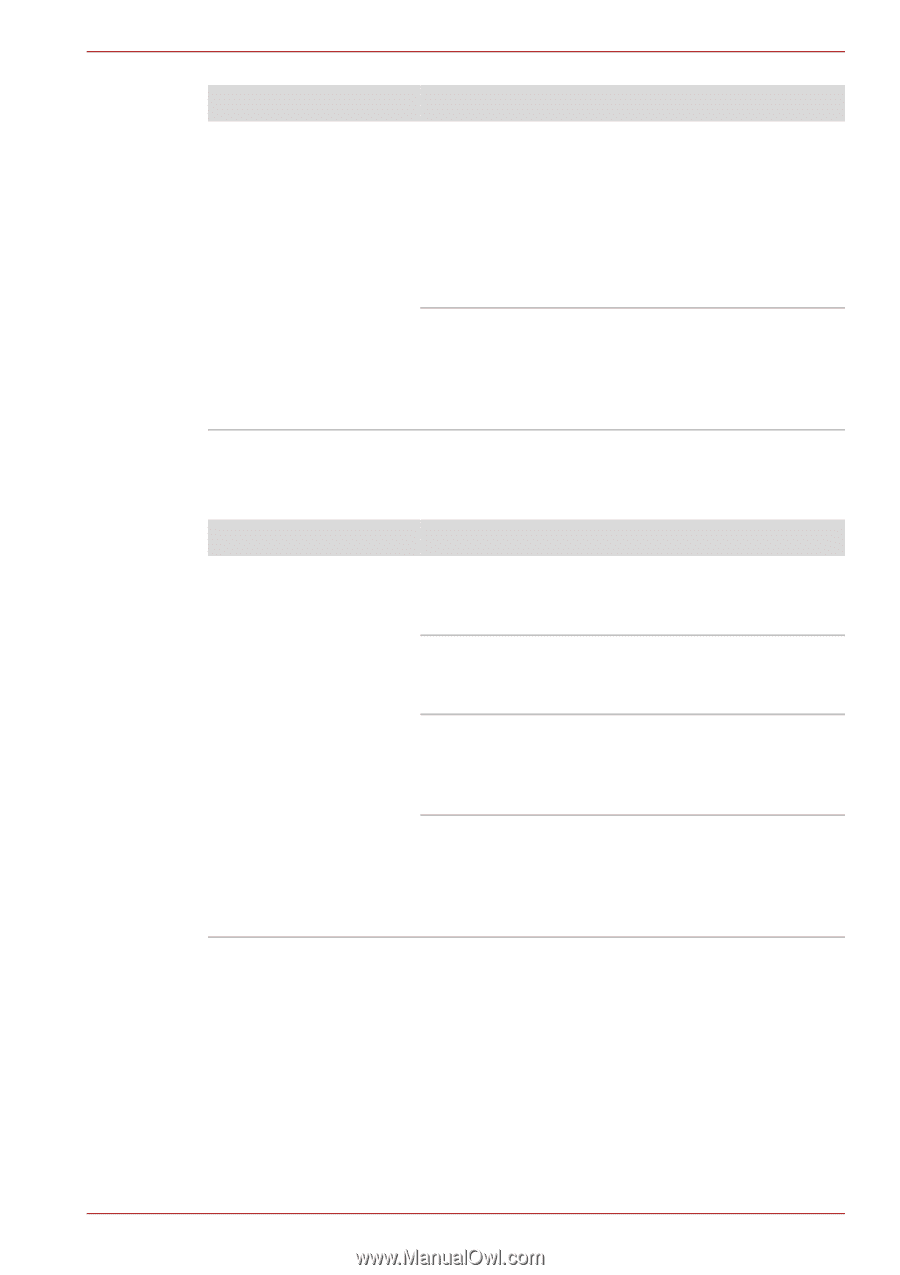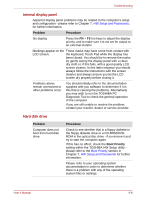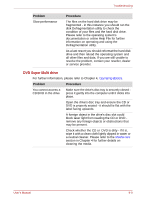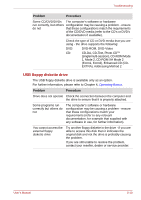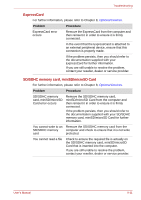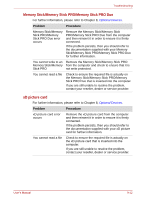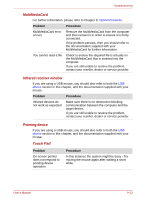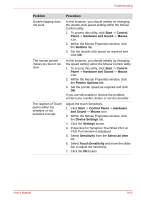Toshiba A350 PSALWC-01300Q Users Manual Canada; English - Page 182
DVD Super Multi drive, Problem, Procedure
 |
View all Toshiba A350 PSALWC-01300Q manuals
Add to My Manuals
Save this manual to your list of manuals |
Page 182 highlights
Troubleshooting Problem Slow performance Procedure The files on the hard disk drive may be fragmented - in this instance you should run the disk Defragmentation utility to check the condition of your files and the hard disk drive. Please refer to the operating system's documentation or online Help File for further information on operating and using the Defragmentation utility. As a last resort you should reformat the hard disk drive and then reload the operating system and all other files and data. If you are still unable to resolve the problem, contact your reseller, dealer or service provider. DVD Super Multi drive For further information, please refer to Chapter 4, Operating Basics. Problem Procedure You cannot access a CD/DVD in the drive Make sure the drive's disc tray is securely closed press it gently into the computer until it clicks into place. Open the drive's disc tray and ensure the CD or DVD is properly seated - it should lie flat with the label facing upwards. A foreign object in the drive's disc slot could block laser light from reading the CD or DVD remove any foreign objects or obstructions that may be present. Check whether the CD or DVD is dirty - if it is, wipe it with a clean cloth lightly dipped in water or a neutral cleaner. Please refer to the Media care section in Chapter 4 for further details on cleaning the media. User's Manual 9-9