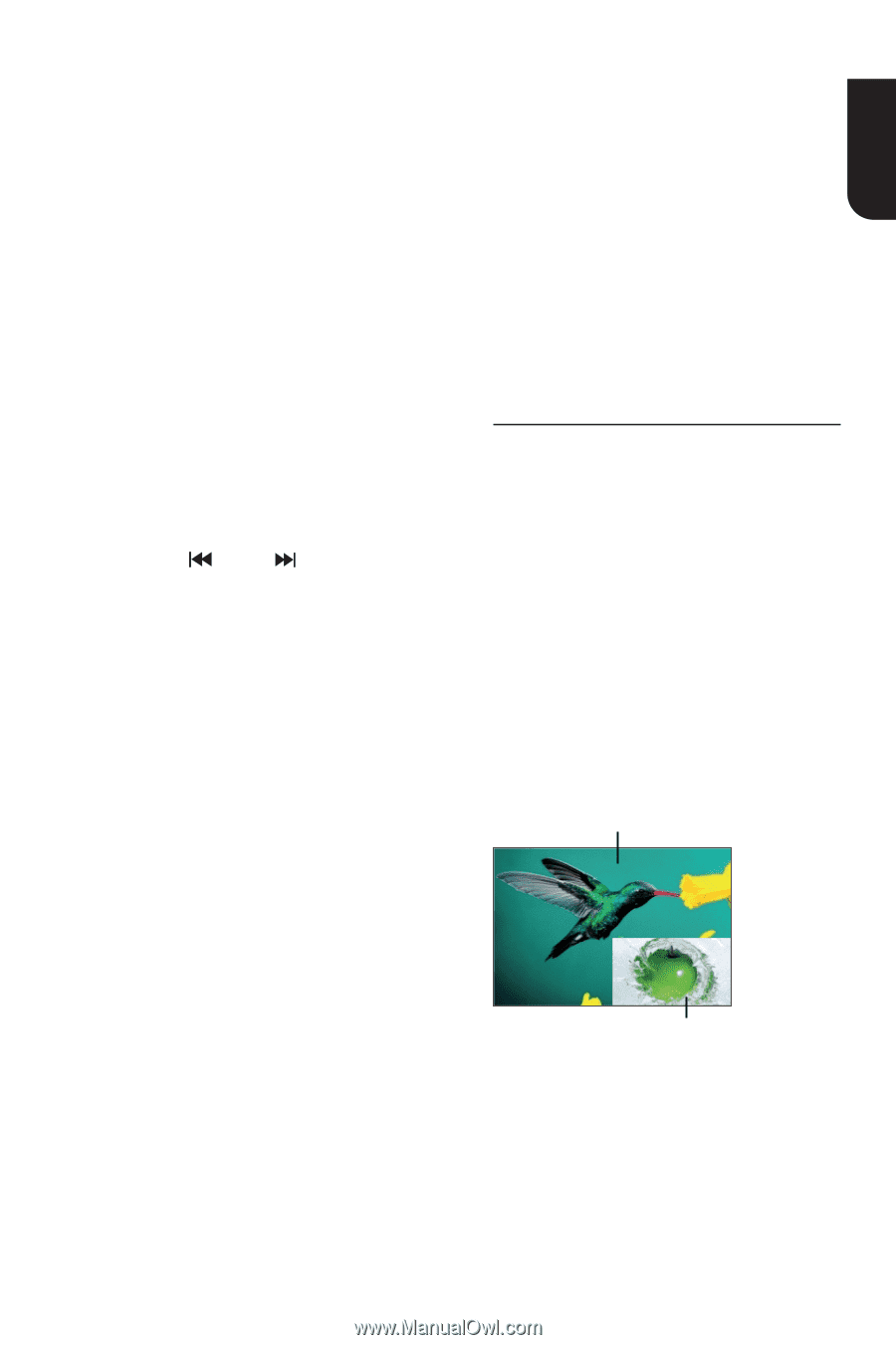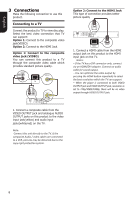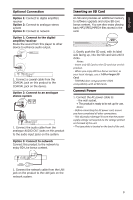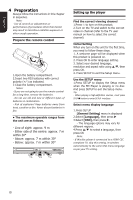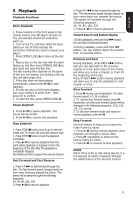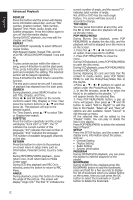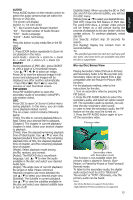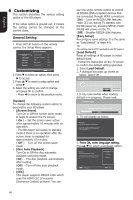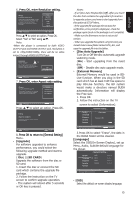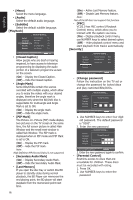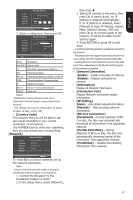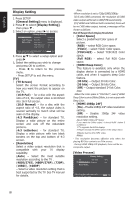Toshiba BDX1100KU Owners Manual - Page 13
AUDIO, DIGEST, PIP AUDIO, Blu-ray Disc Bonus View
 |
View all Toshiba BDX1100KU manuals
Add to My Manuals
Save this manual to your list of manuals |
Page 13 highlights
AUDIO Press AUDIO button on the remote control to select the audio streams that set within the Blu-ray or DVD disc. The screen will display: AUDIO: X / XX XXX XXXX "X" - the Current Audio Stream Number "XX" - The total number of Audio Stream "XXX" - Audio Language "XXXX" - Audio Technology MC Press this button to play media files in the SD card. ZOOM 1. Press ZOOM button repeatedly to Zoom in/ out playback in the video. Zoom mode : Zoom 2x -> Zoom 3x -> Zoom 4x -> Zoom 1/2 -> Zoom 1/3 -> Zoom 1/4. DIGEST During playback of JPEG disc, press DIGEST to view a page of 12 thumbnail images. - Use to select an image. Press OK to view the selected image in fullscreen and subsequent images will be displayed one after another automatically. - Press PREV / NEXT to view the previous or next thumbnail screen. PIP AUDIO Press PIP AUDIO button to open the secondary audio of secondary video(PIP's sub-window video). OSC Press OSC to open On Screen Control menu during playback. In this menu, you can make some playback-related control. The on screen control contains following items: [Title]: The title in current playback/titles in total. Select your desired title to playback. [Chapter]: The chapter in current playback/ chapters in total. Select your desired chapter to playback. [Time]: View the elapsed/remaining playback time of title/chapter. Use / to view: the elapsed playback time of title, the remaining playback time of title, the elapsed playback time of chapter, and the remaining playback time of chapter. [Mode]: Select playback mode among shuffle, random, and normal. [Audio]: The BD/DVD disc's soundtrack language. Use / to view the audio available in the disc and select your desired Audio type. [Angle]: The angle view of current playback/ the angles in total. Please reference Playback>Angle to see more detailed info. Use / to select your desired angle view. [Subtitle]: The Subtitle in current playback. Use / to view the subtitles available in the disc and select your desired subtitle type or turn it off. [Subtitle Style]: When you play the BD or DVD disc and if it has external subtitle, you will see it in OSC menu. [Bitrate]:Use / to select your desired Bitrate. [Still Off]: Close the Still feature of DVD disc. For some DVD discs, a certain video picture will be freeze as a still picture during the process of playback to let user better view the certain picture. To continue playback, select Still Off. [Ins Search]: Instant skip 30 seconds for search. [Ins Replay]: Replay the content from 10 seconds before. Tip: - The specified operation for each item will vary with disc types. And some items are available only when the disc is supportable. Blu-ray Disc Bonus View Playing Secondary Video (Picture-in-Picture) and Secondary Audio is for Blu-ray Disc only. Secondary video can be played from a disc compatible with the Picture-in-Picture (PIP) function. For the playback method, refer to the instructions for the disc. 1. Turn on secondary video by pressing the PIP button. 2. Press the PIP AUDIO button to select the secondary audio, and select an option except Off. The secondary audio is opened, you can hear the disc secondary video sound. In order to hear the secondary audio, the PIP feature on the disc must be turned on. 3. Press the PIP AUDIO button again to turn off the secondary video. Primary video Secondary video with Secondary Audio This function is not available when the primary video is played in Search, SlowMotion, or Frame-by-Frame or Fast Forward/ Reverse mode. To listen to the secondary audio, the digital audio output must be set to "Bitstream", "Re-encode" or "PCM". Otherwise, only the primary audio can be heard. Notes: -Not all the BD discs can support this function. -High Definition PIP (Second Video) is not supported. 13 English