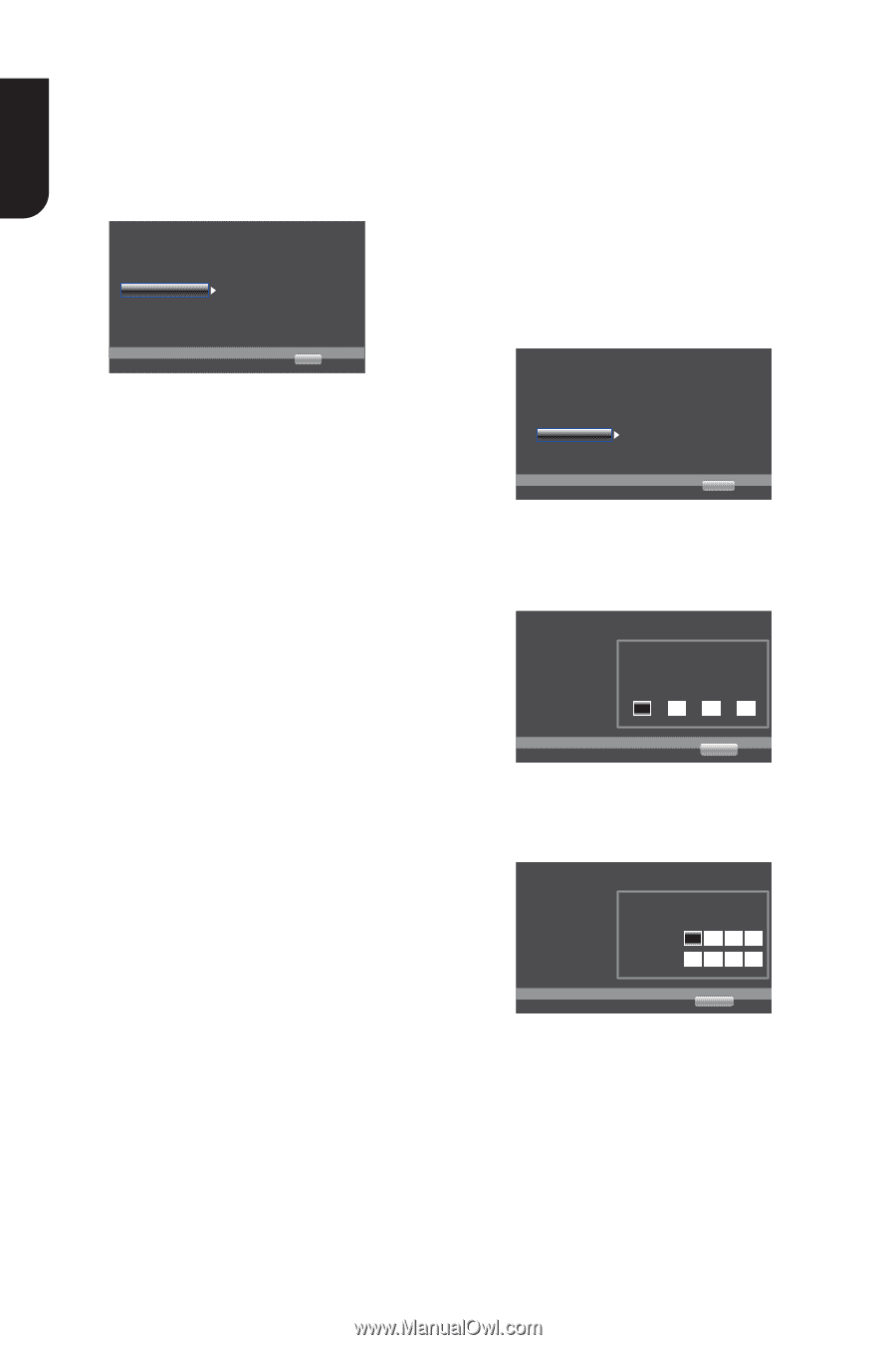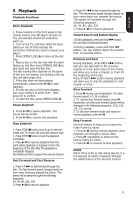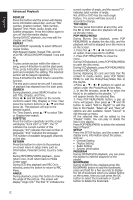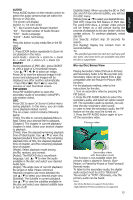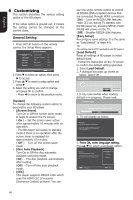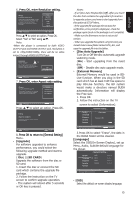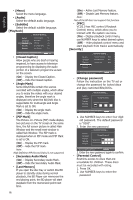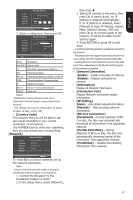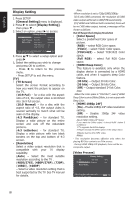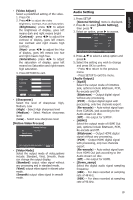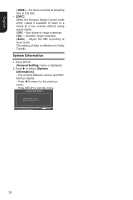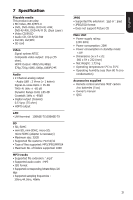Toshiba BDX1100KU Owners Manual - Page 16
Secondary Audio Mark] - dvd player upgrade
 |
View all Toshiba BDX1100KU manuals
Add to My Manuals
Save this manual to your list of manuals |
Page 16 highlights
English • [Menu] Select the menu language. • [Audio] Select the default audio language. • [Subtitle] Select the default subtitle language. [Playback] ... General Setting ... System Language Playback Security Network Closed Caption On Angle Mark On PIP Mark On Secondary Audio... On Last Memory On Move cursor key to select menu option then use "OK" key to select • [Closed Caption] SETUP Exit Allow people who are deaf or hearing impaired, to have access to television programming by displaying the audio portion of a televison programme as text on the screen. {On} - Display the Closed Caption . {Off} - Hide the Closed Caption. • [Angle Mark] Some BDs/DVDs contain the scenes recorded with multiple angles, which allow you to enjoy the videos with your desired angles, therefore the angle mark is displayed only when the BD/DVD disc is supportable for multi-angle and Angle Mark is set to ON. {On} - Display the angle mark. {Off} - Hide the angle mark. • [PIP Mark] The Picture -In- Picture (PIP) mode display two pictures on the TV screen at the same time, the full screen picture is called Main Window and the small inset window is called Sub Window. The PIP mark is displayed when in PIP mode and PIP Mark is set to ON. {On} - Display the PIP mark. {Off} - Hide the PIP mark. Note: -High Definition PIP (Second Video) is not supported. • [Secondary Audio Mark] {On} - Display Secondary Audio Mark. {Off} - Hide the Secondary Audio Mark. • [Last Memory] If you open the disc tray or switch this BD player to standby state during normal playback, the BD Player can memorize the end playing point, the BD player will start playback from the memorized point next time. 16 {On} - Active Last Memory feature. {Off} - Disable Last Memory feature. Note: -Not all the BD discs can support this function. • [PBC] VCD2.0 has PBC control (Playback Control) menu, which allow you to interact with the system via menu. {On} - Display playback control menu, use NUMBER keys to select desired option. {Off} - Hide playback control menu and start playback from track1 automatically. [Security] System Language Playback Security Network ... General Setting ... Change Password Parental Control More... More... Country code More... Move cursor key to select menu option then use "OK" key to select SETUP Exit • [Change password] Follow the instruction on the TV set or change the password for locked discs and play restricted BDs/DVDs. System Language Playback Security Network ... General Setting ... Screen Save Off Disc ACuhtaonPglaeyPbaascskwordOn CEC On Please enter current password: Disc Auto Upgrade On Load Default More... Move cursor key to select menu option then use "OK" key to select RETURN Return 1. Use NUMBER keys to enter four digit old password. The default password is "0000". 2. Enter the new password ... General Setting ... System Language Playback Security Network Screen Save Off Disc ACuhtaonPglaeyPbaascskwordOn CEC New password : Disc Auto Upgrade ConfLiromapdasDsewfoardul:t On On More... Move cursor key to select menu option then use "OK" key to select RETURN Return 3. Enter the new password again to confirm. • [Parental Control] Restricts access to discs that are unsuitable for children. These discs must be recorded with rating. 1. Press OK. 2. Use NUMBER keys to enter the password