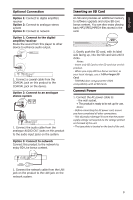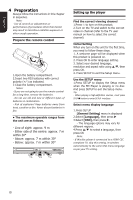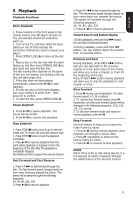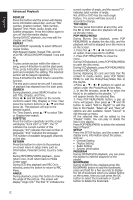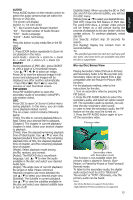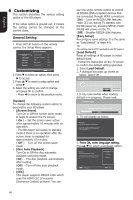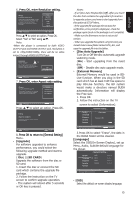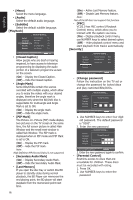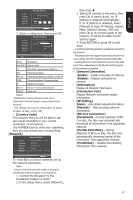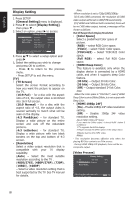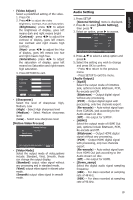Toshiba BDX1100KU Owners Manual - Page 14
Customizing
 |
View all Toshiba BDX1100KU manuals
Add to My Manuals
Save this manual to your list of manuals |
Page 14 highlights
English 6 Customizing This section describes the various setting option of this BD player. If the setup option is grayed out, it means the setting cannot be changed at the current state. General Setting 1. Press SETUP button on the remote control.The Setup Menu appears. System Language Playback Security Network ... General Setting ... Screen Saver Disc Auto Playback CEC Easy Setup Load Default On On On More... More... Move cursor key to select menu option then use "OK" key to select SETUP Exit 2. Press to select an option, then press to access. 3. Press / to select a setup option and press 4. Select the setting you wish to change and press OK to confirm. - Press to return to the previous menu. [System] To change the following system option to personalize your BD player. • [Screen Saver] Turn On or Off the screen saver mode. It helps to protect the TV screen. { On } - Set the screen saver active after approximately 10 minutes with no operation. - The BD player will switch to standby mode if there is no operation after the screen saver is engaged for approximately 10 minutes. { Off } - Turn off the screen saver mode . • [Disc Auto Playback] Turn On or Off the disc automatic playback switching mode. {On} - The disc playback automatically after loading. {Off} - Turn off disc auto playback mode. • [CEC] This player supports REGZA-LINK which uses the HDMI CEC (Consumer Electronics Control) protocol. You can use one single remote control to control all REGZA-LINK-compliant devices that are connected through HDMI connectors. {On} - Turns on REGZA-LINK features. -With CEC on, during TV standby with the BD player on, pressing SETUP, PLAY/ PAUSE will power on the TV. {Off} - Disables REGZA-LINK features. • [Easy Setup] Re-configure some settings. It is the same as "Load Default" of steps 4-8. Tip: For setting osd and TV resolution and TV aspect. • [Load Default] Reset all settings of BD player to initial default state. - Follow the instruction on the TV screen to confirm the default setting operation. 1. Select Load Default. 2. A dialogue box pops up shown as below. Select OK . Load Default Do you want to load default? OK Cancel 3.It may take awhile when loading default is in progress. Please wait... Load Default Loading default, please wait... 30% 4. TV will display as follow: Welcome to the Toshiba BD Player Setting Wizard. Some simple settings are suggested before you begin. You can also access detailed settings from the Setup Menu. OK Next 5.��P�r�e�s�s��O��K�,��e�n�t�e�r��la�n��g�u�a��g�e��s�e�t�t�in��g�. Press/ to select a language option. Choose an OSD language before starting. The language selected will be applied not only here but also in other OSD windows, menus etc. EnJlish Français Español Previous OK Next 14