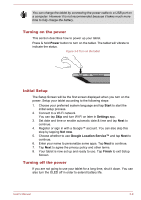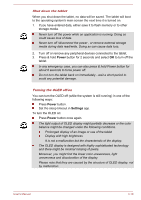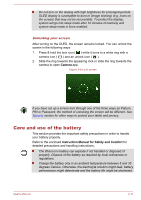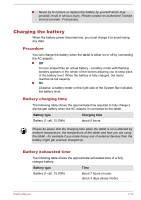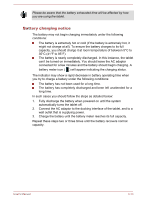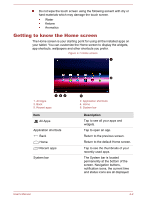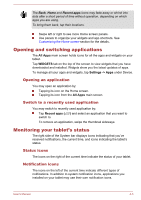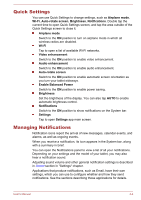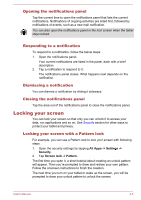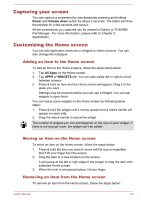Toshiba Excite AT270 PDA09C Users Manual Canada; English - Page 27
Basics, Using the touch screen, Notes on handling and cleaning the touch screen, Basics
 |
View all Toshiba Excite AT270 PDA09C manuals
Add to My Manuals
Save this manual to your list of manuals |
Page 27 highlights
Chapter 4 Basics This chapter describes the basic operations of your tablet and the Home screen. Using the touch screen You can use your finger to manipulate icons, buttons, menu items, the onscreen keyboard, and other items on the touch screen. Tap Simply tap your finger on the touch screen to act on items on the screen, such as application and settings icons, to type letters and symbols using the onscreen keyboard, or to tap onscreen buttons. Press & hold Press & hold an item on the screen until an action occurs. It functions like the right-click on a standard mouse. Drag Press & hold an item for a moment and then, without lifting your finger, move your finger on the screen until you reach the target position. You can drag items on the Home screen to reposition them. Swipe or slide To swipe or slide, you quickly move your finger across the surface of the screen, without pausing when you first touch it (so you don't drag an item instead). For example, you slide the screen up or down to scroll a list. Double tap Tap quickly twice on a webpage, map or other screen to zoom. Pinch In some apps (such as Browser and Gallery), you can zoom in/out by placing two fingers on the screen at once and pinching them together or spreading them apart. Notes on handling and cleaning the touch screen Always use a soft and clean cloth with the following recommended solvent to wipe the touch screen. Isopropyl alcohol Ethyl alcohol Trichlorotriflorothane User's Manual 4-1