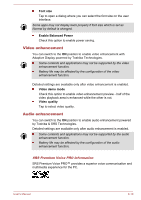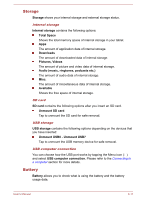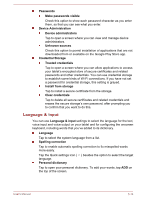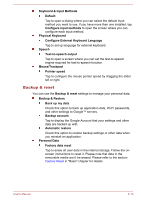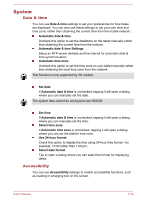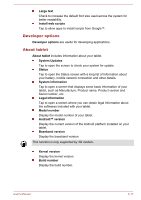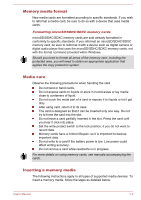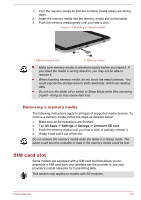Toshiba Excite AT270 PDA09C Users Manual Canada; English - Page 65
Backup & reset, Con External Keyboard Language
 |
View all Toshiba Excite AT270 PDA09C manuals
Add to My Manuals
Save this manual to your list of manuals |
Page 65 highlights
Keyboard & Input Methods Default Tap to open a dialog where you can select the default input method you want to use, if you have more than one installed, tap Configure input methods to open the screen where you can configure each input method. Physical Keyboard Configure External Keyboard Language Tap to set up language for external keyboard. Speech Text-to-speech output Tap to open a screen where you can set the text-to-speech engine required for text-to-speech function. Mouse/Trackpad Pointer speed Tap to configure the mouse pointer speed by dragging the slider left or right. Backup & reset You can use the Backup & reset settings to manage your personal data. Backup & Restore Back up my data Check this option to back up application data, Wi-Fi passwords, and other settings to Google™ servers. Backup account Tap to display the Google Account that your settings and other data are backed up with. Automatic restore Check this option to restore backup settings or other data when you reinstall an application. Personal Data Factory data reset Tap to erase all user data in the internal storage. Follow the onscreen instructions to reset it. Please note that data in the removable media won't be erased. Please refer to the section Factory Reset in "Basic" chapter for details. User's Manual 6-15