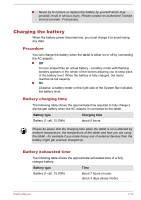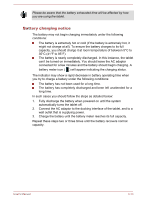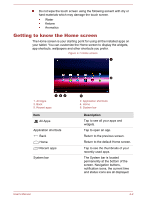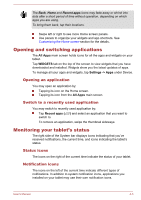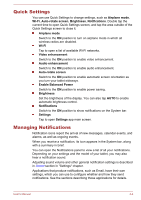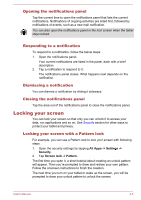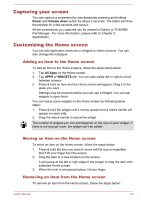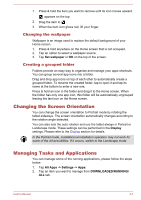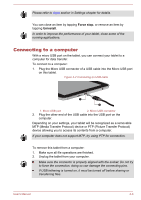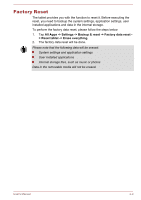Toshiba Excite AT270 PDA09C Users Manual Canada; English - Page 30
Quick Settings, Managing Notifications, Airplane mode, Wi-Fi, Auto-rotate screen, Brightness
 |
View all Toshiba Excite AT270 PDA09C manuals
Add to My Manuals
Save this manual to your list of manuals |
Page 30 highlights
Quick Settings You can use Quick Settings to change settings, such as Airplane mode, Wi-Fi, Auto-rotate screen, Brightness, Notifications. Double tap the current time to open Quick Settings screen, and tap the area outside of the Quick Settings screen to close it. Airplane mode Switch to the ON position to turn on airplane mode in which all wireless radios are disabled. Wi-Fi Tap to open a list of available Wi-Fi networks. Video enhancement Switch to the ON position to enable video enhancement. Audio enhancement Switch to the ON position to enable audio enhancement. Auto-rotate screen Switch to the ON position to enable automatic screen orientation as you turn your tablet sideways. Enable Balanced Power Switch to the ON position to enable power saving. Brightness Set the brightness of the display. You can also tap AUTO to enable automatic brightness control. Notifications Switch to the ON position to show notifications on the System bar. Settings Tap to open Settings app main screen. Managing Notifications Notification icons report the arrival of new messages, calendar events, and alarms, as well as ongoing events. When you receive a notification, its icon appears in the System bar, along with a summary in brief. You can open the Notifications panel to view a list of all your notifications. Depending on your settings and the model of your tablet, you may also hear a notification sound. Adjusting sound volume and other general notification settings is described in Sound section in "Settings" chapter. Applications that produce notifications, such as Email, have their own settings, which you can use to configure whether and how they send notifications. See the sections describing those applications for details. User's Manual 4-4