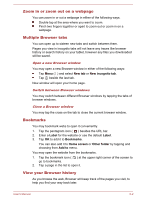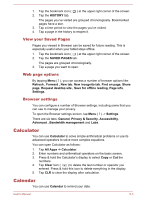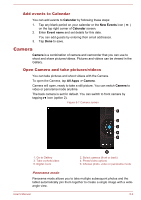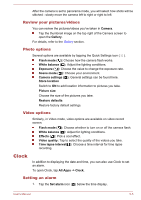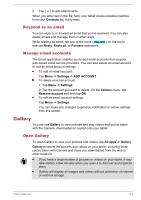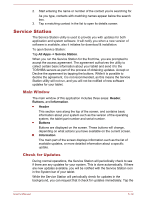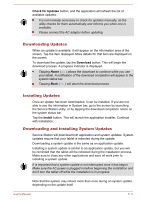Toshiba Excite AT270 PDA09C Users Manual Canada; English - Page 42
Respond to an email, Manage email accounts, Gallery, Open Gallery
 |
View all Toshiba Excite AT270 PDA09C manuals
Add to My Manuals
Save this manual to your list of manuals |
Page 42 highlights
2. Tap ( ) to add attachments. When you enter text in the To: field, your tablet shows possible matches from your Contacts list, if any exist. Respond to an email You can reply to or forward an email that you've received. You can also delete emails and manage them in other ways. While reading an email, tap one of the icons ( execute Reply, Reply all, or Forward operations. ) on the top to Manage email accounts The Email application enables you to add email accounts from popular web-based email service providers. You can also delete an email account or edit an email account settings. To add an email account: Tap Menu -> Settings -> ADD ACCOUNT. To delete an email account: 1. Tap Menu -> Settings. 2. Tap the account you want to delete. On the options menu, tap Remove account and then tap OK. To edit an email account settings: Tap Menu -> Settings. You can make any changes to general, notification or server settings from this screen. Gallery You can use Gallery to view pictures and play videos that you've taken with the Camera, downloaded or copied onto your tablet. Open Gallery To open Gallery to view your pictures and videos, tap All apps -> Gallery. Gallery presents the pictures and videos on your tablet, including those you've taken with Camera and those you downloaded from the web or other locations. If you have a large number of pictures or videos on your tablet, it may take Gallery a few minutes when you open it to discover and organize them. Gallery will display all images and videos without distinction of internal or external storage. User's Manual 5-7