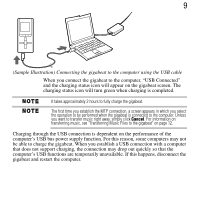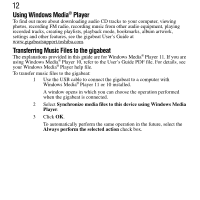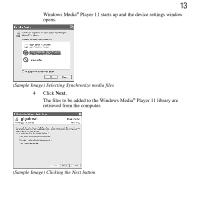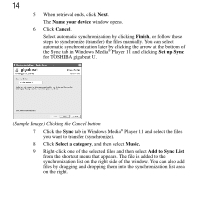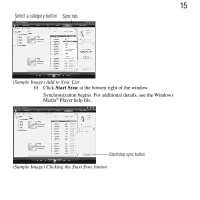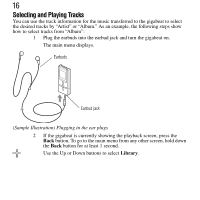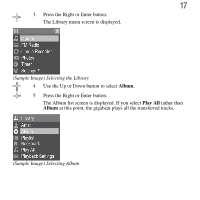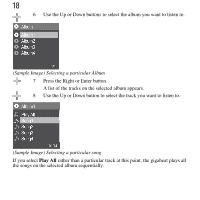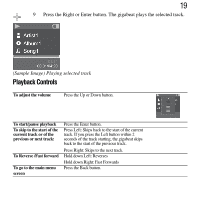Toshiba MET400 Start Up Guide - Page 14
Name your device, Cancel, Finish, Set up Sync, Select a category, Music., Add to Sync List - gigabeat manual
 |
View all Toshiba MET400 manuals
Add to My Manuals
Save this manual to your list of manuals |
Page 14 highlights
14 5 When retrieval ends, click Next. The Name your device window opens. 6 Click Cancel. Select automatic synchronization by clicking Finish, or follow these steps to synchronize (transfer) the files manually. You can select automatic synchronization later by clicking the arrow at the bottom of the Sync tab in Windows Media® Player 11 and clicking Set up Sync for TOSHIBA gigabeat U. (Sample Image) Clicking the Cancel button 7 Click the Sync tab in Windows Media® Player 11 and select the files you want to transfer (synchronize). 8 Click Select a category, and then select Music. 9 Right-click one of the selected files and then select Add to Sync List from the shortcut menu that appears. The file is added to the synchronization list on the right side of the window. You can also add files by dragging and dropping them into the synchronization list area on the right.