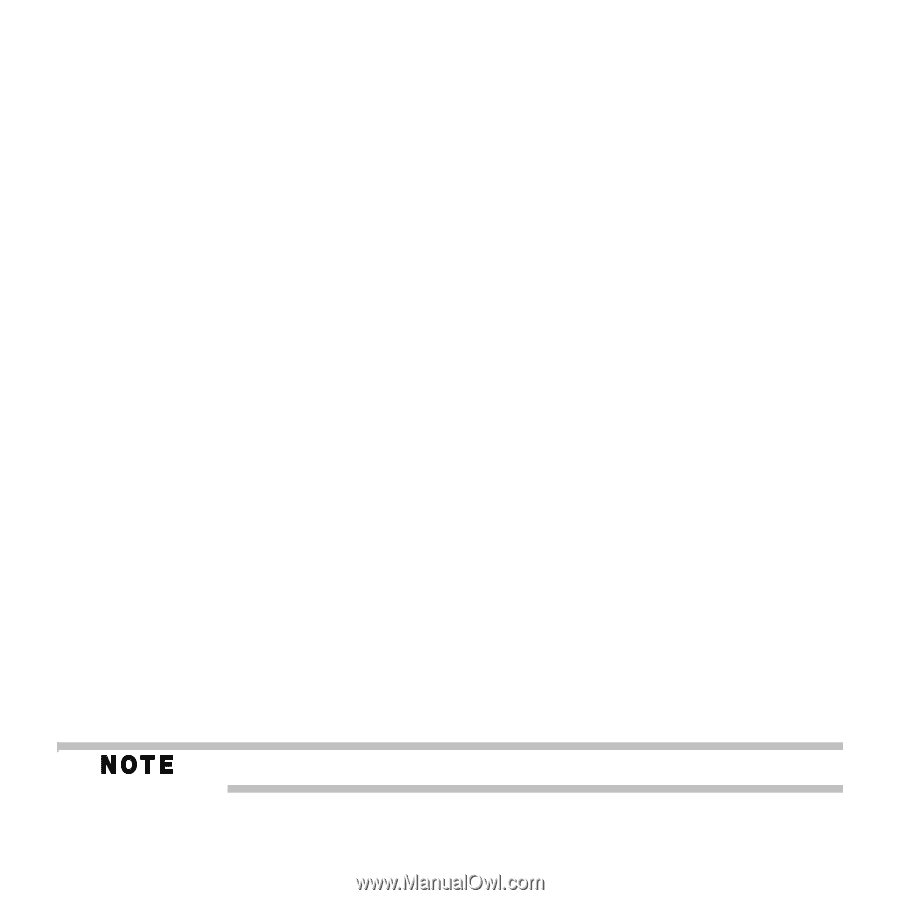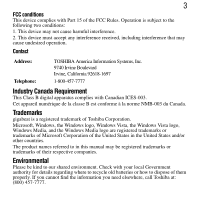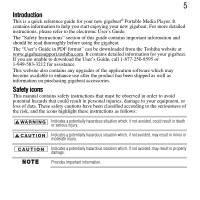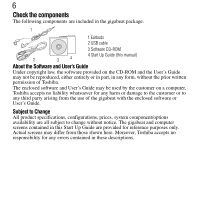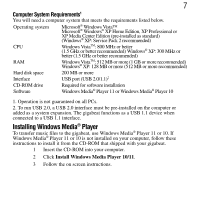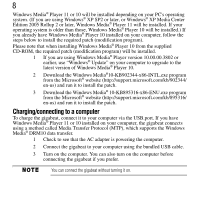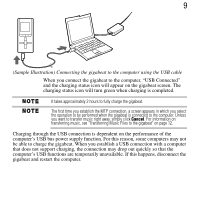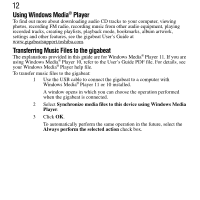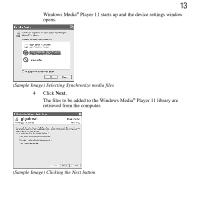Toshiba MET400 Start Up Guide - Page 8
Charging/connecting to a computer, Edition 2005 Rollup 2 or later, Windows Media
 |
View all Toshiba MET400 manuals
Add to My Manuals
Save this manual to your list of manuals |
Page 8 highlights
8 Windows Media® Player 11 or 10 will be installed depending on your PC's operating system. (If you are using Windows® XP SP2 or later, or Windows® XP Media Center Edition 2005 Rollup 2 or later, Windows Media® Player 11 will be installed. If your operating system is older than those, Windows Media® Player 10 will be installed.) If you already have Windows Media® Player 10 installed on your computer, follow the steps below to install the required patch (modification program). Please note that when installing Windows Media® Player 10 from the supplied CD-ROM, the required patch (modification program) will be installed. 1 If you are using Windows Media® Player version 10.00.00.3802 or earlier, use "Windows® Update" on your computer to upgrade to the latest version of Windows Media® Player 10. 2 Download the Windows Media®10-KB902344-x86-INTL.exe program from the Microsoft® website (http://support.microsoft.com/kb/902344/ en-us) and run it to install the patch. 3 Download the Windows Media® 10-KB895316-x86-ENU.exe program from the Microsoft® website (http://support.microsoft.com/kb/895316/ en-us) and run it to install the patch. Charging/connecting to a computer To charge the gigabeat, connect it to your computer via the USB.port. If you have Windows Media® Player 11 or 10 installed on your computer, the gigabeat connects using a method called Media Transfer Protocol (MTP), which supports the Windows Media® DRM10 data transfer. 1 Check to see that the AC adapter is powering the computer. 2 Connect the gigabeat to your computer using the bundled USB cable. 3 Turn on the computer. You can also turn on the computer before connecting the gigabeat if you prefer. You can connect the gigabeat without turning it on.