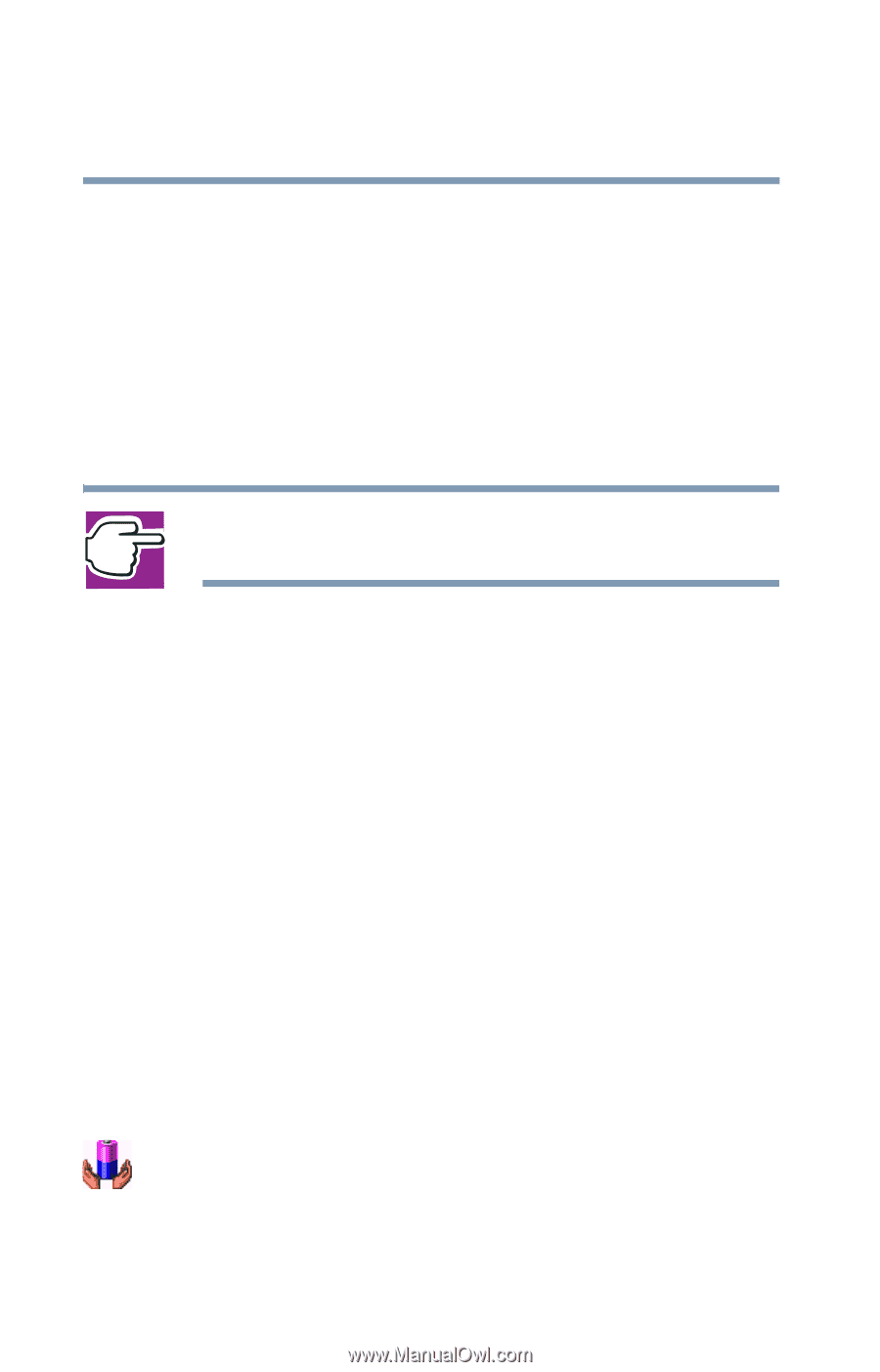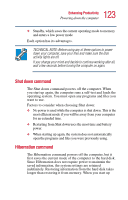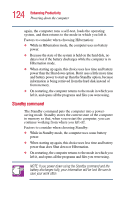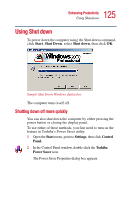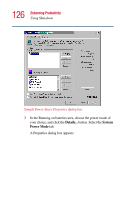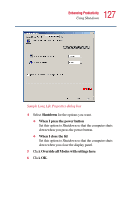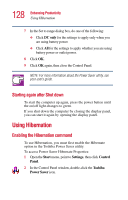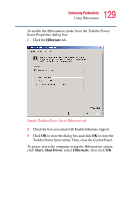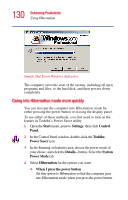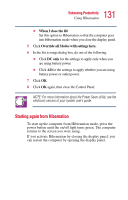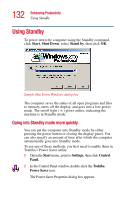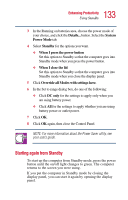Toshiba Portege 2010 User Guide 2 - Page 128
Starting again after Shut down, Using Hibernation, Enabling the Hibernation command
 |
View all Toshiba Portege 2010 manuals
Add to My Manuals
Save this manual to your list of manuals |
Page 128 highlights
128 Enhancing Productivity Using Hibernation 7 In the Set to range dialog box, do one of the following: ❖ Click DC only for the settings to apply only when you are using battery power. ❖ Click All for the settings to apply whether you are using battery power or outlet power. 8 Click OK. 9 Click OK again, then close the Control Panel. NOTE: For more information about the Power Saver utility, see your user's guide. Starting again after Shut down To start the computer up again, press the power button until the on/off light changes to green. If you shut down the computer by closing the display panel, you can start it again by opening the display panel. Using Hibernation Enabling the Hibernation command To use Hibernation, you must first enable the Hibernate option in the Toshiba Power Saver utility. To access Power Saver Hibernate Properties: 1 Open the Start menu, point to Settings, then click Control Panel. 2 In the Control Panel window, double-click the Toshiba Power Saver icon.