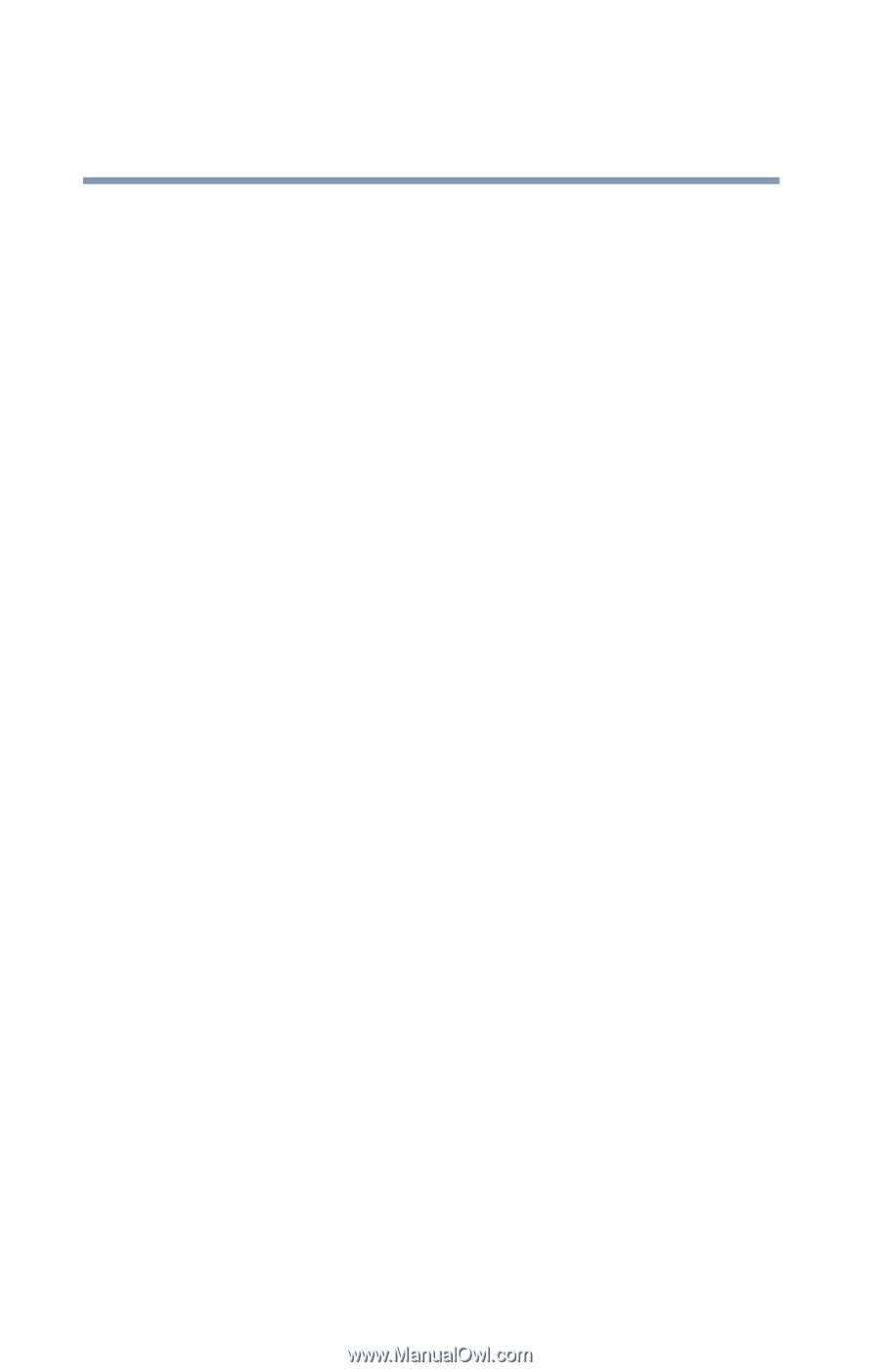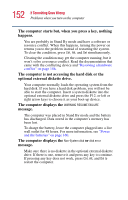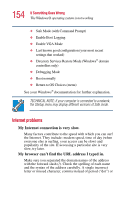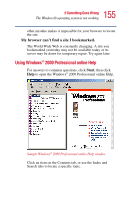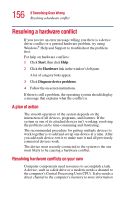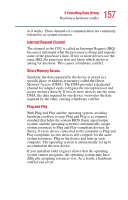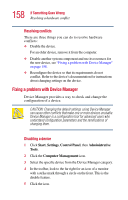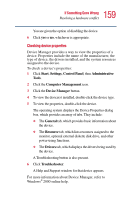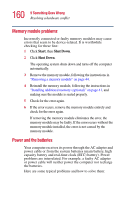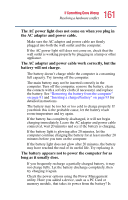Toshiba Portege 2010 User Guide 2 - Page 156
Resolving a hardware conflict, A plan of action, Resolving hardware conflicts on your own - driver
 |
View all Toshiba Portege 2010 manuals
Add to My Manuals
Save this manual to your list of manuals |
Page 156 highlights
156 If Something Goes Wrong Resolving a hardware conflict Resolving a hardware conflict If you receive an error message telling you there is a device driver conflict or a general hardware problem, try using Windows® Help and Support to troubleshoot the problem first. For help on hardware conflicts: 1 Click Start, then click Help. 2 Click the Hardware link in the window's left pane. A list of category links appear. 3 Click Diagnose device problems. 4 Follow the on-screen instructions. If there is still a problem, the operating system should display a message that explains what the conflict is. A plan of action The smooth operation of the system depends on the interaction of all devices, programs, and features. If the system or one of its attached devices isn't working, resolving the problem can be time-consuming and frustrating. The recommended procedure for getting multiple devices to work together is to add and set up one device at a time. After you add each device, test it to make sure it and all previously connected devices work. The device most recently connected to the system is the one most likely to be causing a hardware conflict. Resolving hardware conflicts on your own Computer components need resources to accomplish a task. A device, such as a disk drive or a modem, needs a channel to the computer's Central Processing Unit (CPU). It also needs a direct channel to the computer's memory to store information