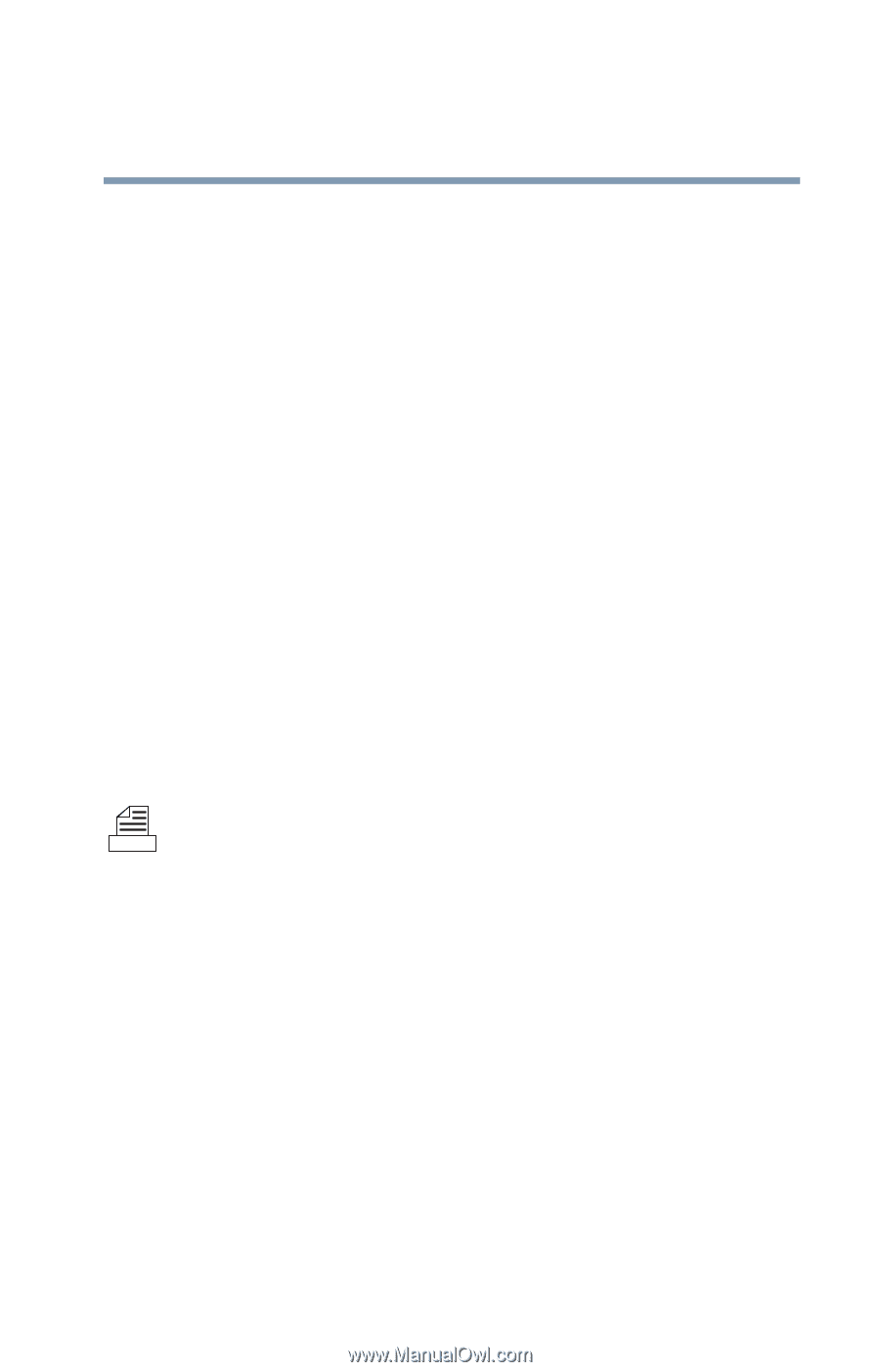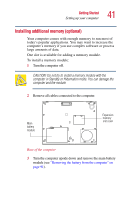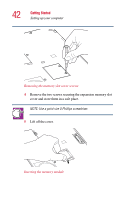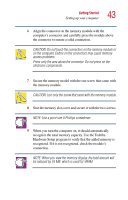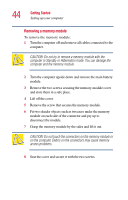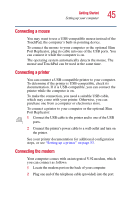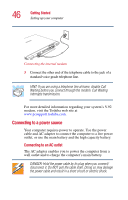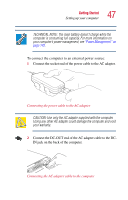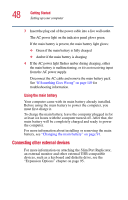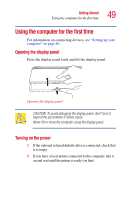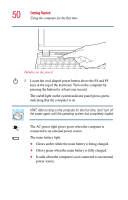Toshiba Portege 2010 User Guide 2 - Page 45
Connecting a mouse, Port Replicator
 |
View all Toshiba Portege 2010 manuals
Add to My Manuals
Save this manual to your list of manuals |
Page 45 highlights
Getting Started Setting up your computer 45 Connecting a mouse You may want to use a USB-compatible mouse instead of the TouchPad, the computer's built-in pointing device. To connect the mouse to your computer or the optional Slim Port Replicator, plug its cable into one of the USB ports. You can connect it while the computer is on. The operating system automatically detects the mouse. The mouse and TouchPad can be used at the same time. Connecting a printer You can connect a USB-compatible printer to your computer. To determine if the printer is USB-compatible, check its documentation. If it is USB-compatible, you can connect the printer while the computer is on. To make the connection, you need a suitable USB cable, which may come with your printer. Otherwise, you can purchase one from a computer or electronics store. To connect a printer to your computer or the optional Slim Port Replicator: 1 Connect the USB cable to the printer and to one of the USB ports. 2 Connect the printer's power cable to a wall outlet and turn on the printer. See your printer documentation for additional configuration steps, or see "Setting up a printer" on page 53. Connecting the modem Your computer comes with an integrated V.92 modem, which you can connect as follows: 1 Locate the modem port on the back of your computer. 2 Plug one end of the telephone cable (provided) into the port.