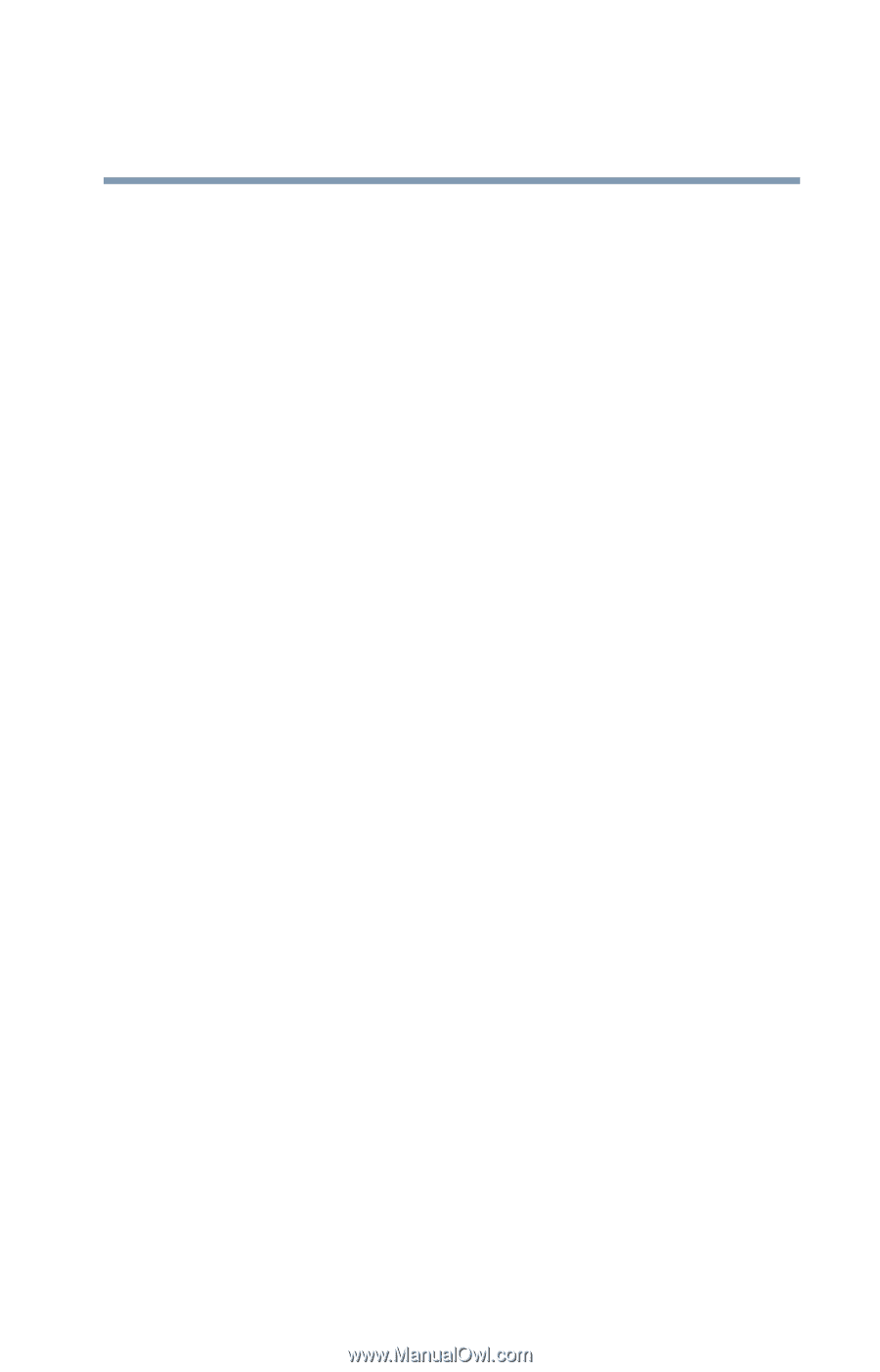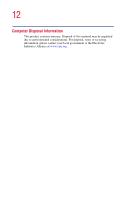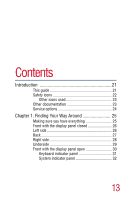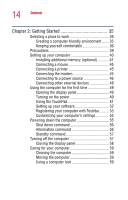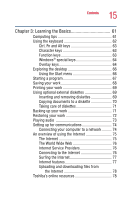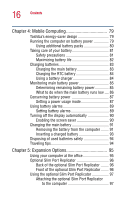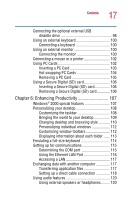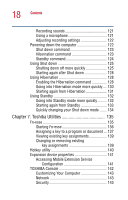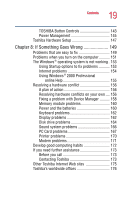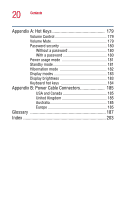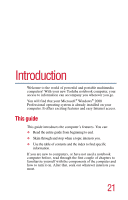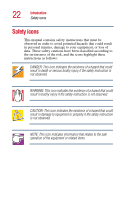Toshiba Portege 2010 User Guide 2 - Page 17
Enhancing Productivity, Using a Secure Digital SD card
 |
View all Toshiba Portege 2010 manuals
Add to My Manuals
Save this manual to your list of manuals |
Page 17 highlights
17 Contents Connecting the optional external USB diskette drive 98 Using an external keyboard 100 Connecting a keyboard 100 Using an external monitor 100 Connecting the monitor 100 Connecting a mouse or a printer 102 Using PC Cards 102 Inserting a PC Card 103 Hot swapping PC Cards 104 Removing a PC Card 105 Using a Secure Digital (SD) card 106 Inserting a Secure Digital (SD) card 106 Removing a Secure Digital (SD) card 106 Chapter 6: Enhancing Productivity 107 Windows® 2000 special features 107 Personalizing your desktop 108 Customizing the taskbar 108 Bringing the world to your desktop 109 Changing desktop and browsing style 110 Personalizing individual windows 112 Customizing window toolbars 112 Displaying information about each folder ...... 113 Emulating a full-size keyboard 114 Setting up for communications 115 Determining the COM port 115 Using the Ethernet LAN Port 116 Accessing a LAN 117 Exchanging data with another computer 117 Transferring application files 117 Setting up a direct cable connection 118 Using audio features 120 Using external speakers or headphones......... 120