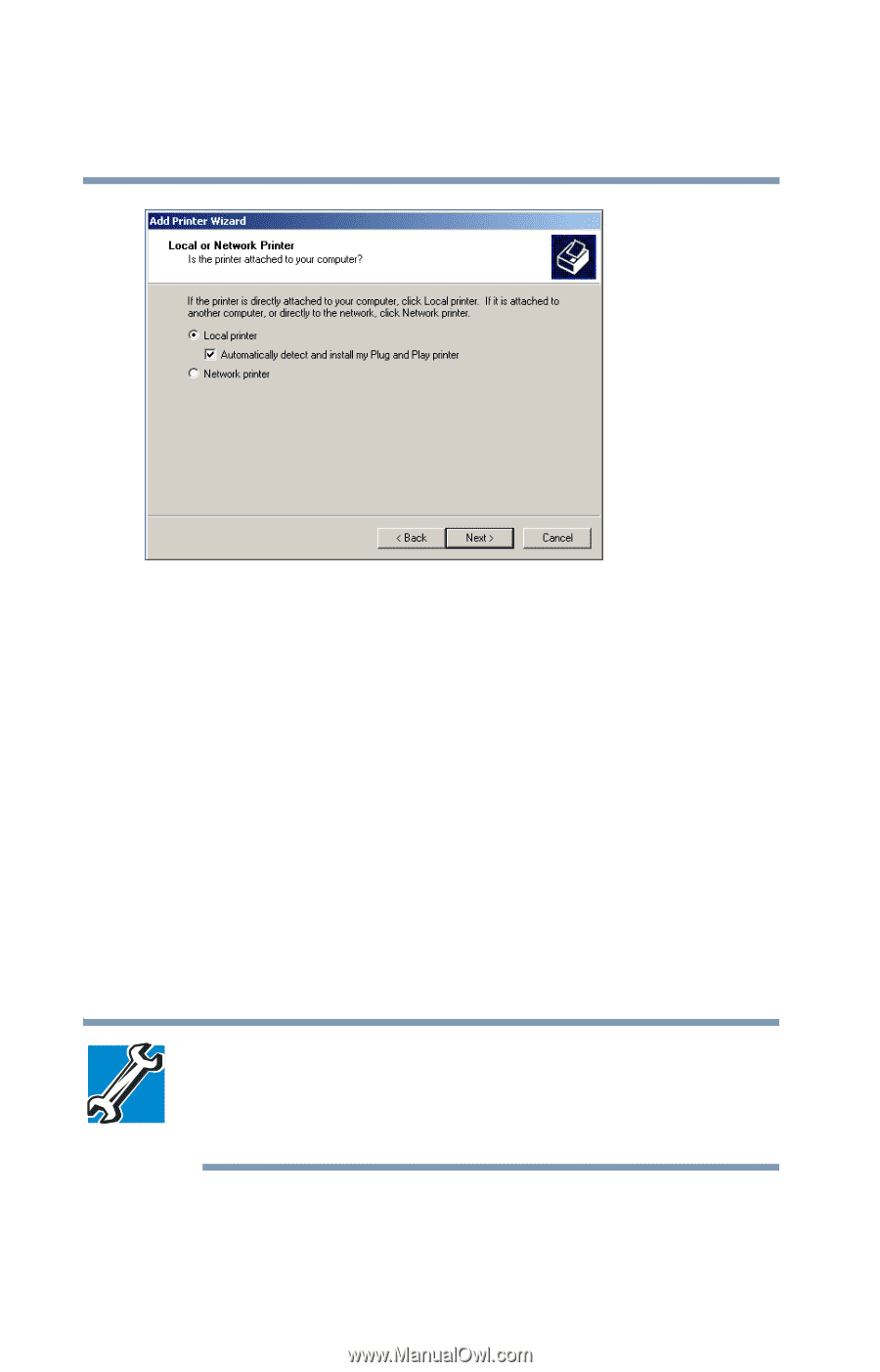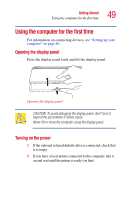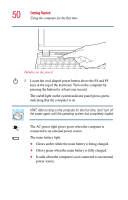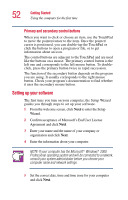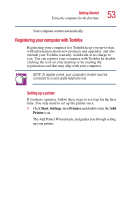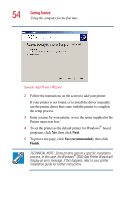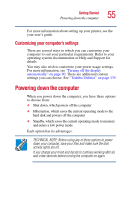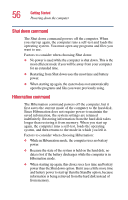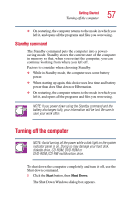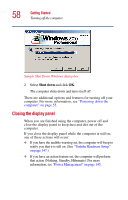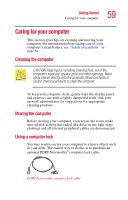Toshiba Portege 2010 User Guide 2 - Page 54
Yes recommended, Finish, Sample Add Printer Wizard - drivers
 |
View all Toshiba Portege 2010 manuals
Add to My Manuals
Save this manual to your list of manuals |
Page 54 highlights
54 Getting Started Using the computer for the first time Sample Add Printer Wizard 2 Follow the instructions on the screen to add your printer. If your printer is not found, or to install the driver manually, use the printer driver that came with the printer to complete the setup process. 3 Enter a name for your printer, or use the name supplied in the Printer name text box. 4 To set the printer as the default printer for Windows®-based programs, click Yes, then click Next. 5 To print a test page, click Yes (recommended), then click Finish. TECHNICAL NOTE: Some printers require a specific installation process. In this case, the Windows® 2000 Add Printer Wizard will display an error message. If this happens, refer to your printer installation guide for further instructions.