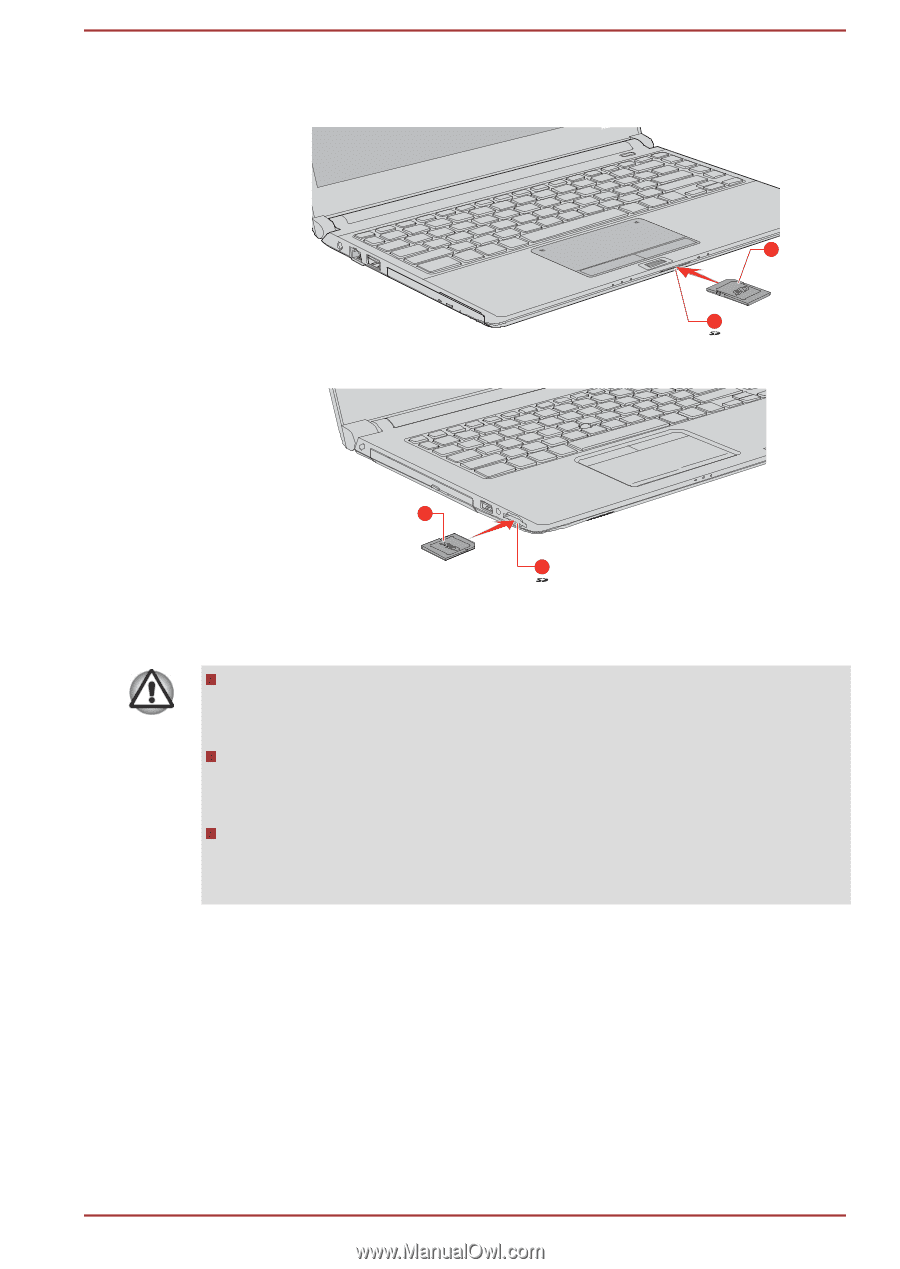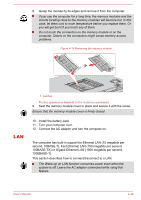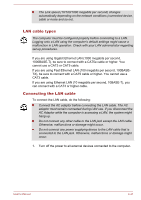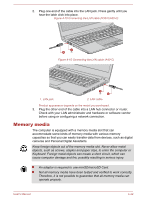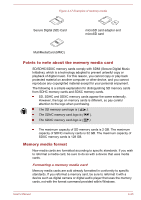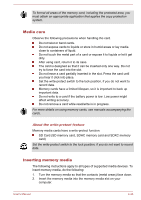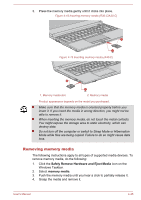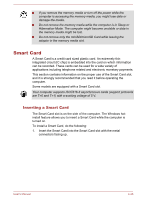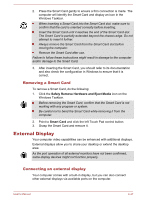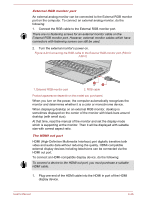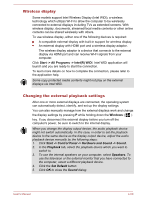Toshiba Portege R30-C PT365C-00G00G Users Manual Canada; English - Page 106
Removing memory media, Safely Remove Hardware and Eject Media, memory media
 |
View all Toshiba Portege R30-C PT365C-00G00G manuals
Add to My Manuals
Save this manual to your list of manuals |
Page 106 highlights
3. Press the memory media gently until it clicks into place. Figure 4-18 Inserting memory media (R30-C/A30-C) 2 1 Figure 4-19 Inserting memory media (A40-C) 2 1 1. Memory media slot 2. Memory media Product appearance depends on the model you purchased. Make sure that the memory media is oriented properly before you insert it. If you insert the media in wrong direction, you might not be able to remove it. When inserting the memory media, do not touch the metal contacts. You might expose the storage area to static electricity, which can destroy data. Do not turn off the computer or switch to Sleep Mode or Hibernation Mode while files are being copied. Failure to do so might cause data loss. Removing memory media The following instructions apply to all types of supported media devices. To remove memory media, do the following: 1. Click the Safely Remove Hardware and Eject Media icon on the Windows Taskbar. 2. Select memory media. 3. Push the memory media until you hear a click to partially release it. 4. Grasp the media and remove it. User's Manual 4-45