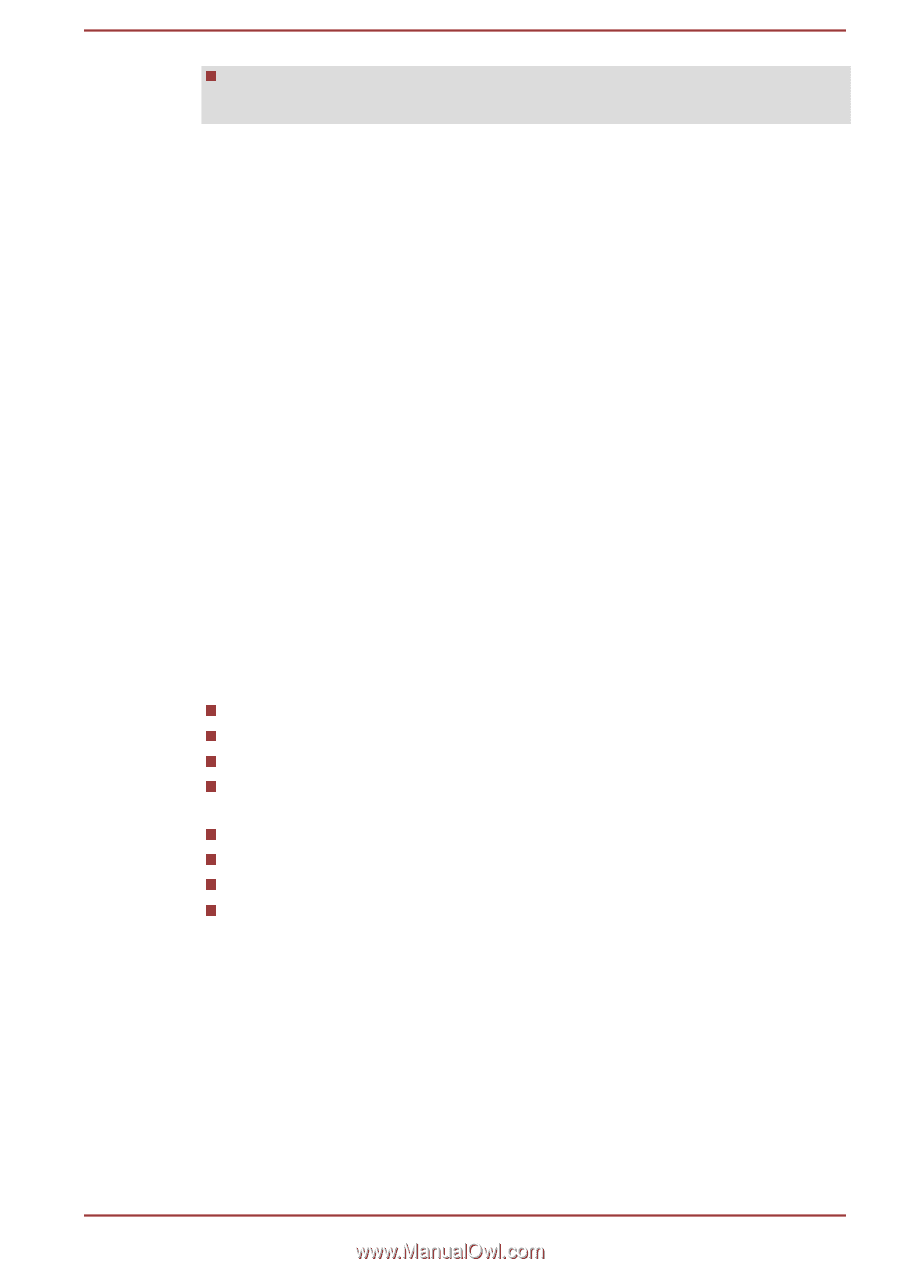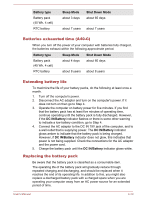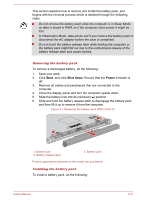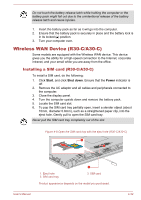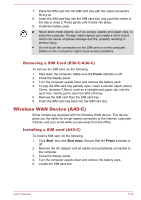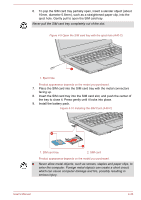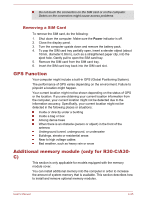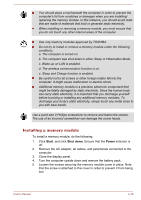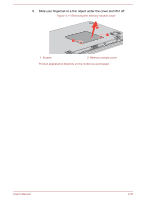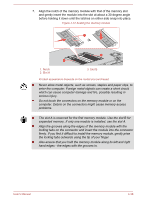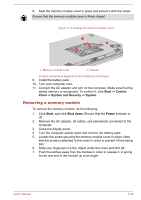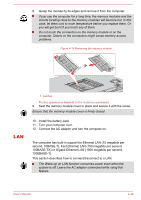Toshiba Portege R30-C PT365C-00G00G Users Manual Canada; English - Page 96
Removing a SIM Card, GPS Function, Additional memory module (only for R30-C/A30-C)
 |
View all Toshiba Portege R30-C PT365C-00G00G manuals
Add to My Manuals
Save this manual to your list of manuals |
Page 96 highlights
Do not touch the connectors on the SIM card or on the computer. Debris on the connectors might cause access problems. Removing a SIM Card To remove the SIM card, do the following: 1. Shut down the computer. Make sure the Power indicator is off. 2. Close the display panel. 3. Turn the computer upside down and remove the battery pack. 4. To pop the SIM card tray partially open, insert a slender object (about 10mm, diameter 0.8mm), such as a straightened paper clip, into the eject hole. Gently pull to open the SIM card tray. 5. Remove the SIM card from the SIM card tray. 6. Insert the SIM card tray back into the SIM card slot. GPS Function Your computer might include a built-in GPS (Global Positioning System). The performance of GPS varies depending on the environment. Failure to pinpoint a location might happen. Your current location might not be shown depending on the status of GPS or the location. If you are obtaining your current location information from the computer, your current location might not be detected due to the information accuracy. Specifically, your current location might not be detected in the following places or situations: Inside or directly under a building Inside a bag or box Among dense trees When there is an obstacle (person or object) in the front of the antenna Underground tunnel, underground, or underwater Buildings, streets or residential areas Near to high voltage cables Bad weather, such as heavy rain or snow Additional memory module (only for R30-C/A30C) This section is only applicable for models equipped with the memory module cover. You can install additional memory into the computer in order to increase the amount of system memory that is available. This section describes how to install and remove optional memory modules. User's Manual 4-35