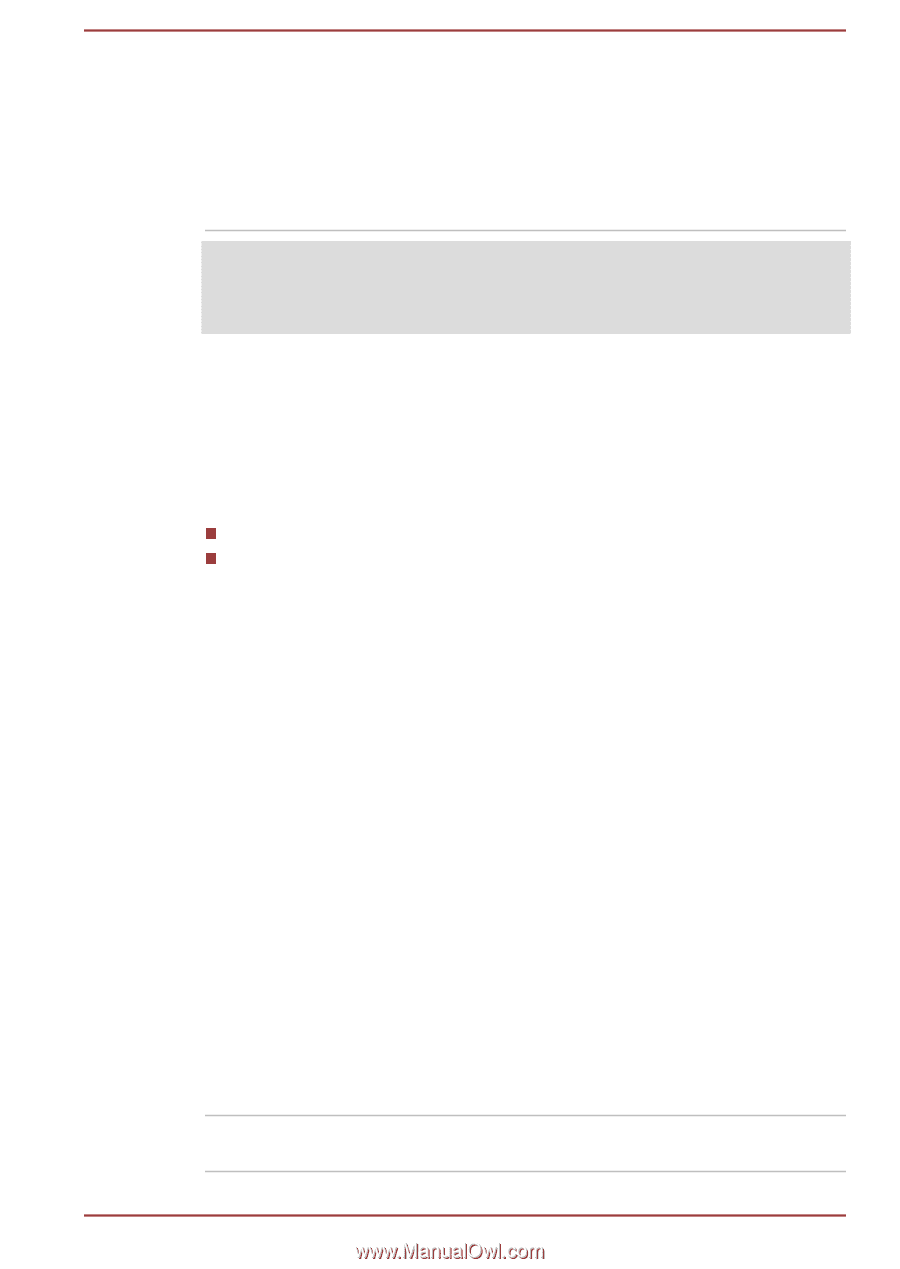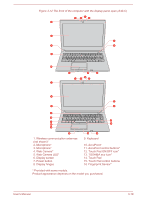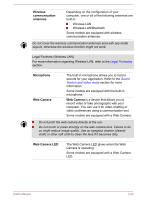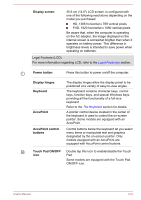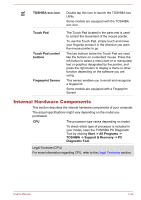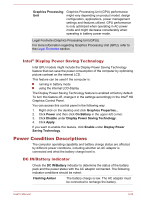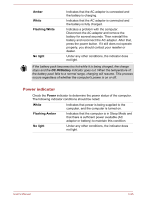Toshiba Portege R30-C PT365C-00G00G Users Manual Canada; English - Page 60
Intel® Display Power Saving Technology, Power Condition Descriptions, DC IN/Battery indicator, Intel
 |
View all Toshiba Portege R30-C PT365C-00G00G manuals
Add to My Manuals
Save this manual to your list of manuals |
Page 60 highlights
Graphics Processing Unit Graphics Processing Unit (GPU) performance might vary depending on product model, design configuration, applications, power management settings and features utilized. GPU performance is only optimized when operating in AC power mode and might decrease considerably when operating in battery power mode. Legal Footnote (Graphics Processing Unit (GPU)) For more information regarding Graphics Processing Unit (GPU), refer to the Legal Footnotes section. Intel® Display Power Saving Technology Intel GPU models might include the Display Power Saving Technology feature that can save the power consumption of the computer by optimizing picture contrast on the internal LCD. This feature can be used if the computer is: running in battery mode using the internal LCD display The Display Power Saving Technology feature is enabled at factory default. To turn this feature off, change it in the settings accordingly in the Intel® HD Graphics Control Panel. You can access this control panel in the following way: 1. Right-click on the desktop and click Graphics Properties... 2. Click Power and then click On Battery in the upper-left corner. 3. Click Disable under Display Power Saving Technology. 4. Click Apply. If you want to enable this feature, click Enable under Display Power Saving Technology. Power Condition Descriptions The computer operating capability and battery charge status are affected by different power conditions, including whether an AC adaptor is connected and what the battery charge level is. DC IN/Battery indicator Check the DC IN/Battery indicator to determine the status of the battery pack and the power status with the AC adaptor connected. The following indicator conditions should be noted: Flashing Amber The battery charge is low. The AC adaptor must be connected to recharge the battery. User's Manual 3-24