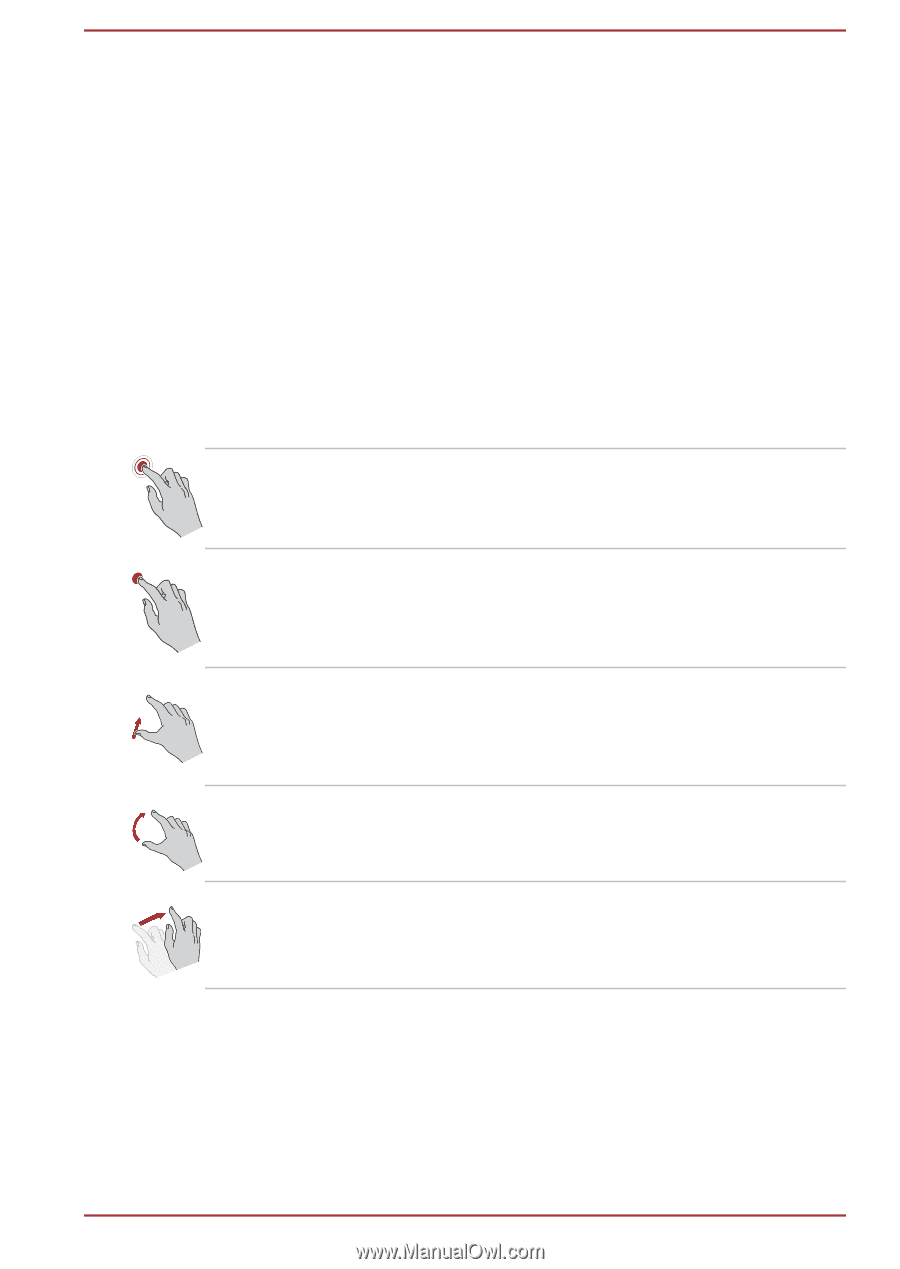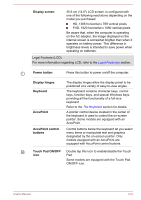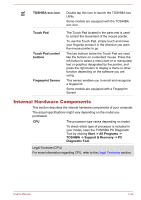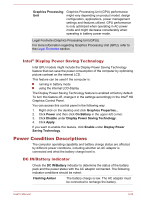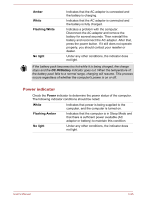Toshiba Portege R30-C PT365C-00G00G Users Manual Canada; English - Page 62
Operating Basics, Using the Touch Screen (only for R30-C/A30-C), Using the Touch Pad
 |
View all Toshiba Portege R30-C PT365C-00G00G manuals
Add to My Manuals
Save this manual to your list of manuals |
Page 62 highlights
Chapter 4 Operating Basics This chapter describes the basic operations of your computer, and highlights the precautions that must be taken when using it. Using the Touch Screen (only for R30-C/A30-C) Some models are equipped with a touch screen. You can use your finger to manipulate icons, buttons, menu items, the onscreen keyboard, and other items on the touch screen. Tap Simply tap your finger once on the touch screen to activate an item, such as an app. Press and hold Pinch or stretch Rotate Slide Press your finger down and leave it there for a few seconds. This shows information to help you learn more about an item or opens a menu specific to what you are doing. Touch the screen or an item with two or more fingers, and then move the fingers toward each other (pinch) or away from each other (stretch). This visually zooms in or out. Put two or more fingers on an item and then turn your hand to rotate things in the direction you turn your hand. Only some items can be rotated. Drag your finger on the touch screen to move through what is on the screen. Using the Touch Pad The Touch Pad on the palm rest might support the following gestures: User's Manual 4-1